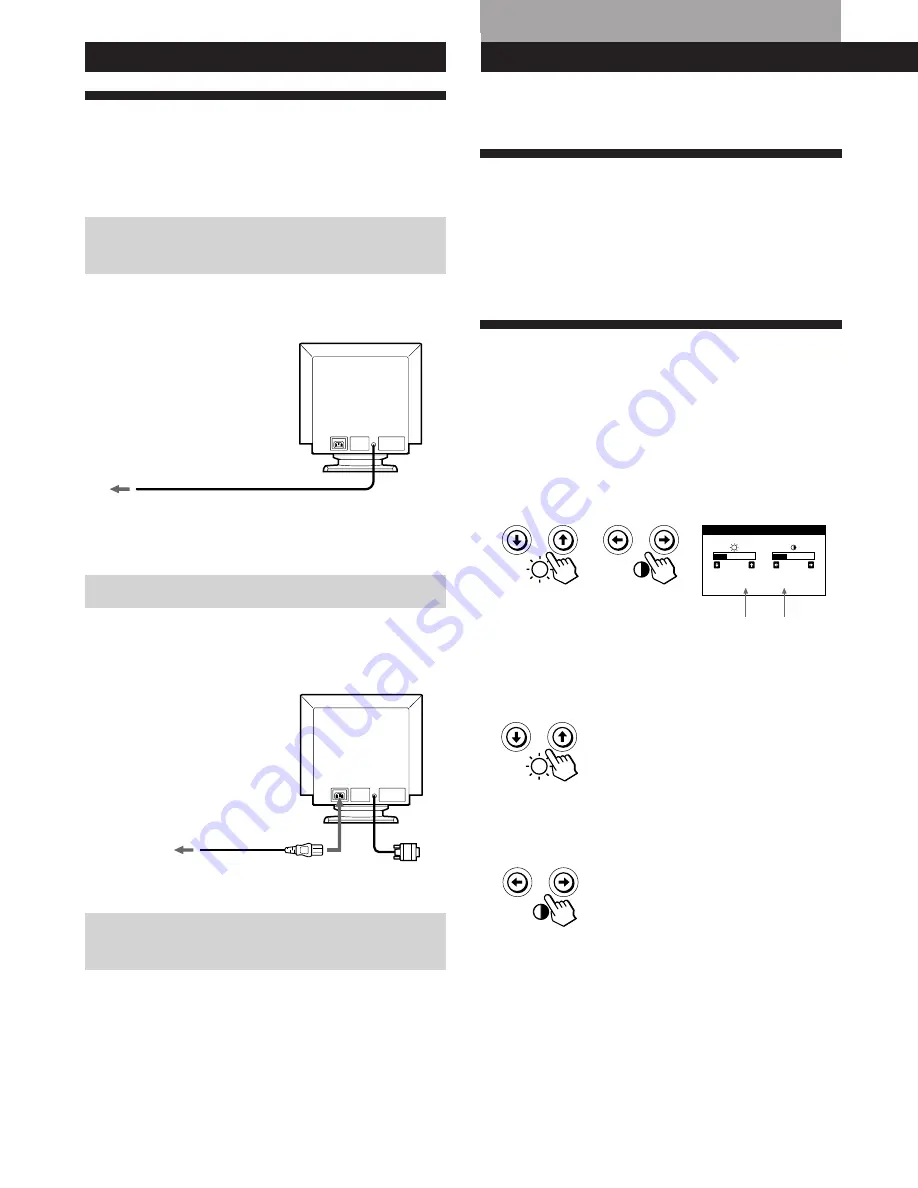
4
Getting Started
to a power outlet
to AC IN
Power cord
To a computer with
an HD15 video output
Setup
This monitor works with platforms running at horizontal
frequencies between 30 and 85 kHz.
Step 1: Connect the monitor to the
computer
With the computer switched off, connect the video signal
cable to the video output of the computer.
Note
Do not short the pins of the video signal cable.
Step 2: Connect the power cord
With the monitor switched off, connect one end of the
proper power cord for your local supply to the monitor and
the other end to a power outlet.
Step 3: Turn on the monitor, then the
computer
The installation of your monitor is complete.
Note
If “OUT OF SCAN RANGE” or “NO INPUT SIGNAL” appears on
the screen, see “Warning Messages” on page 15.
Before adjusting
• Connect the monitor and the computer, and turn them on.
Selecting the On-screen Display
Language
If you need to change the OSD language, see “Using the
LANG (Language) On-screen Display” on page 12.
The default setting is English.
Horizontal
Frequency*
Vertical
Frequency*
BRIGHTNESS/CONTRAST
26
26
60.0kHz/ 85Hz
Adjusting the Picture Brightness
and Contrast
Once the setting is adjusted , it will be stored in memory for
all input signals received.
1
Press the
¨
(brightness)
.
/
>
or
>
(contrast)
?
/
/
buttons.
The BRIGHTNESS/CONTRAST OSD appears.
2
For brightness adjustment
Press the
¨
.
/
>
buttons.
>
. . . for more brightness
.
. . . for less brightness
For contrast adjustment
Press the
>
?
/
/
buttons.
/
. . . for more contrast
?
. . . for less contrast
The OSD automatically disappears after about 3 seconds.
To reset, press the
?
(reset) button while the OSD is on.
The brightness and contrast are both reset to the factory
settings.
*
The horizontal and vertical frequencies for the received input
signal appear in the BRIGHTNESS/CONTRAST OSD.
Customizing Your Monitor











































