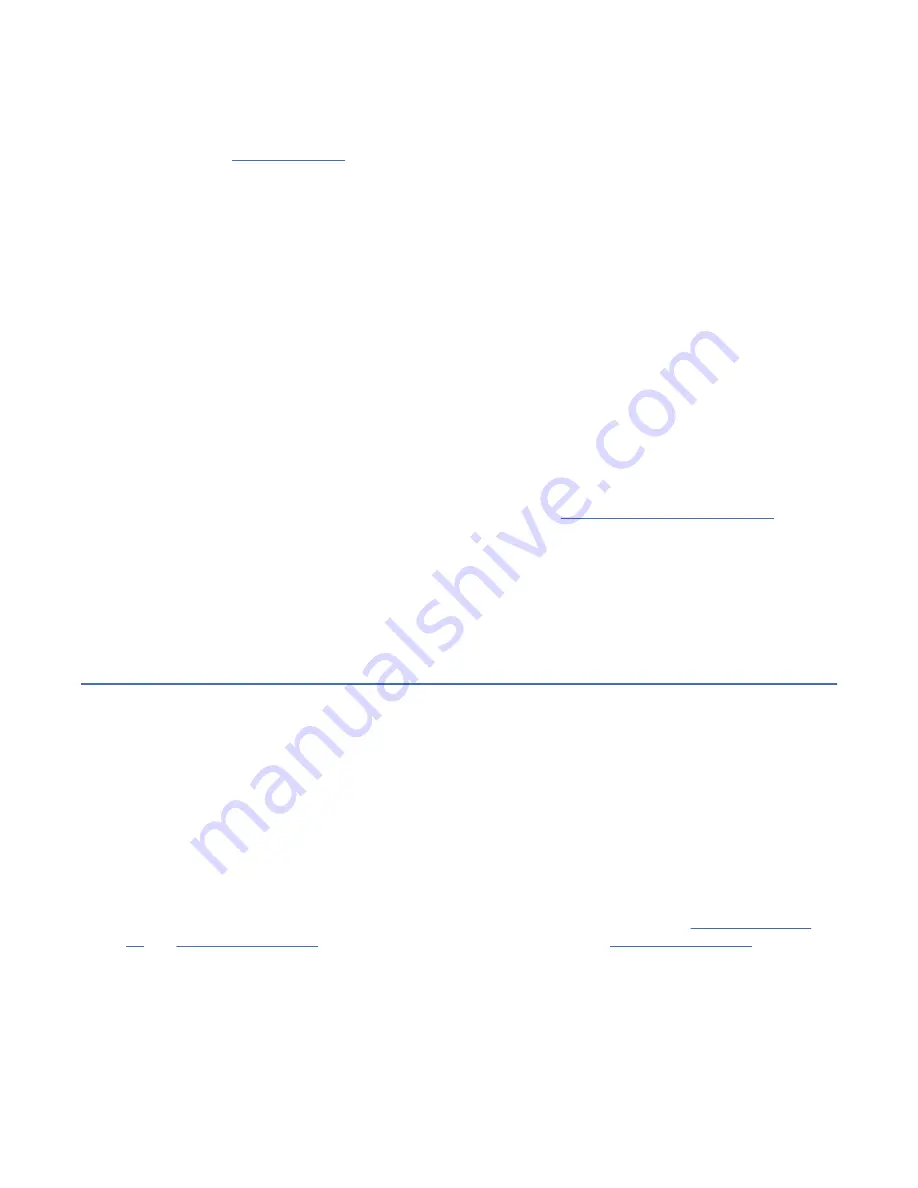
Procedure
Before you begin a replacement or installation procedure, do these tasks:
1. If you are installing a new feature, ensure that you install the required software to support the new
feature. See IBM Prerequisite.
2. If you are installing or replacing something that might put your data at risk, ensure, wherever possible,
that you have a current backup of your system or logical partition (including operating systems,
licensed programs, and data).
3. Review the installation or replacement procedure for the feature or part.
4. Note the significance of color on your system.
Blue on a part of the hardware indicates a touch point where you can grip the hardware to remove it
from or install it in the system, open or close a latch, and so on.
5. Ensure that you have access to a medium flat-blade screwdriver, a Phillips screwdriver, and a pair of
scissors.
6. If parts are incorrect, missing, or visibly damaged, do the following steps:
• If you are replacing a part, contact the provider of your parts or next level of support.
• If you are installing a feature, contact one of the following service organizations:
– The provider of your parts or next level of support.
– In the United States, the IBM Rochester Manufacturing Automated Information Line (R-MAIL) at
1-800-300-8751.
In countries and regions outside of the United States, see the Directory of worldwide contacts (http://
www.ibm.com/planetwide).
7. If you encounter difficulties during the installation, contact your service provider, your IBM reseller, or
your next level of support.
8. For the IBM Power System AC922 (8335-GTC, 8335-GTG, and 8335-GTH) or IBM Power System
AC922 (8335-GTW and 8335-GTX) systems, ensure that the top cover is on when the system is
running for thermal performance.
Identifying the system that contains the part to replace
Learn how to determine which server or enclosure has the part you want to replace.
About this task
If the part does not have problem indicator LED, you need to use a troubleshooting program such as
impitool
to identify the issue.
LEDs on the 8335-GTC, 8335-GTG, 8335-GTH, 8335-GTW, or 8335-GTX
system
Use this information as a guide to the LEDs on the IBM Power System AC922 (8335-GTC, 8335-GTG, and
8335-GTH) or IBM Power System AC922 (8335-GTW and 8335-GTX) system.
The LEDs indicate various system statuses. These LEDs are at the front (as shown in Figure 22 on page
30 and Figure 23 on page 30) and at the rear of the system (as shown in Figure 24 on page 31).
• The green LED indicates the power status.
– A constant light indicates full system power to the unit.
– A flashing light indicates standby power to the unit.
• The blue LED is used to identify the system that requires service.
• The amber LED indicates a problem in the system. After a part is repaired, the amber LED takes a
minute to turn off.
Common procedures for servicing or installing features in the 8335-GTC, 8335-GTG, 8335-GTH, 8335-GTW, or
8335-GTX system 29
Summary of Contents for OpenCAPI
Page 4: ...iv ...
Page 16: ...2 Power Systems Installing and Servicing the OpenCAPI adapter support for the 8335 GTH system ...
Page 81: ......
Page 82: ...IBM ...
















































