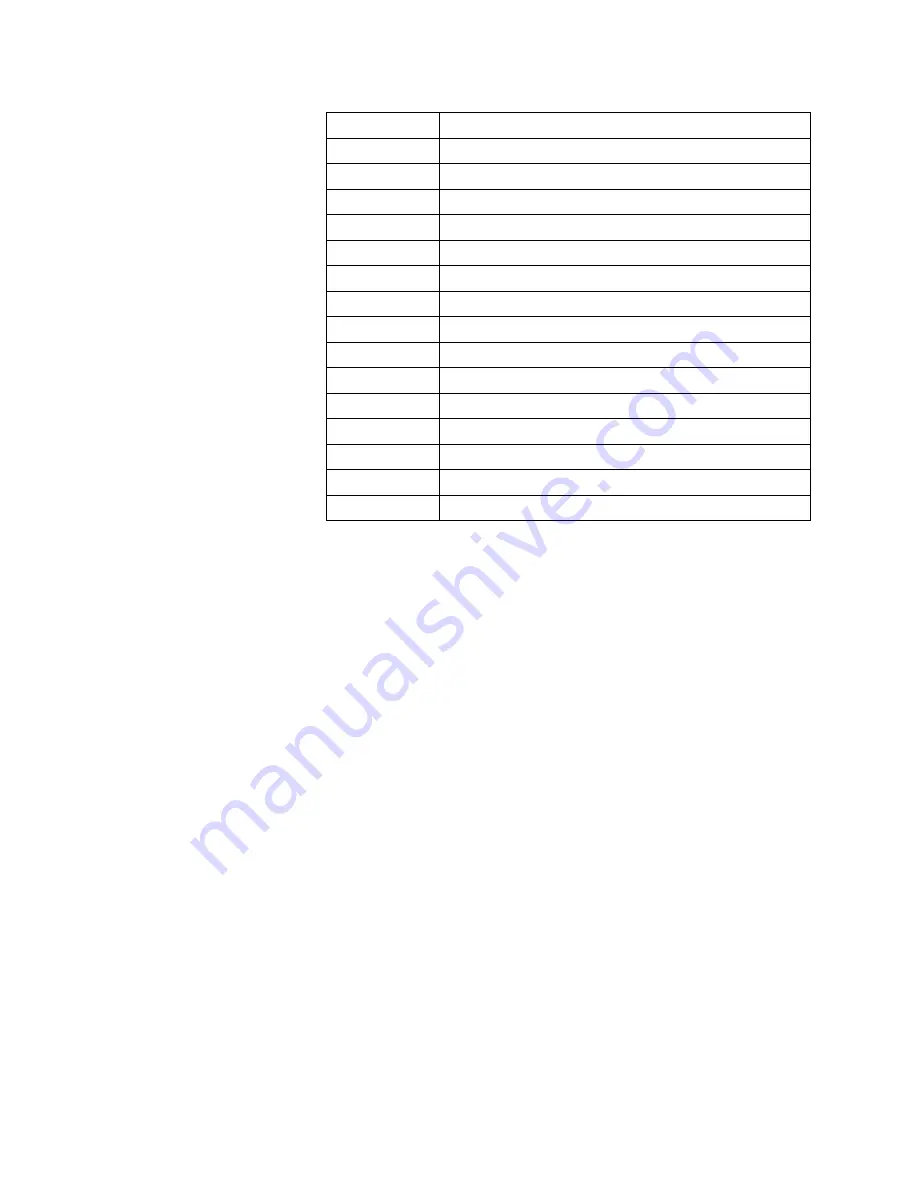
48
System address maps
0C0-0DF
DMA controller-2
0F0-0FF
Math Co-Processor
170-177
Secondary IDE
1F0-1F7
Primary IDE
200-207
Game Port (some models only)
278-27F
Parallel Printer Port 2
2F8-2FF
Serial Asynchronous Port 2
378-37F
Parallel Printer Port 1
3F0-3F5
Floppy Disk Controller
3F6-3F6
Secondary EIDE
3F7-3F7
Primary EIDE
3F8-3FF
Serial Asynchronous Port 1
0CF8
Configuration Address Register
0CFC
Configuration Data Register
778-77A
Parallel Printer Port 1
Table 2. I/O address map.
Address (hex)
Description
Summary of Contents for NetVista A20i
Page 1: ......
Page 4: ...iv Contents ...
Page 10: ...x About this book ...
Page 18: ...8 Overview ...
Page 24: ...14 Installing external options ...
Page 34: ...24 Installing internal options desktop model ...
Page 46: ...36 Installing internal options microtower model ...
Page 52: ...42 Updating the computer configuration ...
Page 56: ...46 Updating System Programs ...
Page 62: ...52 Notices and trademarks ...
Page 65: ......
Page 66: ...Part Number 22P0801 ...









































