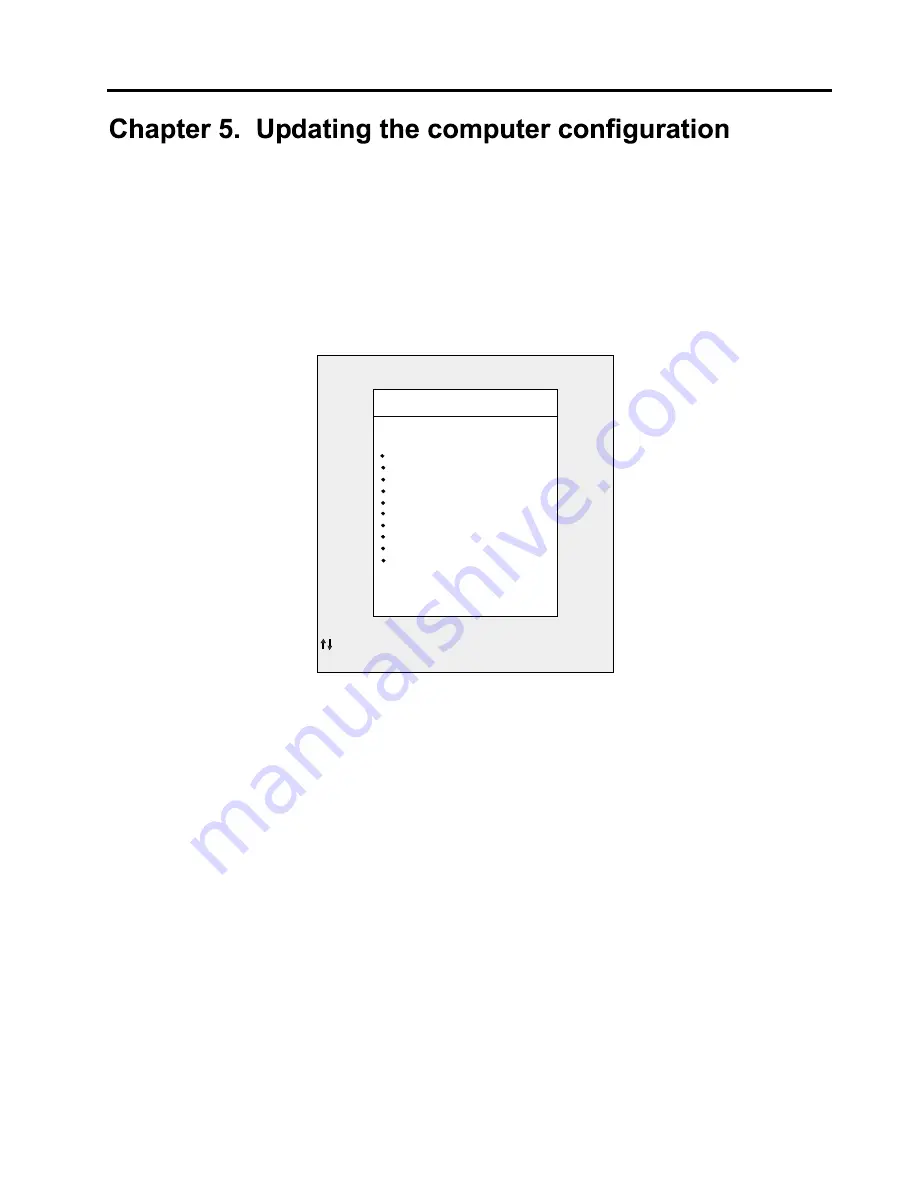
37
This chapter includes information about updating configuration settings. Your IBM Personal
Computer is already configured for immediate use. You can view your computer’s configuration
settings using the Configuration/Setup Utility. The Configuration/Setup Utility lets you view and
change important information about your computer and its hardware.The Configuration/Setup
Utility menu appears immediately after you press
F1
.
Configuration/Setup Utility menu
Note: The Configuration/Setup Utility menu that you see on your computer may look slightly
different from the menu shown here, but the options will operate just the same.
The Configuration/Setup Utility menu lists system configuration options. When you select one of
these options, a menu for that option appears.
The following table lists specific keys on the keyboard that will help you move through the Setup
menus.
Keys Function
↑
↓
Use these arrow keys to highlight an option in a menu. (Press the Enter key to choose
the option.)
←
→
Use these arrow keys to change the value of a setting. In some menus, you can use
these keys to move from one field to another.
F10 Press this key to save your changes.
Enter Press this key to select a highlighted option from a menu.
Esc After viewing or making changes to the settings on a menu, press this
key to exit from the menu.
F2 Press this key if you want help for a selected item in a menu.
+ - Use the + and - keys to change the value in the Date and Time setting
menu.
Note:
Not all of the above keys are available on every menu. The available keys in a menu
appear on the bottom of that menu
.
Configuration/Setup Utility
Select option:
System Summary
Product Data
Devices and I/O Ports
Start Options
Date and Time
Advanced Setup
Power Management Setup
Frequency Control
Load Optimized Defaults
Set Administrator Password
Save & Exit Setup
Exit Without Saving
Move Enter:select
F10:Save
Esc:Exit
F2:General Help
Set User Password
Load FDDless Defaults
Summary of Contents for NetVista A20i
Page 1: ......
Page 4: ...iv Contents ...
Page 10: ...x About this book ...
Page 18: ...8 Overview ...
Page 24: ...14 Installing external options ...
Page 34: ...24 Installing internal options desktop model ...
Page 46: ...36 Installing internal options microtower model ...
Page 52: ...42 Updating the computer configuration ...
Page 56: ...46 Updating System Programs ...
Page 62: ...52 Notices and trademarks ...
Page 65: ......
Page 66: ...Part Number 22P0801 ...
















































