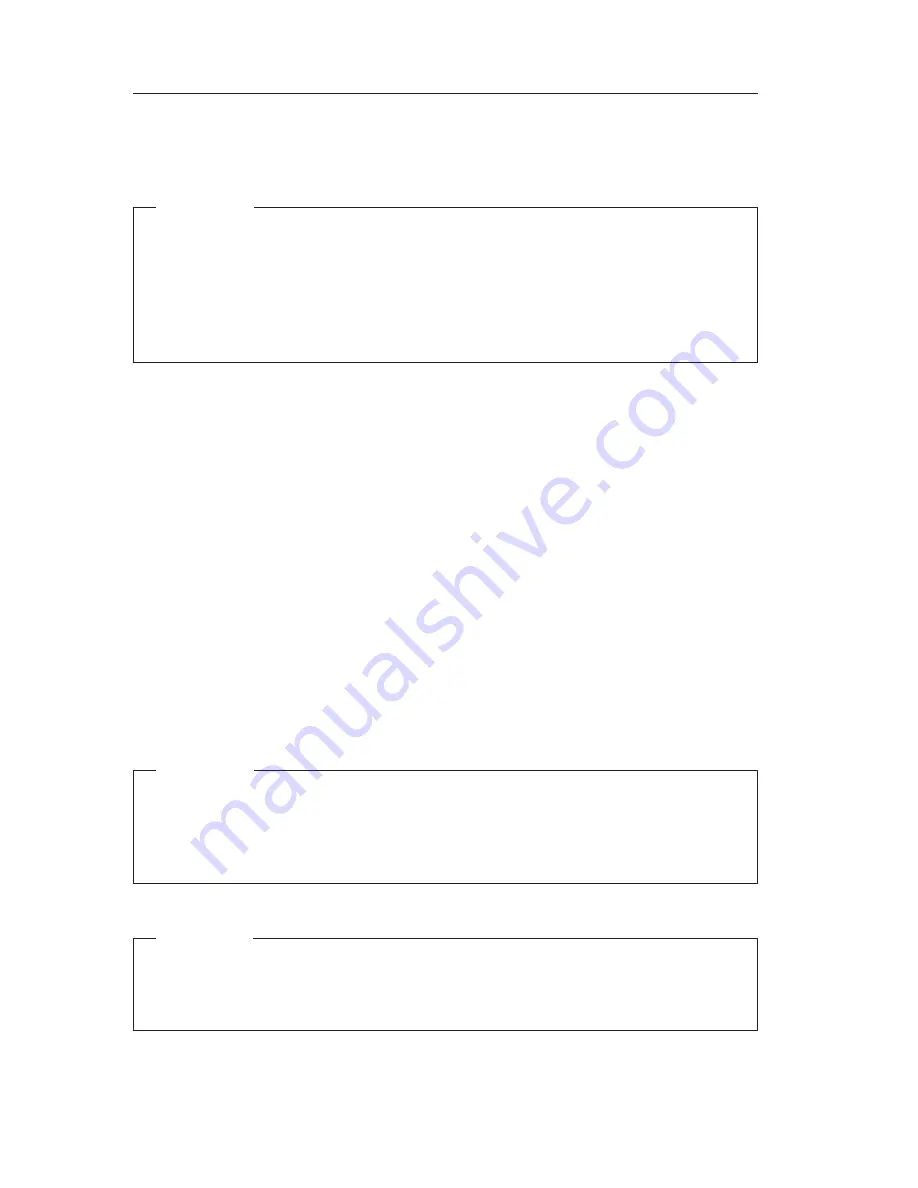
Software recovery
Use this section if you have to recover your operating system.
Attention:
For most computers, the Product Recovery program is on a separate,
hidden, hard disk drive partition. Do not delete or alter this partition. If
this partition becomes damaged or altered, see “Chapter 3. Getting
information, help, and service” on page 17 or go to
http://www.ibm.com/pc/support on the World Wide Web for more
information.
Using the Recovery Repair diskette
On some computers, the Product Recovery program is accessed by pressing
F11 during startup while the Press F11 prompt is visible. If the file that controls
the F11 prompt becomes damaged or is accidentally erased, the F11 prompt
will not appear and you will not have access to the Product Recovery program.
The only method of recovering from this problem is through the use of the
Recovery Repair
diskette. See “Creating a Recovery Repair diskette” on page 5.
To use the
Recovery Repair
diskette:
1.
Shut down the operating system and turn off the computer.
2.
Insert the
Recovery Repair
diskette into the diskette drive.
3.
Turn on the computer and follow the instructions on the screen.
Performing a partial or full recovery
Attention:
The Product Recovery Program overwrites all files on the C:\ drive only.
A
full recovery
will restore the operating system, device drivers, and
applications. A
partial recovery
will restore your operating system and
device drivers without restoring applications.
Important
If you are recovering your operating system from a
Product Recovery CD
and you have more than one CD, always start with
Product Recovery CD
1
.
To perform a recovery of the operating system, do the following:
12
Quick Reference
Summary of Contents for NetVista A20
Page 1: ...Quick Reference...
Page 2: ......
Page 3: ...Quick Reference...
Page 10: ...viii Quick Reference...
Page 14: ...xii Quick Reference...
Page 22: ...8 Quick Reference...
Page 30: ...16 Quick Reference...
Page 36: ...22 Quick Reference...
Page 59: ......
















































