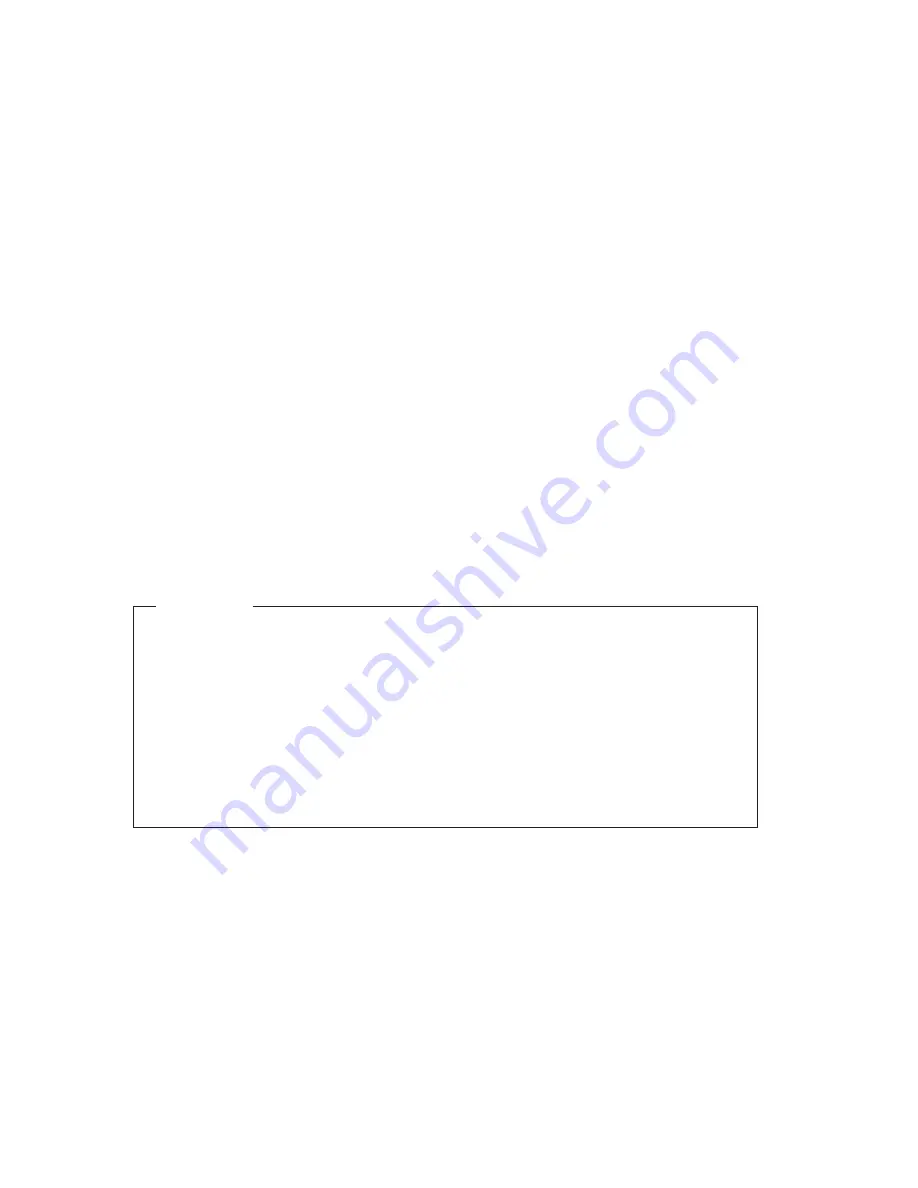
ACPI BIOS IRQ
Automatic Configuration and Power Interface (ACPI) BIOS IRQ enables the
operating system to control the power-management features of your computer.
You can use the ACPI BIOS IRQ setting to configure the interrupts that this
feature uses so that you can free resources for other devices. Not all operating
systems support ACPI BIOS IRQ. See your operating system documentation to
determine if ACPI is supported.
ACPI Standby Mode
Some models might allow you to select the power level to which the computer
will go when entering standby mode. These models allow you to select
standby mode S1 or S3.
When the computer enters S1 mode, power is maintained to all devices, but
microprocessor activity is halted.
When the computer enters S3 mode, power is maintained only for main
memory. Some computers do not support S3 mode. If the Standby Mode
setting the Configuration/Setup Utility program does not allow you to select
S3, your computer only supports Standby Mode S1. If the Standby Mode
setting in the Configuration/Setup Utility program allows you to select S3, be
sure to read the following important information.
Important
Some adapters might not wake up properly from Standby Mode S3. If
your computer appears to have stopped and will not wake up from
stanby, press and hold the power switch for 5 seconds. Your computer
will exit standby mode and turn off. Press the power switch to turn the
computer back on.
If you encounter a problem with Standby Mode S3, set this option to S1
and check to see if updated device drivers that support Standby Mode S3
are available for your adapters.
Setting power-management features
With power management, the computer and monitor (if the monitor supports
DPMS) can be set to go into a reduced power state if they are inactive for a
specified length of time.
v
Time to Low Power:
When you enable Automatic Hardware Power
Management
, you can use this option to specify the amount of time that the
computer must be inactive before power-management features are activated.
v
System Power:
You can select ON if you want the computer to remain on or
OFF
if you want the computer to shut down.
v
Display:
You can use this option to select one of the following
reduced-power states:
40
User Guide
Summary of Contents for NetVista 6648
Page 1: ...IBM NetVista User Guide A20 Type 6269 A40 Types 6568 6578 6648 A40p Types 6569 6579 6649 IBM...
Page 2: ......
Page 3: ...IBM NetVista User Guide A20 Type 6269 A40 Types 6568 6578 6648 A40p Types 6569 6579 6649 IBM...
Page 8: ...vi User Guide...
Page 10: ...viii User Guide...
Page 112: ...98 User Guide...
Page 122: ...108 User Guide...
Page 130: ...116 User Guide...
Page 134: ...120 User Guide...
Page 149: ......
















































