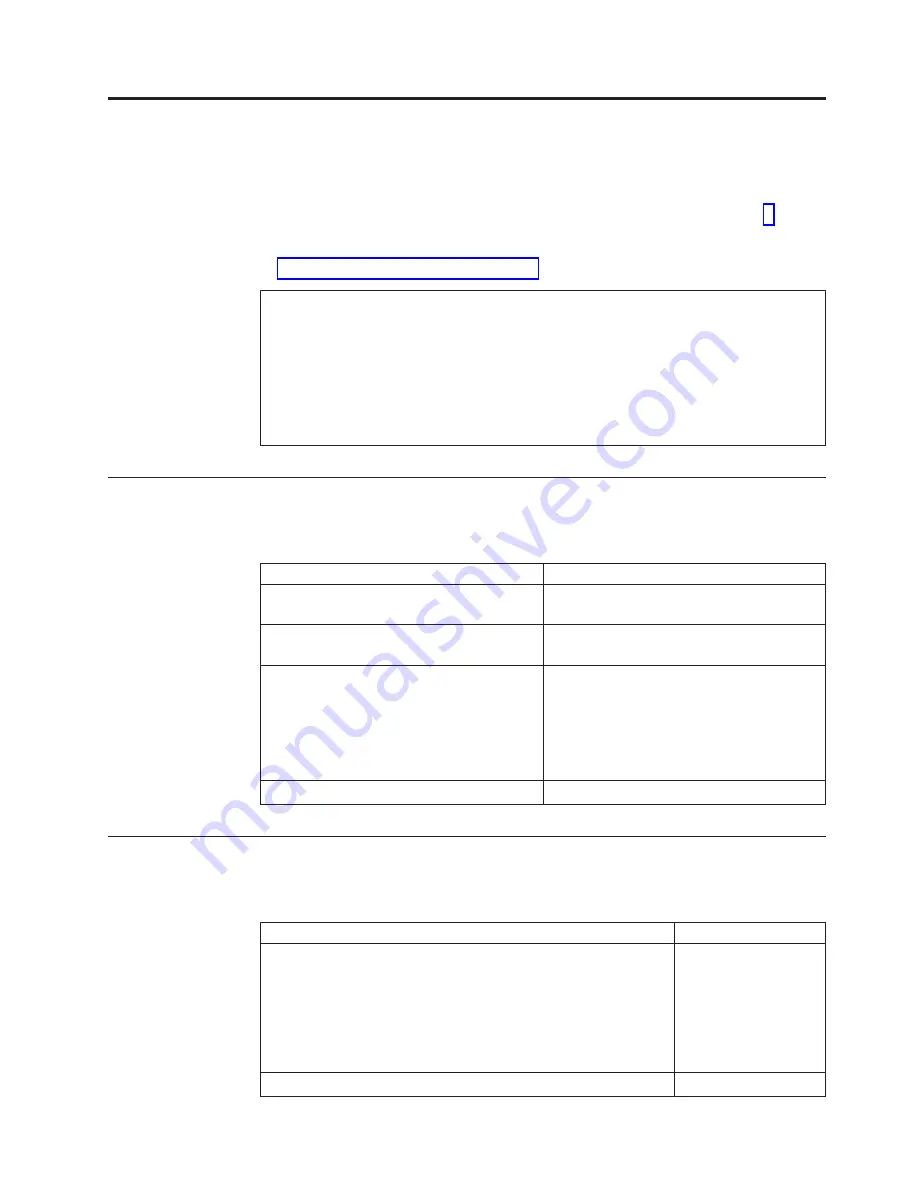
Chapter 7. Symptom-to-FRU Index
The Symptom-to-FRU index lists error symptoms and possible causes. The most
likely cause is listed first. Always begin with
″
General Checkout
″
on page 3. This
index can also be used to help you decide which FRUs to have available when
servicing a computer. If you are unable to correct the problem using this index, go
to “Undetermined problems” on page 79.
Notes
:
v
If you have both an error message and an incorrect audio response, diagnose the error
message first.
v
If you cannot run the diagnostic tests or you get a diagnostic error code when running a
test, but did receive a POST error message, diagnose the POST error message first.
v
If you did not receive any error message, look for a description of your error symptoms
in the first part of this index.
v
Check the hard disk drive jumper settings before you replace a hard disk drive.
Hard disk drive boot error
A hard disk drive boot error (error codes 1962 and I999030X) can have the
following causes.
Error
FRU/Action
The start-up drive is not in the boot
sequence in configuration.
Check the configuration and ensure the
start-up drive is in the boot sequence.
No operating system installed on the boot
drive.
Install an operating system on the boot
drive.
The boot sector on the start-up drive is
corrupted.
The drive must be formatted, do the
following:
1.
Attempt to access and recover (back-up)
the failing hard disk drive.
2.
Using the operating systems programs,
format the hard disk drive.
The drive is defective.
Replace the hard disk drive.
Power Supply Errors
If the power-on indicator is not on, the power supply fan is not running, or the
computer will not power-off, use the following procedures.
Check/Verify
FRU/Action
Check the following for proper installation.
v
Power Cord
v
On/Off Switch connector
v
On/Off Switch Power Supply connector
v
System Board Power Supply connectors
v
Microprocessor(s) connection
Reseat
Check the power-on switch for continuity.
Power Cord
© Copyright IBM Corp. 2001
39
Summary of Contents for NetVista 6029
Page 1: ...IBM Hardware Maintenance Manual Type 6029...
Page 2: ......
Page 3: ...IBM Hardware Maintenance Manual Type 6029...
Page 6: ...iv Hardware Maintenance Manual...
Page 16: ...10 Hardware Maintenance Manual...
Page 24: ...18 Hardware Maintenance Manual...
Page 86: ...80 Hardware Maintenance Manual...
Page 92: ...86 Hardware Maintenance Manual...
Page 109: ...Chapter 10 Related service information 103...
Page 110: ...104 Hardware Maintenance Manual...
Page 111: ...Chapter 10 Related service information 105...
Page 112: ...106 Hardware Maintenance Manual...
Page 113: ...Chapter 10 Related service information 107...
Page 114: ...108 Hardware Maintenance Manual...
Page 115: ...Chapter 10 Related service information 109...
Page 116: ...110 Hardware Maintenance Manual...
Page 126: ...120 Hardware Maintenance Manual...
Page 127: ...Chapter 10 Related service information 121...
Page 128: ...122 Hardware Maintenance Manual...
Page 135: ......
Page 136: ...Part Number 24P2971...
















































