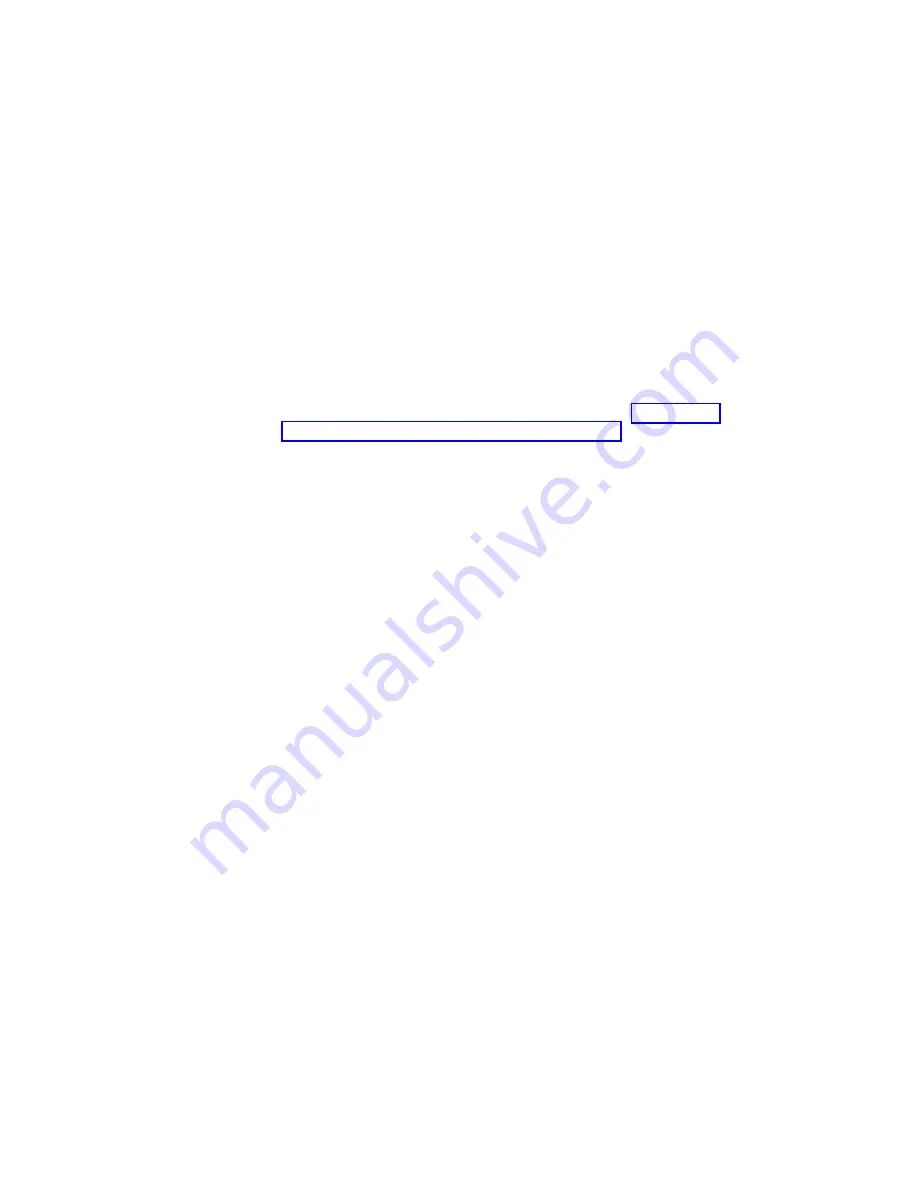
The startup sequence
Your computer can be started from several devices, including the hard disk drive,
diskette drive, and CD drive or DVD drive, or from the network. The startup
program looks for these devices in a specified sequence and starts the computer
from the first device in the sequence that contains startable media or code. You can
specify a different startup sequence for when your computer is turned on from the
power button than for when it is turned on automatically, such as over a network
or by a timer.
When you turn on your computer, you are prompted to press F12 to change the
startup sequence temporarily for the current startup. No permanent changes are
made to the computer configuration.
Changing the startup sequence
To view or change the primary or automatic power-on startup sequence, do the
following:
1.
Start the Configuration/Setup Utility program (see “Starting the
Configuration/Setup Utility program” on page 25).
2.
Select
Startup
.
3.
Select
Startup Sequence
. See the information displayed on the right side of the
screen.
4.
Select the sequence of devices for the Primary Startup Sequence, the Automatic
Startup Sequence, and the Error Startup Sequence.
5.
Select
Exit
from the Configuration/Setup Utility menu and then
Save Settings
.
If you have changed these settings and want to return to the default settings, select
Load Default Settings
on the Exit menu.
Chapter 2. Using the Configuration/Setup Utility program
27
Summary of Contents for NetVista 6029
Page 1: ...NetVista User Guide Type 6029...
Page 2: ......
Page 3: ...NetVista User Guide Type 6029...
Page 6: ...iv User Guide...
Page 12: ...x User Guide...
Page 36: ...24 User Guide...
Page 40: ...28 User Guide...
Page 42: ...30 User Guide...
Page 48: ...36 User Guide...
Page 53: ......
Page 54: ...Part Number 49P1032 Printed in U S A 1P P N 49P1032...






























