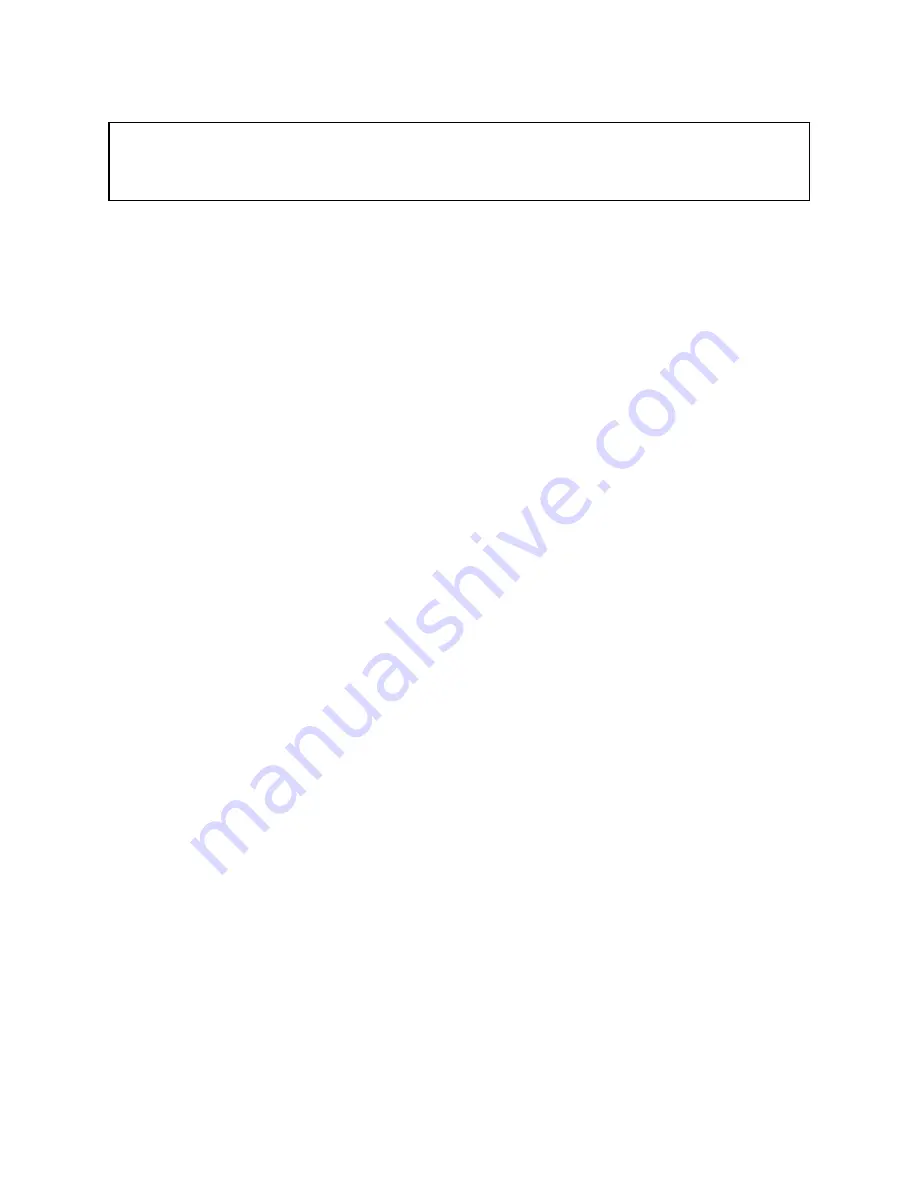
First Edition (April 2000)
INTERNATIONAL BUSINESS MACHINES CORPORATION PROVIDES THIS PUBLICATION “AS IS” WITHOUT WAR-
RANTY OF ANY KIND, EITHER EXPRESS OR IMPLIED, INCLUDING, BUT NOT LIMITED TO, THE IMPLIED WAR-
RANTIES OF MERCHANTABILITY OR FITNESS FOR A PARTICULAR PURPOSE. Some jurisdictions do not allow
disclaimer of express or implied warranties in certain transactions, therefore, this statement may not apply to you.
This publication could include technical inaccuracies or typographical errors. Changes are periodically made to the information
herein; these changes will be incorporated in new editions of the publication. IBM may make improvements and/or changes in the
product(s) and/or the program(s) described in this publication at any time.
This publication was developed for products and services offered in the United States of America and the United Kingdom. It is
possible that this publication may contain references to, or information about, IBM products (machines and programs), program-
ming, or services that are not announced in your country. Such references or information must not be construed to mean that IBM
intends to announce such IBM products, programming or services in your country.
Requests for technical information about IBM products should be made to your IBM reseller or IBM marketing representative.
No part of this publication may be reproduced or distributed in any form or by any means without prior permission in writing from
the International Business Machines Corporation.
©
Copyright International Business Machines Corporation 2000. All rights reserved.
Note to U.S. Government Users—Documentation related to restricted rights—Use, duplication or disclosure is subject to restric-
tions set forth in GSA ADP Schedule Contract with IBM Corp.
Before using this information and the product it supports, be sure to read the general information under
Summary of Contents for Netfinity FAStT500
Page 1: ......
Page 2: ......
Page 3: ...Netfinity FAStT500 RAID Controller Enclosure Unit Installation Guide ...
Page 7: ...v Index 63 ...
Page 8: ...vi IBM Netfinity FAStT500 RAID Controller Enclosure Unit Installation Guide ...
Page 38: ...22 IBM Netfinity FAStT500 RAID Controller Enclosure Unit Installation Guide ...
Page 56: ...40 IBM Netfinity FAStT500 RAID Controller Enclosure Unit Installation Guide ...
Page 83: ... Part Number 19K0788 Printed in U S A April 2000 19K0788 ...





































