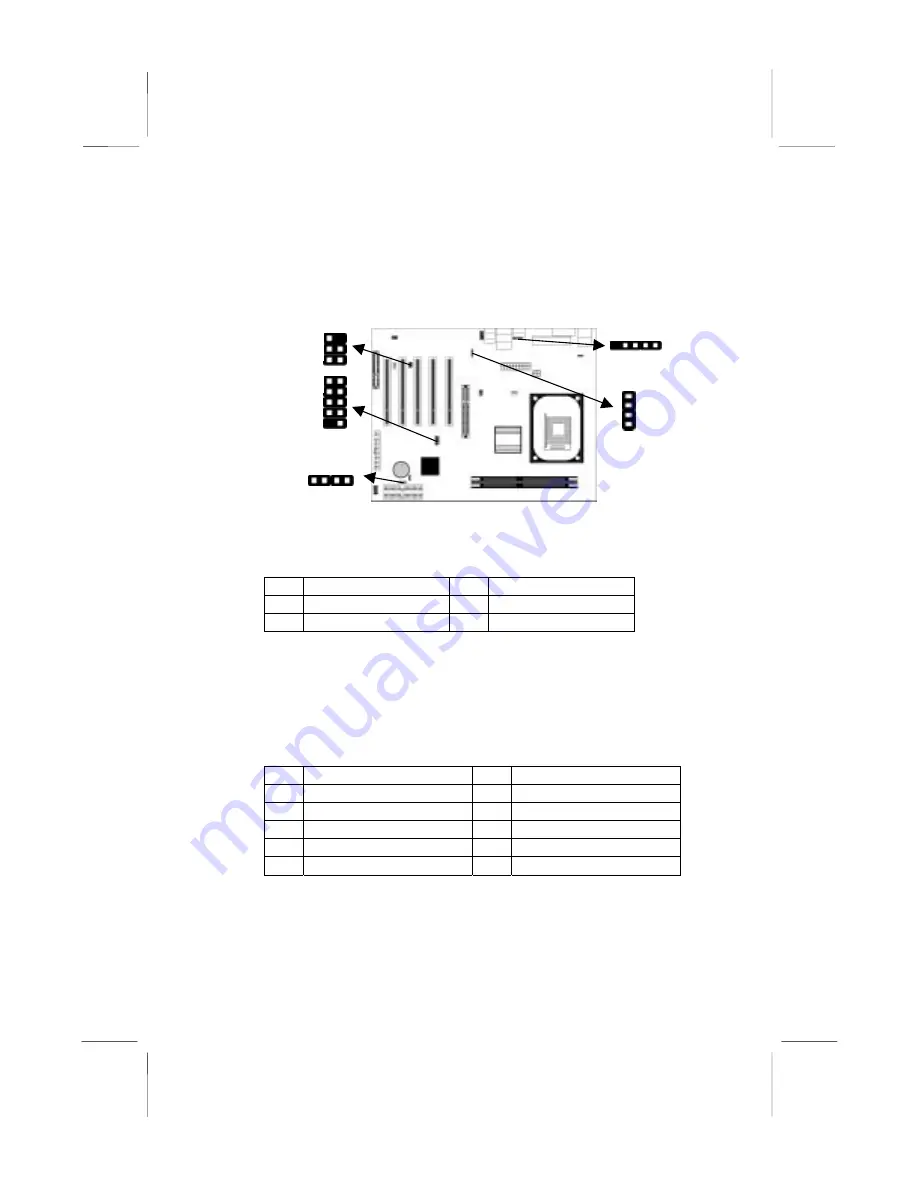
Connecting Optional Devices
Refer to the following for information on connecting the
mainboard’s optional devices:
1
USB2
1
SIR1
1
1
SPK1
CD2
1
JUSBC
SPK1: Speaker Connector
Connect the cable from the PC speaker to the SPK1 header on the
mainboard.
Pin Signal
Pin
Signal
1 SPKR
2 NC
3 GND
4 +5V
USB2: Front panel USB header
The mainboard has USB ports installed on the rear edge I/O port
array. Some computer cases have a special module that mounts
USB ports at the front of the case. If you have this kind of case, use
auxiliary USB connectors USB2 to connect the front-mounted
ports to the mainboard.
Pin Signal
Pin
Signal
1 VERG_FP_USBPWR0
2 VERG_FP_USBPWR0
3 USB_FP_P0-
4 USB_FP_P1-
5 US
6 US
7 GROUND
8 GROUND
9 KEY
10
USB_FP_OC0
JUSBC: USB Card Reader Connector (optional)
This connector is for connecting internal USB card reader. You can
use a card reader to read or transfer files and digital images to your
computer.
16
Summary of Contents for M950HLU
Page 4: ......
















































