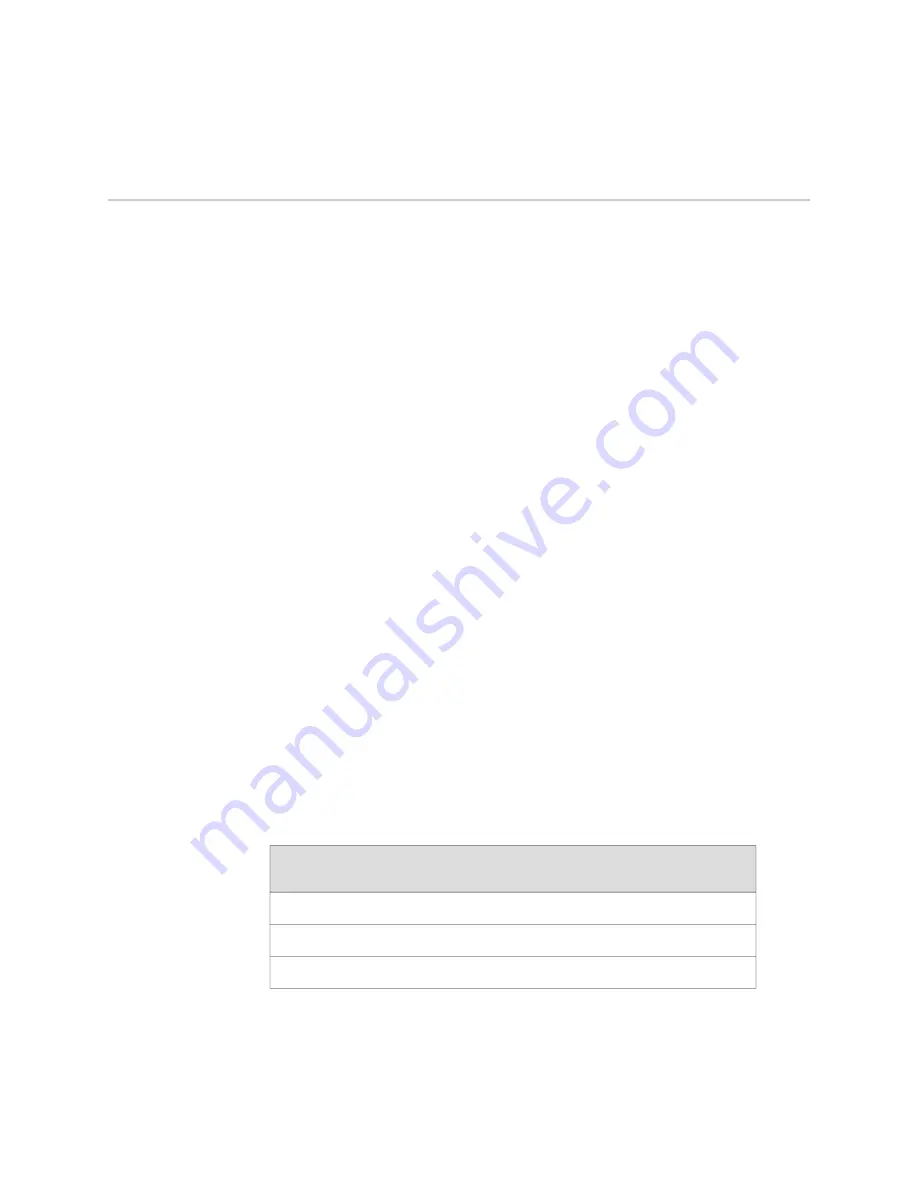
Step 2: Install the Mounting Hardware
To install the mounting hardware in a four-post rack or cabinet or an open-frame
rack, perform one of the following procedures:
■
Install the Mounting Hardware in a Four-Post Rack or Cabinet on page 6
■
Install the Mounting Hardware in an Open-Frame Rack on page 7
Install the Mounting Hardware in a Four-Post Rack or Cabinet
To install the mounting shelf:
1.
On the front rack rails, install cage nuts in the holes specified for the large shelf
in Table 2 on page 6.
2.
On the front of each front rack rail, partially insert a mounting screw into the
hole containing the lowest cage nut.
3.
Install the large shelf on the front rack rails. Rest the bottom slot of each ear on
a mounting screw.
4.
Partially insert a mounting screw into the top hole in each ear of the large shelf.
5.
Tighten all the screws completely.
6.
On the rear rack rails, install cage nuts in the holes specified for the small shelf
in Table 2 on page 6.
7.
On the back of each rear rack rail, partially insert a mounting screw into the hole
containing the lowest cage nut.
8.
Install the small shelf on the back rack rails. Rest the bottom slot of each ear on
a mounting screw. The small shelf installs on the back of the rear rails, extending
toward the center of the rack. The bottom of the small shelf should align with
the bottom of the large shelf.
9.
Partially insert screws into the open holes in the ears of the small shelf.
10.
Tighten all the screws completely.
Table 2: Four-Post Rack or Cabinet Mounting Hole Locations
Small
Shelf
Large
Shelf
Distance Above “U” Division
Hole
X
0.86 U
1.51 in. (3.8 cm)
3
X
X
0.50 U
0.88 in. (2.2 cm)
2
X
0.14 U
0.25 in. (0.6 cm)
1
6
■
Step 2: Install the Mounting Hardware
IBM Ethernet Appliance J58S Getting Started Guide





















