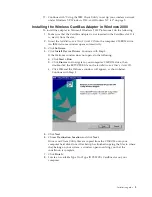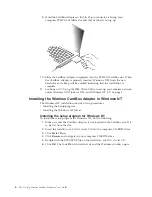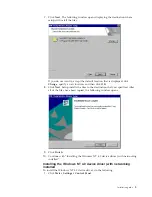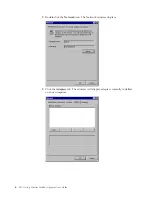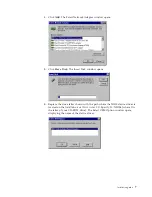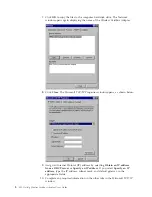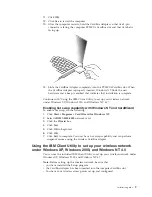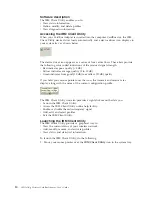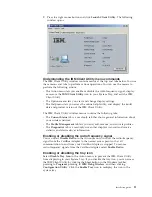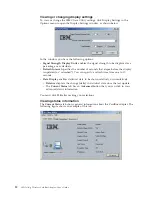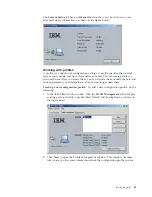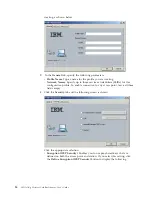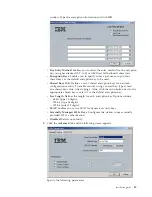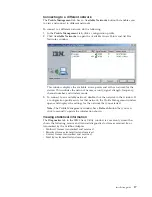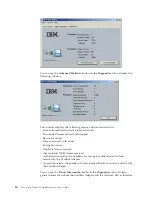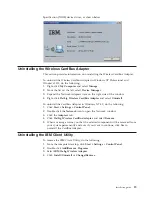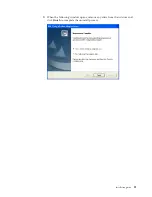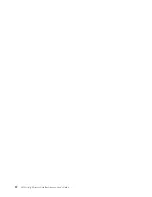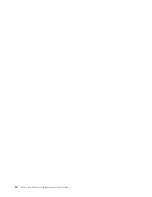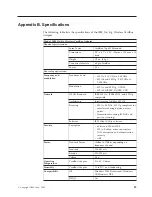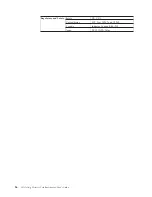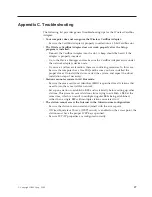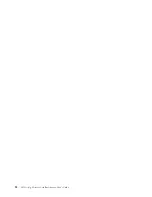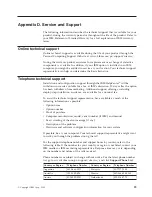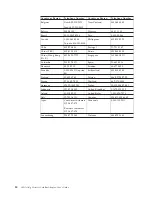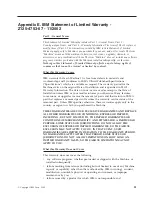Connecting to a different network
The
Profile Management
tab has an
Available Networks
button that enables you
to view and connect to different networks.
To connect to a different network, do the following:
1.
In the
Profile Management
tab, click a configuration profile.
2.
Click
Available Networks
to open the Available Access Points and Ad Hoc
Networks window.
This window displays the available access points and ad hoc network for the
station. This includes the network names, security, signal strength, frequency,
channel number, and wireless mode.
3.
To connect to an available network, double-click the network in the window. If
a configuration profile exists for that network, the Profile Management window
opens and displays the settings for the network that you selected.
Note:
The Profile Management window has a
Refresh
button that you can
click to manually update the information shown.
Viewing statistical information
The
Diagnostics
tab in the IBM Client Utility window is a read-only screen that
shows the following receive and transmit diagnostics for frames received by or
transmitted by the CardBus Adapter:
v
Multicast frames transmitted and received
v
Broadcast frames transmitted and received
v
Unicast frames transmitted and received
v
Total bytes transmitted and received
Installation guide
17
Summary of Contents for IBM 802.11a/b/g Wireless CardBus Adapter
Page 1: ...802 11a b g Wireless CardBus Adapter User s Guide...
Page 2: ......
Page 3: ...802 11a b g Wireless CardBus Adapter User s Guide...
Page 6: ...iv 802 11a b g Wireless CardBus Adapter User s Guide...
Page 8: ...vi 802 11a b g Wireless CardBus Adapter User s Guide...
Page 30: ...22 802 11a b g Wireless CardBus Adapter User s Guide...
Page 32: ...24 802 11a b g Wireless CardBus Adapter User s Guide...
Page 36: ...28 802 11a b g Wireless CardBus Adapter User s Guide...
Page 60: ...52 802 11a b g Wireless CardBus Adapter User s Guide...
Page 61: ......
Page 62: ...Part Number 31P9111 Printed in U S A 1P P N 31P9111...