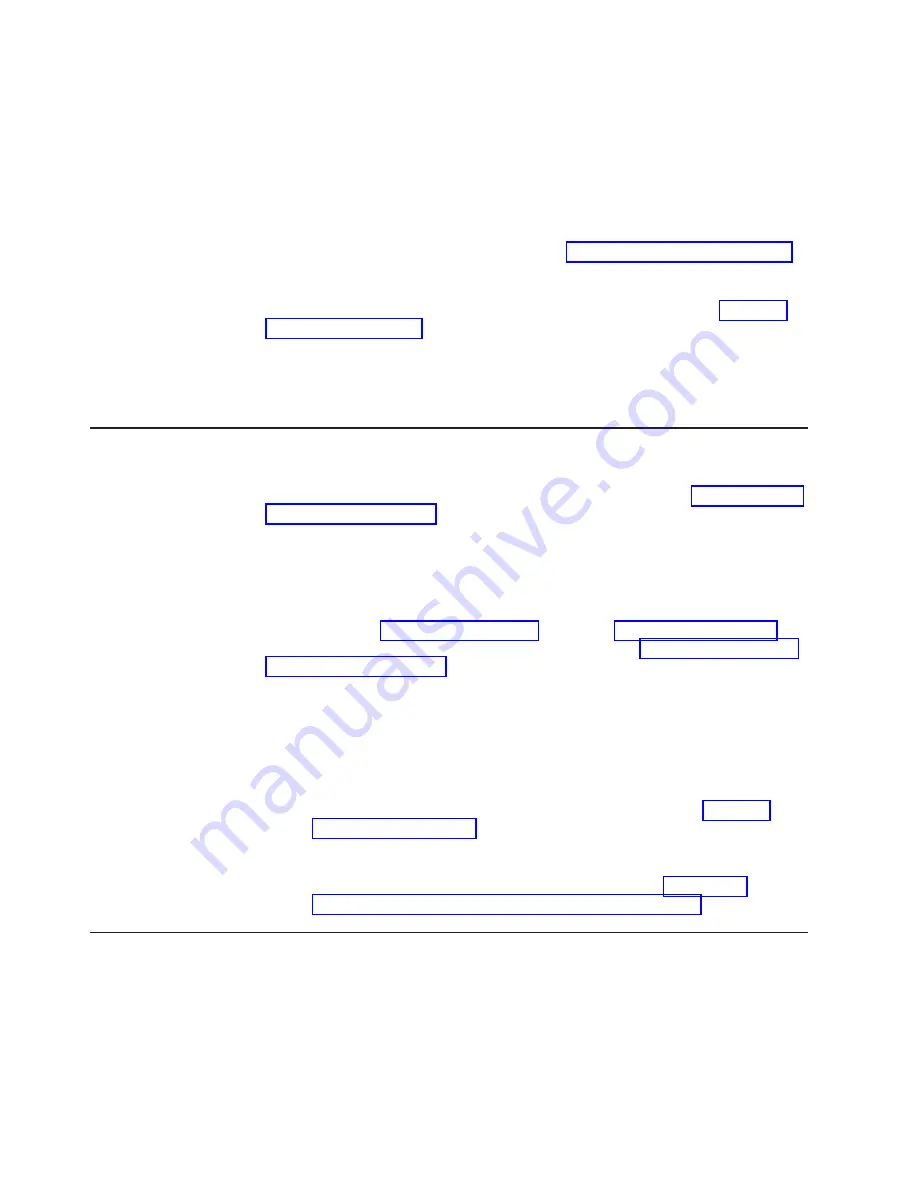
For
instructions
about
updating
firmware
from
a
server
that
uses
an
IBM
tape
device
driver,
refer
to
the
IBM
Tape
Device
Drivers
Installation
and
User’s
Guide
.
To
update
firmware
from
a
server
that
uses
a
non-IBM
tape
device
driver,
refer
to
the
documentation
for
that
device
driver.
Perform
the
following
steps
to
determine
the
current
firmware
level
installed
on
the
drive.
1.
Use
the
ITDT
utility
(available
on
the
web
at
http://www.ibm.com/storage/lto
to
view
the
current
drive
firmware
level.
2.
Compare
this
level
with
the
latest
available
firmware
level
by
visiting
the
same
website.
For
additional
information
about
using
the
ITDT
utility,
see
Note:
The
ITDT
utility
can
be
used
to
either
update
drive
firmware
to
the
latest
level
or
to
capture
drive
dumps
from
a
drive
which
may
be
experiencing
problems.
Procedure
2:
Inspecting
a
Cartridge
for
Damage
If
the
cartridge
fails
to
load
or
unload
properly,
perform
the
following
steps:
1.
Check
that
the
leader
pin
is
attached
and
properly
seated
(see
by
opening
the
cartridge
door
and
observing
the
pin’s
placement.
2.
Inspect
the
cartridge
case,
the
cartridge
door,
and
the
write-protect
switch
for
damage.
3.
Inspect
the
rear
of
the
cartridge
(the
part
that
you
load
first
into
the
tape
load
compartment)
and
ensure
that
there
are
no
gaps
in
the
seam
of
the
cartridge
case
(see
1
in
and
4
in
If
there
are
gaps,
the
leader
pin
may
be
dislodged.
Go
to
4.
Try
loading
or
unloading
another
tape
cartridge.
v
If
it
fails,
contact
your
service
representative
for
additional
problem
determination.
v
If
it
is
successful,
discard
the
cartridge
that
originally
failed.
Note:
1.
If
a
damaged
or
mishandled
cartridge
is
the
problem,
see
for
proper
instructions
about
handling
media.
It
is
possible
that
your
other
cartridges
may
also
be
damaged.
2.
If
your
cartridge
does
not
eject
properly,
contact
your
service
representative.
(IBM
service
personnel
should
go
to
Procedure
3:
Checking
SAS
Host
Connections
Check
the
host
connections
for
your
drive
by
following
the
steps
below.
If
your
server
is
not
communicating
with
the
SAS
drive,
the
problem
may
be
with
the
SAS
cable,
the
SAS
host
adapter
or
the
SAS
host
adapter
setup.
1.
Check
if
the
tape
drive
power
is
on.
2.
Verify
the
SAS
cable
is
connected
properly
to
the
server
and
to
the
tape
drive.
3.
Check
whether
the
parameters
for
the
SAS
host
adapter
installation
are
correct.
5-2
TS2240
Tape
Drive
Setup,
Operator
and
Service
Manual
Summary of Contents for H4S
Page 2: ......
Page 6: ...iv TS2240 Tape Drive Setup Operator and Service Manual ...
Page 10: ...viii TS2240 Tape Drive Setup Operator and Service Manual ...
Page 12: ...x TS2240 Tape Drive Setup Operator and Service Manual ...
Page 14: ...xii TS2240 Tape Drive Setup Operator and Service Manual ...
Page 38: ...2 8 TS2240 Tape Drive Setup Operator and Service Manual ...
Page 76: ...5 6 TS2240 Tape Drive Setup Operator and Service Manual ...
Page 84: ...B 2 TS2240 Tape Drive Setup Operator and Service Manual ...
Page 92: ...C 8 TS2240 Tape Drive Setup Operator and Service Manual ...
Page 118: ...F 6 TS2240 Tape Drive Setup Operator and Service Manual ...
Page 136: ...X 4 TS2240 Tape Drive Setup Operator and Service Manual ...
Page 139: ......
Page 140: ... Part Number 45E1880 Printed in USA GC27 2151 00 1P P N 45E1880 ...






























