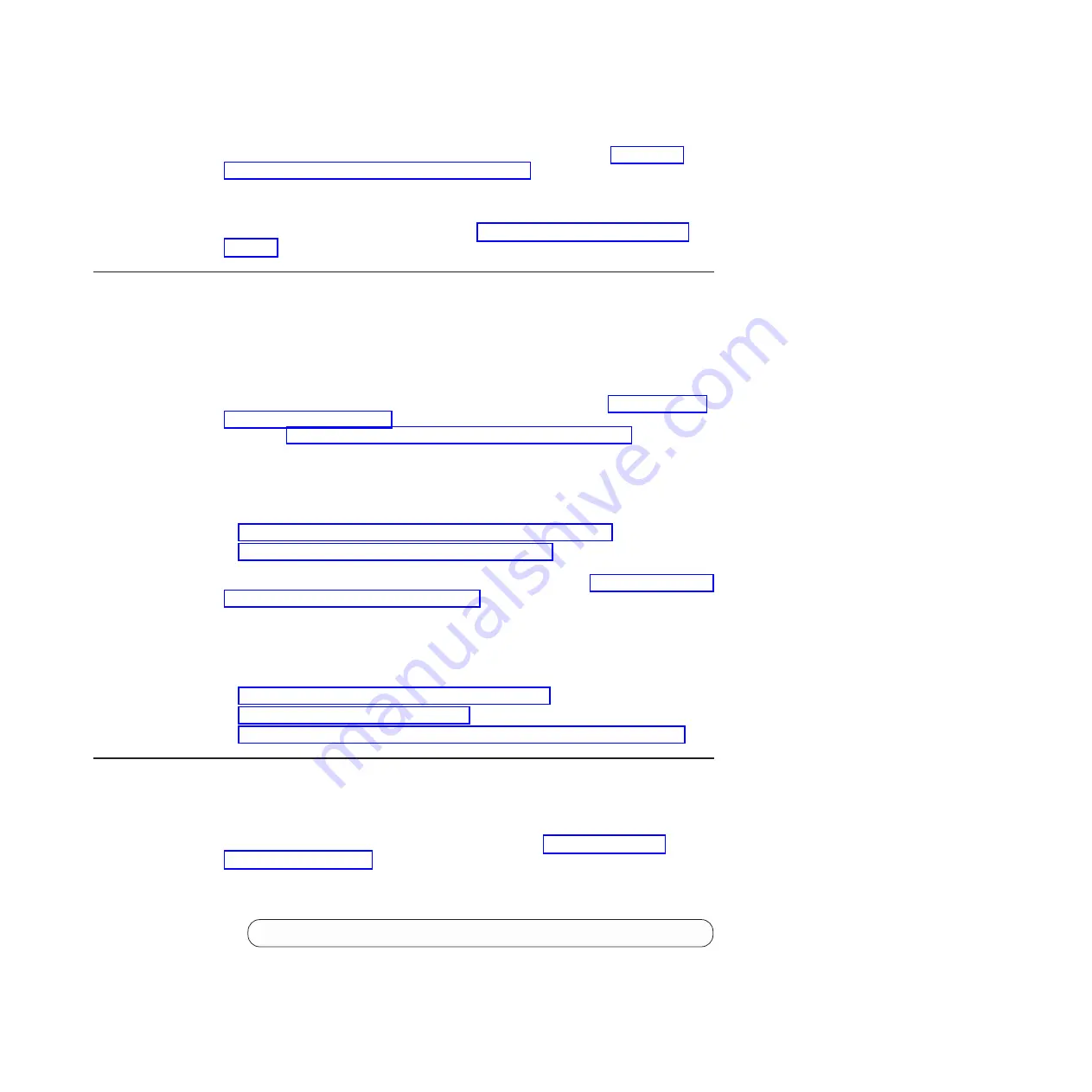
To return the component to customer service for replacement, see Appendix A,
“Getting help and technical assistance,” on page 61, to help you gather all the
required information that is necessary to return a component. After you remove the
component, securely pack the component for shipping.
For instructions to replace the air duct, see “Installing the 1U air duct option” on
page 26.
Removing and replacing the main RackSwitch chassis unit
When replacing a RackSwitch chassis unit, all internal component must also be
removed from the chassis and replaced in the new chassis. The RackSwitch
operates with one or two active power supplies, up to four fan modules, and an
optional air duct unit.
When you remove a RackSwitch unit from the rack, record the product MTM
number and serial number to use for the replacement switch, see “Before installing
the RackSwitch” on page 13 to locate the product information labels on the switch
chassis or “Configuring Vital Product Data after a switch replacement” to use an
interface to display the product information for the RackSwitch.
Before you replace the RackSwitch chassis, you must remove and replace the
separate components. For more information about removing and replacing
RackSwitch components, see the following sections:
v
“Removing and replacing the power supply module” on page 39
v
“Removing and replacing the fan module” on page 41
To return the chassis to customer service for replacement, see Appendix A, “Getting
help and technical assistance,” on page 61, to help you gather all the required
information that is necessary to return a component. After you remove the chassis
unit, securely pack the RackSwitch unit for shipping.
To replace the RackSwitch chassis in the rack, see the following procedures and
perform them in the order in which they are listed.
v
“Replacing the AC power supply module” on page 40
v
“Replacing the fan module” on page 42
v
Chapter 2, “Installing the RackSwitch, components and options,” on page 13
Configuring Vital Product Data after a switch replacement
After you replace a RackSwitch, you must update the new switch with the VPD of
the RackSwitch being removed to avoid losing the licensed electronic entitlement
data of the RackSwitch. The VPD includes the model and serial number of the
switch. For more information on locating the VPD, see “Before installing the
RackSwitch” on page 13.
To update the VPD on a new switch, complete the following steps.
1. Log in to the switch and in the CLI mode, type
RS G8052>ibmnos
2. At the Password prompt, enter the switch password, and press Enter. The
default password is
admin
.
Chapter 3. Removing and replacing the RackSwitch and components
43
Summary of Contents for G8052
Page 1: ...IBM System Networking RackSwitch G8052 Installation Guide...
Page 2: ......
Page 3: ...IBM System Networking RackSwitch G8052 Installation Guide...
Page 26: ...12 IBM System Networking RackSwitch G8052 Installation Guide...
Page 48: ...34 IBM System Networking RackSwitch G8052 Installation Guide...
Page 60: ...46 IBM System Networking RackSwitch G8052 Installation Guide...
Page 66: ...52 IBM System Networking RackSwitch G8052 Installation Guide...
Page 74: ...60 IBM System Networking RackSwitch G8052 Installation Guide...
Page 84: ...70 IBM System Networking RackSwitch G8052 Installation Guide...
Page 87: ......
Page 88: ...Part Number 00AY392 Printed in USA 1P P N 00AY392...
















































