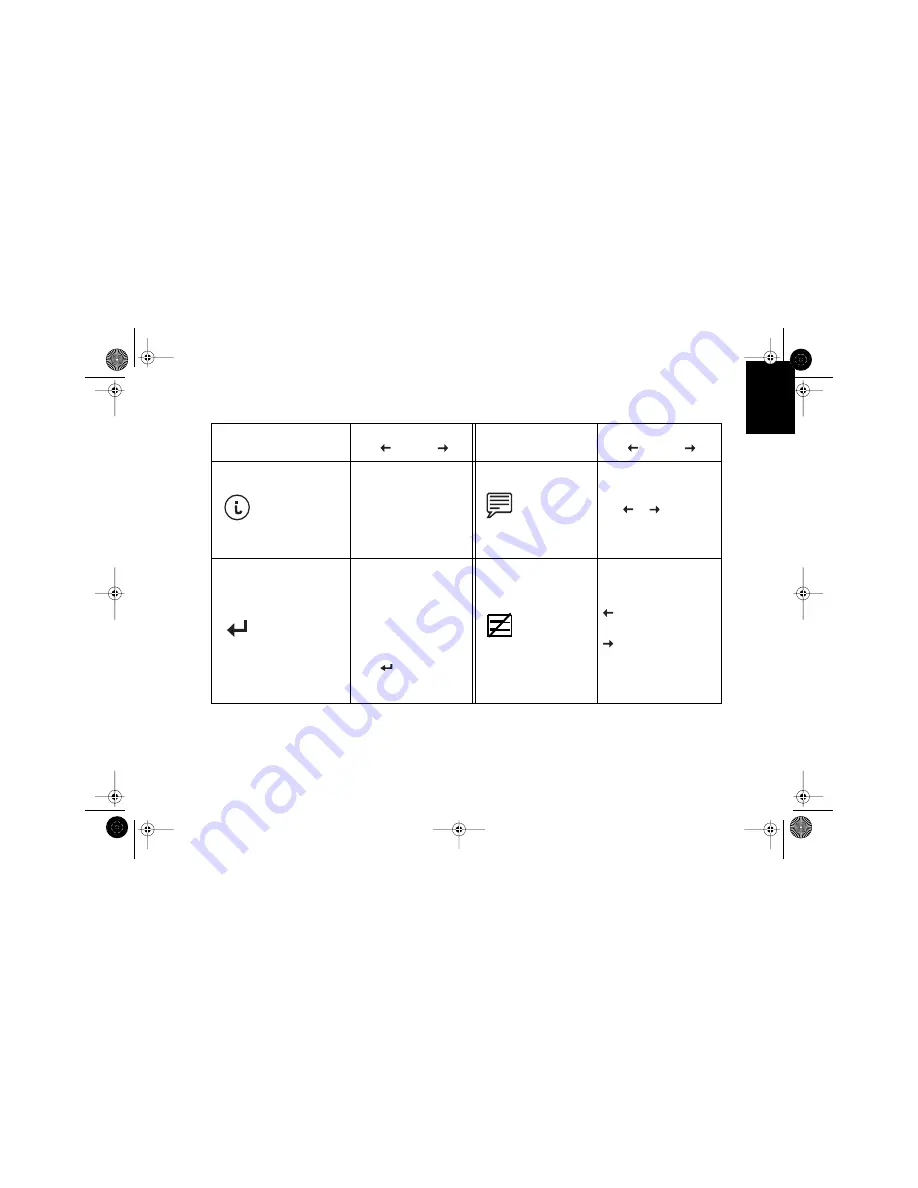
11
DEUTSCH
APPENDIX
ESP
A„OL
IT
ALIANO
SVENSKA
ENGLISH
FRAN‚AIS
POR
TUGUESE
INFORMATION
Information displays a list
of available modes and the
current user setting. This is
an informational screen
only.
LANGUAGE
Changes to display the
OSD data in any of the six
languages listed.
Use
or
button
to
select English, Deutsch,
Espa–ol, Fran•ais, Italiano,
or Portugu•se.
OSD LOCK/
UNLOCK
Allows you to secure the
current control settings so
that they cannot be
inadvertently changed.You
can unlock the OSD
controls at any time by
using the same procedure.
n
Push and hold in the
button for 10
seconds or more to
Lock or to Unlock.
HALF TONE
Half Tone: Off
Half Tone: On
Control
Effect of Button
Control
Effect of Button
1ECtrls.fm Page 11 Friday, May 19, 2000 11:03 AM








































