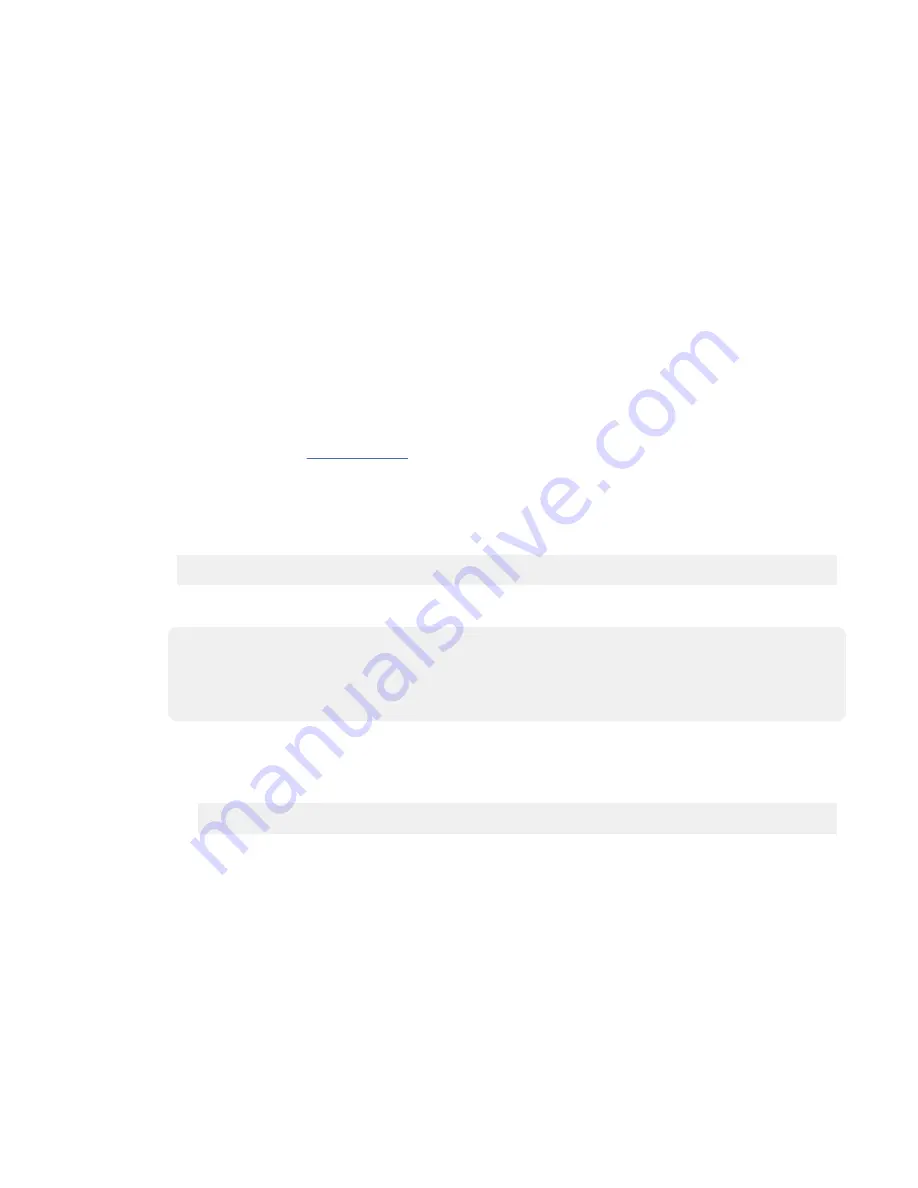
b) Type your service tools user ID and service tools password on the System Service Tools Sign On
display, and then press Enter.
c) Select Start a service tool > Hardware service manager > Packaging hardware resources
(system, frames, cards).
d) Type
9
(Hardware contained within package) in the
System Unit
field or
Expansion Unit
field
of the unit where you are installing the PCIe adapter. Press Enter.
e) Select the Include empty positions option.
f) Select Concurrent Maintenance for the slot in which you want to install the adapter, and then
press Enter.
g) Select the Toggle LED blink off/on option. A light-emitting diode (LED) flashes identifying the slot
that you selected.
h) Physically verify that the slot you identified is where you want to install the adapter.
• Use the blue identify LED on the enclosure to locate the system. Ensure that the serial number
of the system matches the serial number to be serviced.
• Look for a flashing amber LED, which identifies the unoccupied slot that was selected by using
the identify function.
i) Select the Toggle LED blink off/on option to stop the LED from flashing.
j) Continue with step “13” on page 7.
12. To prepare the system to install a PCIe adapter by using the Linux operating system, complete the
following steps:
a) Log in to the system console as the root user.
b) Run the following command to list the available slots:
lsslot -c pci -a
The following screen is an example of the information that is displayed by this command:
# Slot Description Device(s)
U7879.001.DQD014E-P1-C1 PCI-X capable, 64 bit, 133MHz slot Empty
U7879.001.DQD014E-P1-C4 PCI-X capable, 64 bit, 133MHz slot Empty
U7879.001.DQD014E-P1-C5 PCI-X capable, 64 bit, 133MHz slot Empty
c) Record the empty PCIe slot where you want to install the adapter.
d) Complete the following steps to prepare the slot to accept a PCIe adapter:
1) Type the following command:
drmgr -c pci -r -s locationcode
Where locationcode is the location of the PCIe slot. For example, the location might be
U7879.001.DQD014E-P1-C3.
2) Press Enter. A fast-flashing amber LED at the rear of the system near the adapter indicates that
the slot is identified.
3) Physically verify that the slot you identified is where you want to install the adapter.
Notes:
• Use the blue identify LED on the enclosure to locate the system. Ensure that the serial
number of the system matches the serial number to be serviced.
• Look for the flashing amber LED, which identifies the slot that was selected by using the
identify function.
e) Physically verify that the slot you identified is where you want to install the adapter.
6 Power Systems: PCIe adapters for the 9080-M9S
Summary of Contents for FC EJ08
Page 1: ...Power Systems PCIe adapters for the 9080 M9S IBM...
Page 4: ...iv...
Page 14: ...xiv Power Systems PCIe adapters for the 9080 M9S...
Page 64: ...50 Power Systems PCIe adapters for the 9080 M9S...
Page 65: ......
Page 66: ...IBM...






























