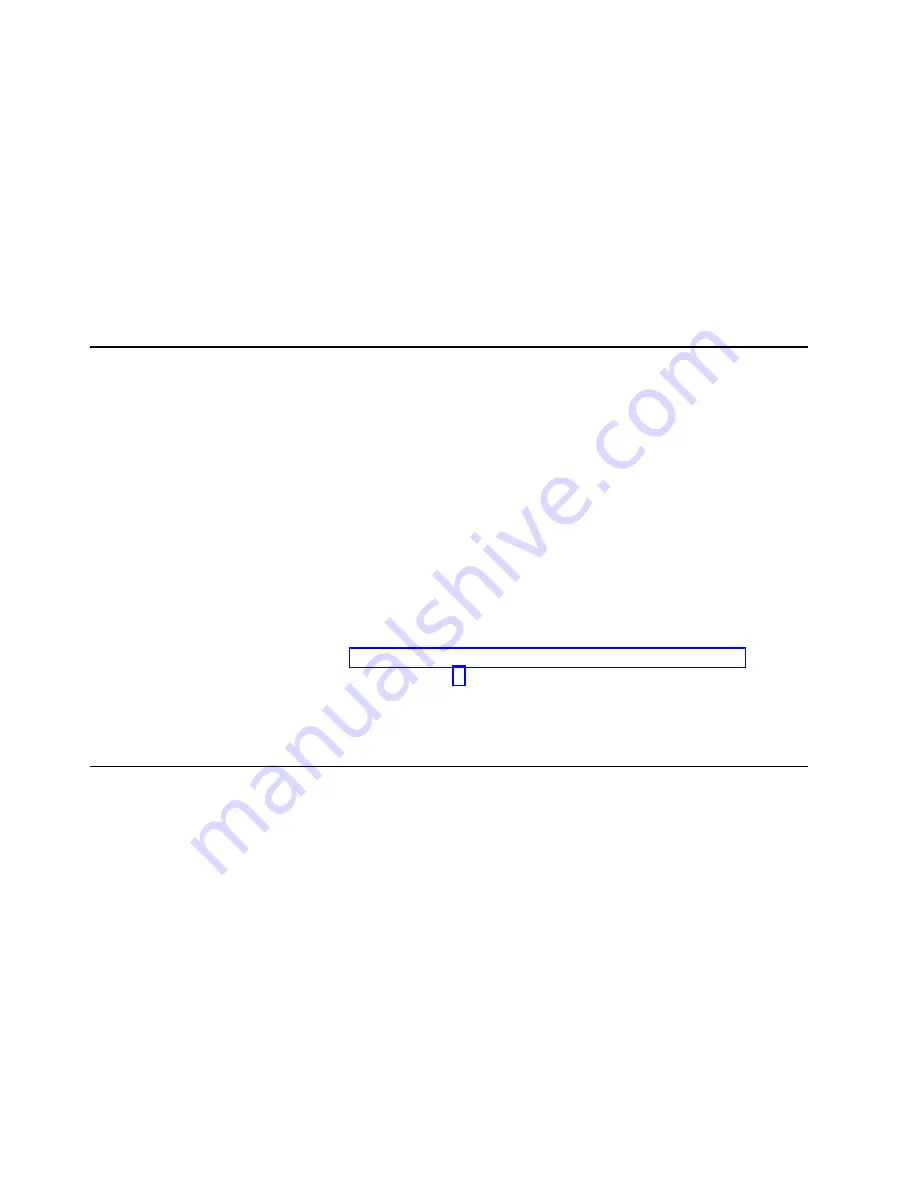
Formatting a SCSI hard disk drive
You can use the LSI Logic Configuration Utility program to perform a low-level
format on a SCSI hard disk drive. Complete the following steps to format a drive:
1. Select the controller channel for the drive from the list of adapters.
2. Select Device Properties.
3. Use the arrow keys to highlight the drive to format.
Attention:
Low-level formatting removes all data from the hard disk drive. If
there is data you want to save, backup the hard disk drive before continuing this
procedure.
4. Use the arrow keys or the End key to scroll to the right.
5. Highlight the Format item; then, press Enter to start.
Updating the integrated system management firmware
To update the integrated system management (ISM) firmware for the integrated
system management processor (ISMP), you must download the image of the
Integrated System Management Firmware Update Utility program for your server
from the IBM Support Web site at http://www.ibm.com/pc/support/ on the World
Wide Web. You can then run the Integrated System Management Firmware Update
Utility program to create an Integrated System Management Firmware Update Utility
diskette that is used to update the ISM firmware. This diskette updates the ISM
firmware only and does not affect any device drivers.
Complete the following steps to update the ISMP firmware:
1. Turn off your server.
2. Insert the diskette into the diskette drive.
3. Turn on your server. If your server does not start from the diskette drive, use the
Configuration/Setup Utility program to configure the diskette drive as a startup
device. See “Using the Configuration/Setup Utility program” on page 15. Then,
go back and start with step 1
4. From the main menu, select Update System Management Firmware and
press Enter.
5. Follow the on-screen instructions to complete the update.
Configuring the Ethernet controller
The server comes with an integrated dual-port Ethernet controller. This controller
provides an interface for connecting to 10-Mbps, 100-Mbps, and 1000-Mbps
networks and provides full-duplex (FDX) capability, which enables simultaneous
transmission and reception of data on the Ethernet local area network (LAN).
To use the Ethernet controller, connect a Category 5 or higher unshielded
twisted-pair (UTP) cable to either of the two Ethernet ports on the rear panel of the
server.
The Ethernet connectors on the rear panel each have two LEDs. When the
Ethernet link-status LED is on, there is an active connection on the Ethernet port.
When the Ethernet transmit/receive TX/RX LED is on, there is activity between the
server and the network. For a description of the server Ethernet ports, see the
Option Installation Guide on the IBM xSeries Documentation CD.
When you connect the server to the network, the Ethernet controller automatically
detects the data-transfer rate (10 Mbps, 100 Mbps, or 1000Mbps) on the network
28
IBM xSeries 345 Type 8670: User’s Guide
Summary of Contents for eServer xSeries 345 Type 8670
Page 1: ...User s Guide xSeries 345 Type 8670...
Page 2: ......
Page 3: ...IBM xSeries 345 Type 8670 User s Guide SC48 P971 70...
Page 44: ...32 IBM xSeries 345 Type 8670 User s Guide...
Page 58: ...46 IBM xSeries 345 Type 8670 User s Guide...
Page 67: ......
Page 68: ...IBM Part Number 48P9717 Printed in the United States of America 48P9717...






























