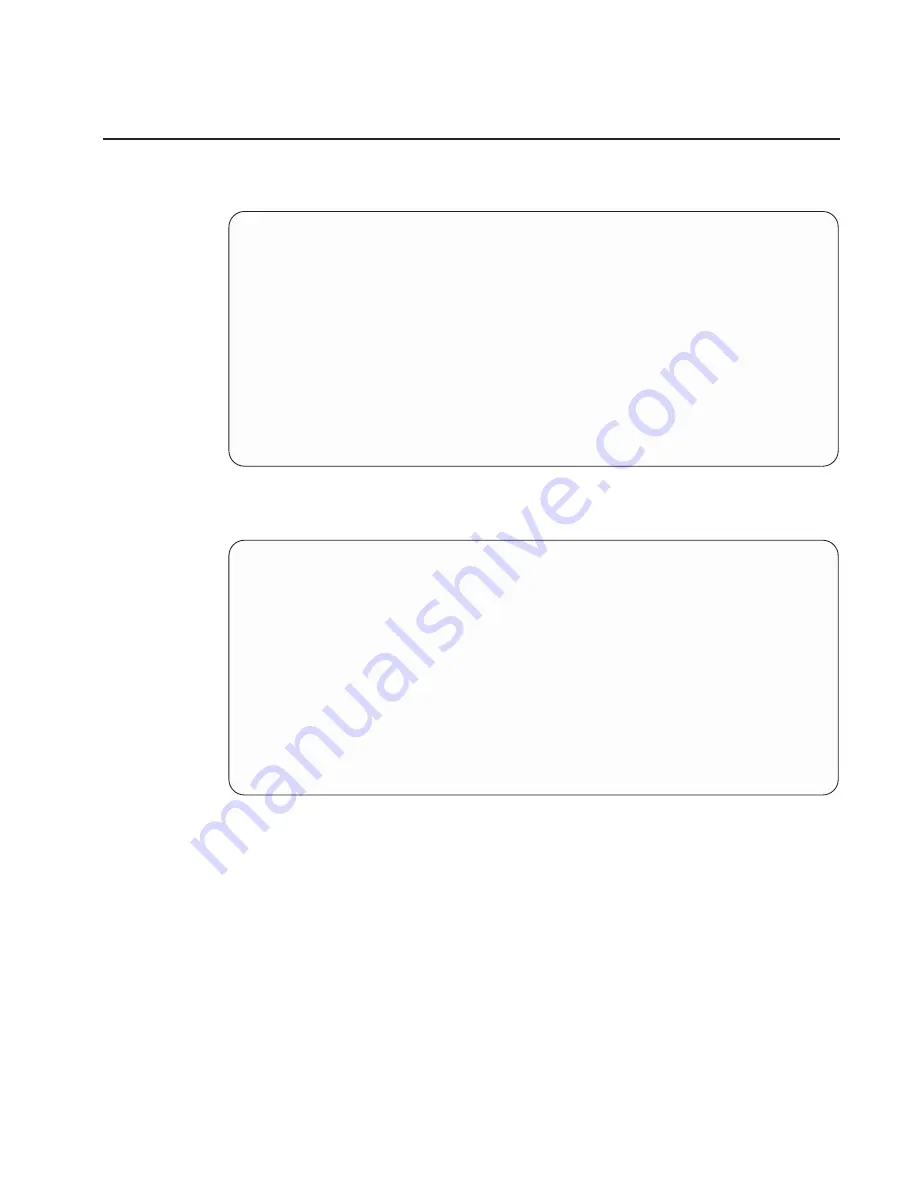
Select Boot Devices
Select this option to view and change the customized boot list, which is the sequence of
devices read at startup.
Configure Boot Device Order
1. Select 1st Boot Device
2. Select 2nd Boot Device
3. Select 3rd Boot Device
4. Select 4th Boot Device
5. Select 5th Boot Device
6. Display Current Setting
7. Restore Default Setting
--------------------------------------------------------------------------------------------------
Navigation keys:
M = return to main menu
ESC key = return to previous screen
X = eXit System Management Services
--------------------------------------------------------------------------------------------------
Type the number of the menu item and press Enter or Select a Navigation key: _
When any of the Boot Device options are selected, the Select Device Type screen
displays, which will be similar to the following.
Select Device Type
1. Diskette
2. Tape
3. CD/DVD
4. IDE
5. Hard Drive
6. Network
7. None
8. List All Devices
--------------------------------------------------------------------------------------------------
Navigation keys:
M = return to main menu
ESC key = return to previous screen
X = eXit System Management Services
--------------------------------------------------------------------------------------------------
Type the number of the menu item and press Enter or Select a Navigation key: _
Chapter 4. Using System Management Services
79
Summary of Contents for eserver pSeries 690
Page 1: ...pSeries 690 User s Guide SA38 0588 02 ERserver IBM...
Page 12: ...xii Eserver pSeries 690 User s Guide...
Page 80: ...66 Eserver pSeries 690 User s Guide...
Page 154: ...140 Eserver pSeries 690 User s Guide...
Page 158: ...144 Eserver pSeries 690 User s Guide...
Page 172: ...158 Eserver pSeries 690 User s Guide...
Page 176: ...162 Eserver pSeries 690 User s Guide...
Page 202: ...188 Eserver pSeries 690 User s Guide...
Page 208: ...194 Eserver pSeries 690 User s Guide...
Page 211: ......
Page 212: ...IBMR Printed in U S A October 2002 SA38 0588 02...






























