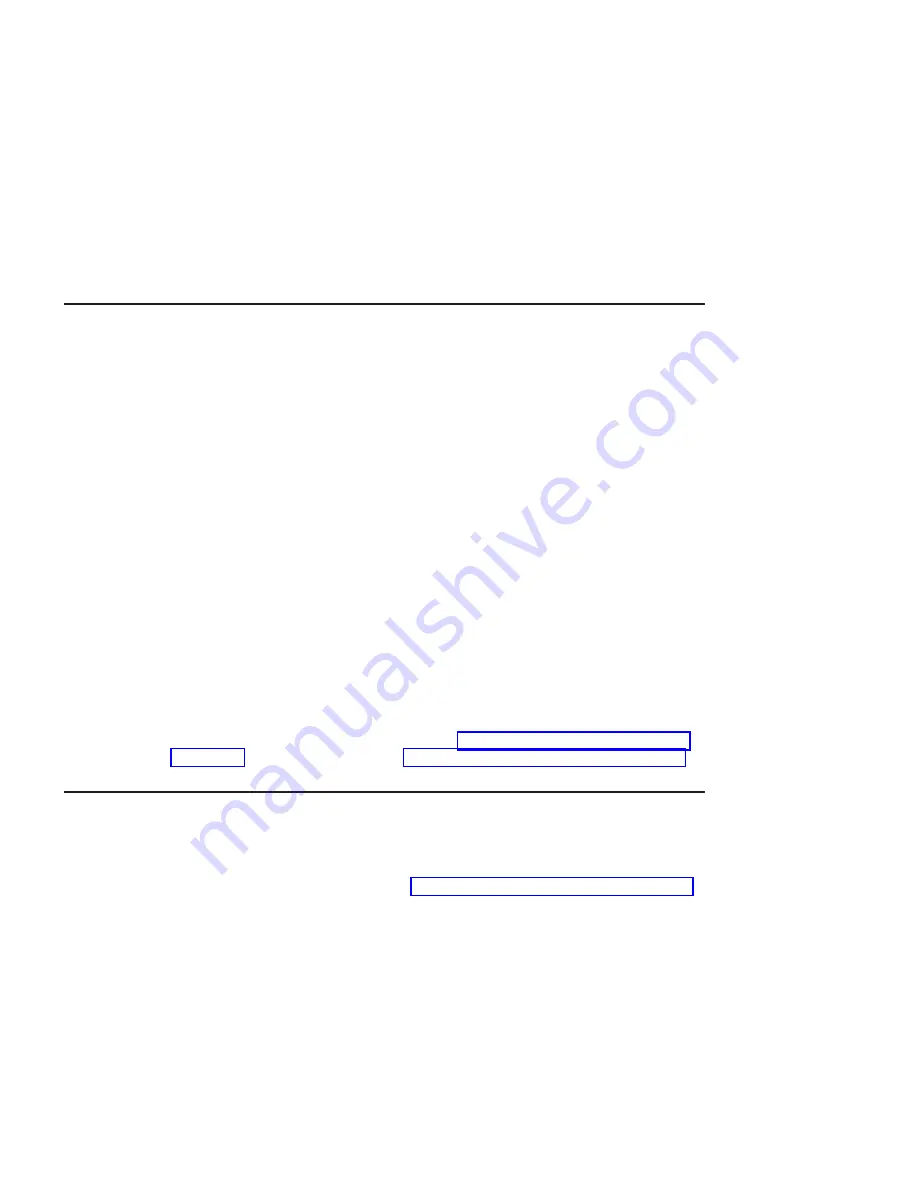
Step 3. Running System Verification
When the Diagnostic Operating Instructions display, do the following to run system
verification:
1. Press Enter.
2. To do a general checkout with minimal operator action, select the Diagnostic
Routines option on the Function Selection menu.
To do a more complete checkout including the use of wrap plugs, select the
Advanced Diagnostics option on the Function Selection menu. The advanced
diagnostics are primarily for the service representative; the advanced diagnostics
may instruct you to install wrap plugs to better isolate a problem.
3. Select the System Verification option on the Diagnostic Mode Selection menu.
4. To run a general checkout of all installed resources, select the All Resource option
on the Diagnostic Selection menu. Follow the instructions on the screen to complete
the checkout procedure.
To check one particular resource, select that resource on the Diagnostic Selection
menu.
The checkout program ends with either of the following results:
v
The Testing Complete screen displays a message stating
No trouble was found
.
v
The A Problem Was Detected On (Time Stamp) menu displays, with either a service
request number (SRN) or an error code. Make a note of any codes displayed on the
display or operator panel.
To perform additional system verification, go to “Step 4. Performing Additional System
Verification”. To exit diagnostics, go to “Step 5. Stopping the Diagnostics” on page 21.
Step 4. Performing Additional System Verification
To perform additional system verification, do the following:
1. Press Enter to return to the Diagnostic Selection menu.
2. To check other resources, select the resource. When you have checked all of the
resources you need to check, go to “Step 5. Stopping the Diagnostics” on page 21.
20
Installation Guide
Summary of Contents for eserver p Series
Page 5: ...Index 57 Contents v...
Page 6: ...vi Installation Guide...
Page 10: ...x Installation Guide...
Page 12: ...xii Installation Guide...
Page 22: ...Detail B Right Rail Detail A Left Rail Detail C Rear of Left Rail A B C 8 Installation Guide...
Page 36: ...22 Installation Guide...
Page 56: ...42 Installation Guide...
Page 58: ...44 Installation Guide...
Page 60: ...46 Installation Guide...
Page 66: ...52 Installation Guide...
Page 75: ......
Page 76: ...IBMR Part Number 09P4055 Printed in U S A June 2001 SA38 0575 03 1P P N 09P4055...






























