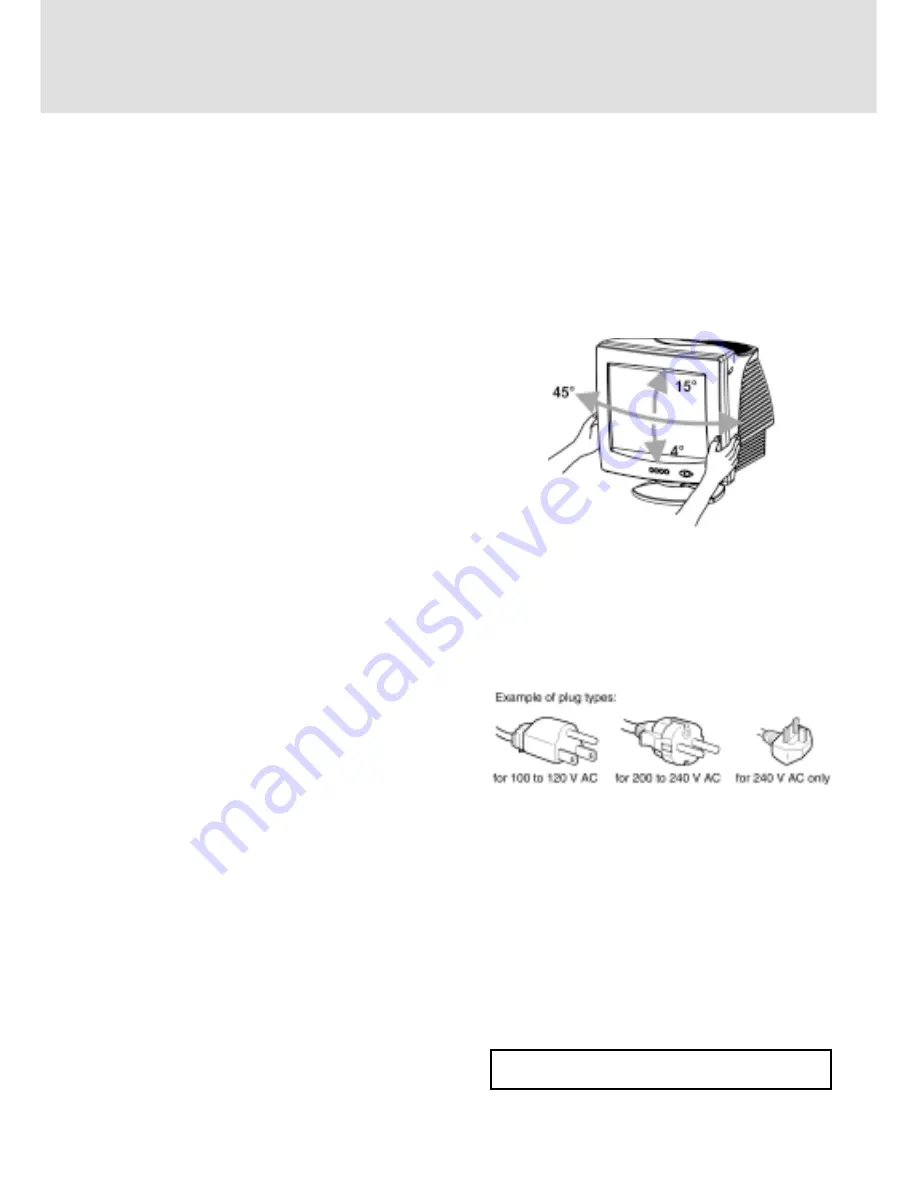
US-1
PRECAUTIONS
Installation
Do not install the monitor in the following places:
•
on surface (rugs, blankets, etc.) or near materials
(curtains, draperies, etc.) that may block the
ventilation holes.
•
near heat sources such as radiators or air ducts, or
in a place subject to direct sunlight.
•
in a place subject to severe temperature changes.
•
in a place subject to mechanical vibration or shock
•
on an unstable surface.
•
near equipment which generates magnetism, such
as a transformer or high voltage power lines.
•
near or on a magnetically charged metal surface.
•
in a small space around the top, bottom and sides
of the monitor that may block the ventilation holes.
Maintenance
•
Clean the cabinet, panel and controls with a soft
cloth lightly moistened with a mild detergent
solution. Do not use any type of abrasive pad,
scouring powder, or solvent, such as alcohol or
benzine.
•
Do not rub, touch, or tap the surface of the screen
with sharp or abrasive items such as a ballpoint
pen or screwdriver. This type of contact may result
in a scratched picture tube.
•
Clean the screen with a soft cloth. If you use a
glass cleaning liquid, do not use any type of cleaner
containing an anti-static solution or similar
additive as this may scratch the screen’s coating.
Transportation
When you transport this monitor for repair or
shipment, use the original carton and packing
materials.
Use of the Tilt-Swivel
This monitor can be adjusted within the angles shown
below.
Hold the monitor at the bottom with both hands when
you turn it horizontally or vertically. Be careful not
to pinch your fingers at the back of the monitor when
you tilt the monitor up vertically.
Note
Do not remove the tilt-swivel base from the monitor.
Power Connection Information
•
Use an appropriate power cord for your local power
supply.
•
Before disconnecting the power cord, wait at least
30 seconds after turning off the power to allow
the static electricity on the CRT display surface to
discharge.
•
After the power has been turned on, the CRT is
demagnetized (degaussed) for a few seconds. This
generates a strong magnetic field around the metal
frame, which may affect the data stored on
magnetic tapes and disks near the bezel. Place
magnetic recording equipment, tapes, and disks
away from this monitor.
The equipment should be installed near an easily
accessible electrical outlet.

































