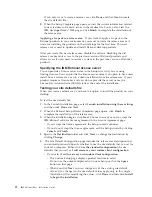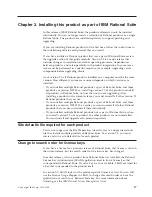v
If
you
select
Use
the
standard
configuration
,
the
features
for
the
existing
site
default
values
are
used
for
the
installation.
To
begin
the
installation,
click
Next
and
then
click
Install
.
6.
If
files
required
for
the
installation
are
in
use
while
the
Setup
wizard
is
running
and
shared
components
must
be
installed,
the
Setup
wizard
may
need
to
restart
your
computer.
If
so,
a
Restart
Windows
page
opens.
Select
Restart
or
Don’t
Restart
.
If
you
select
Don’t
Restart
,
the
wizard
reminds
you
that
the
installation
cannot
complete
until
Windows
restarts.
The
second
part
of
the
installation
process
starts
after
you
log
on.
7.
When
the
Setup
Complete
page
opens,
review
the
current
information
related
to
new
features
and
known
issues
in
the
readme
file.
In
addition,
you
can
view
the
IBM
developerWorks
Web
pages.
Click
Finish
to
complete
the
installation.
Running
the
Site
Preparation
Wizard
to
create
multiple
site
defaults
files
In
some
cases,
your
site
might
require
multiple
site
defaults
files.
For
example,
if
several
users
use
Rational
Rose
but
need
to
work
with
different
default
settings
(such
as
Rational
Rose
features),
you
can
create
one
site
defaults
file
for
each
group
of
users.
To
create
multiple
site
defaults
for
a
release
area:
1.
Create
the
initial
release
area
as
described
in
“Using
the
Setup
Wizard
to
create
a
release
area
and
site
defaults
file”
on
page
10.
Set
up
this
area
with
the
site-specific
parameters
needed
by
the
first
group
of
users.
2.
Open
the
site
defaults
file
created
in
Step
1
(sitedefs.dat,
for
instance)
by
clicking
File
>
Open
.
The
Site
Preparation
wizard
displays
the
values
set
in
sitedefs.dat.
Keep
the
values
that
apply
to
both
groups
and
change
the
values
to
meet
the
needs
of
the
second
group.
3.
Click
File
>
Save
as
to
save
a
new
site
defaults
file.
You
are
prompted
to
enter
a
file
name
and
folder
for
the
new
site
defaults
file.
v
If
you
started
the
site
preparation
on
the
command
line
and
specified
a
file-name
argument
for
the
site
defaults
file
(for
example,
sitedefs.dat)
the
Folder
and
File
name
fields
include
this
information.
You
can
save
the
modified
site
defaults
files
with
a
new
file
name,
for
example
sitedefs_roseclient.dat
.
v
If
no
file
name
was
specified,
the
File
name
field
is
blank.
Type
a
file
name
that
does
not
currently
exist
in
the
release
area.
If
you
enter
the
name
of
an
existing
site
defaults
file,
a
warning
message
opens.
You
can
overwrite
the
existing
file
or
specify
a
different
file
name
to
create
a
new
site
defaults
file.
You
can
create
additional
site
defaults
files
in
this
way.
Setting
up
silent
installations
of
IBM
Rational
products
Silent
installation
is
a
method
of
installing
Rational
products
on
client
computers
without
intervention
from
users.
It
greatly
reduces
the
work
of
an
administrator
during
a
deployment.
It
also
ensures
that
the
correct
software
configuration
is
installed
on
each
server
and
desktop.
This
section
describes
how
to
set
up
and
test
the
performance
of
a
silent
installation.
Chapter
2.
Configuring
the
installation
13
Summary of Contents for E02D1LL-E - Rational Rose Enterprise
Page 1: ...Rational IBM Rational Rose Installation Guide Version 7 0 0 Windows GI11 6296 00...
Page 2: ......
Page 3: ...Rational IBM Rational Rose Installation Guide Version 7 0 0 Windows GI11 6296 00...
Page 6: ...iv IBM Rational Rose Installation Guide...
Page 8: ...vi IBM Rational Rose Installation Guide...
Page 10: ...viii IBM Rational Rose Installation Guide...
Page 16: ...6 IBM Rational Rose Installation Guide...
Page 26: ...16 IBM Rational Rose Installation Guide...
Page 28: ...18 IBM Rational Rose Installation Guide...
Page 36: ...26 IBM Rational Rose Installation Guide...
Page 42: ...32 IBM Rational Rose Installation Guide...
Page 44: ...34 IBM Rational Rose Installation Guide...
Page 45: ......
Page 46: ...Printed in USA GI11 6296 00...