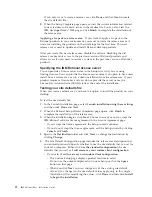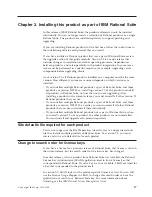1.
Click
the
Start
>
Settings
>
Control
Panel
.
2.
Double-click
the
System
icon
and
select
the
Environment
tab.
3.
Click
Path
Variable
in
the
User
Variable
section
of
the
dialog
box.
4.
In
the
beginning
of
the
existing
path,
insert
the
Rational
common
path
(typically,
C:\Program
Files\Rational\Common
),
and
then
click
Set
.
5.
Click
OK
to
add
the
path
and
close
the
dialog
box.
Once
IBM
Rational
Rose
is
installed
v
Rational
Rose
does
not
support
dual
boot
systems
where
both
operating
systems
are
on
the
same
partition.
v
If
the
online
Help
for
an
installed
Rose
Add-In
does
not
appear
on
the
Contents
tab
of
the
Rose
online
Help,
it
may
be
because
of
an
existing
.gid
file
on
your
system.
To
remedy
this
situation,
locate
the
Add-In’s
.gid
file
in
the
rose_release_directory\help\
folder,
and
delete
it.
A
new,
valid
.gid
file
will
be
created
automatically
the
first
time
you
open
the
Add-In’s
compiled
Help
(.hlp)
file.
For
example,
if
the
Help
book
for
Web
Modeler
does
not
appear
in
the
Contents
,
delete
the
webmod.gid
file.
If
the
errant
.gid
file
was
the
problem,
you
will
see
the
Web
Modeler
Help
book
on
the
Contents
tab
the
next
time
you
open
the
Rose
online
Help.
v
The
Rose
Data
Modeler
produces
models
for
several
database
vendors.
The
vendor
databases
are
listed
in
the
IBM
Rational
Rose
Release
Notes.
There
are
no
special
configuration
instructions
for
Rose
Data
Modeler.
To
install
and
configure
the
databases,
see
the
vendor
documentation.
Note:
You
cannot
run
two
different
versions
of
Rose
on
the
same
machine.
Upgrading
from
a
previous
version
If
you
are
upgrading
from
a
previous
version
of
the
product,
review
the
upgrade
information
before
you
install
the
current
version.
If
the
product
was
installed
as
part
of
Rational
Suite
®
,
all
Rational
products
are
uninstalled
when
you
install
the
current
version.
Although
some
mixed
versions
of
the
Rational
products
are
supported
across
an
enterprise
network,
all
Rational
products
on
a
single
computer
must
be
the
same
version.
For
example,
you
cannot
run
Rational
RequisitePro
version
2003.06.15
with
Rational
Rose
version
7.0.
Setting
up
Rational
Common
Licensing
Setting
up
Rational
Common
Licensing,
which
is
powered
by
FLEXlm,
is
a
key
part
of
the
installation
process.
You
must
accomplish
the
following
licensing
service
tasks:
v
Obtain
license
keys
by
using
AccountLink,
a
Web-based
tool
available
from
the
IBM
Rational
Licensing
and
Download
center.
v
Install
and
configure
the
IBM
Rational
License
Server.
v
Configure
client
desktops
to
import
keys
to
the
Rational
License
Server.
v
Maintain
and
manage
the
IBM
Rational
License
Server
as
a
single,
multiple,
or
redundant
server
configuration.
These
tasks,
as
well
as
different
types
of
license
keys,
are
described
in
the
IBM
Rational
License
Management
Guide
.
If
you
are
installing
Rational
products
for
the
first
time,
read
this
guide
carefully
before
beginning
installation.
4
IBM
Rational
Rose:
Installation
Guide
Summary of Contents for E02D1LL-E - Rational Rose Enterprise
Page 1: ...Rational IBM Rational Rose Installation Guide Version 7 0 0 Windows GI11 6296 00...
Page 2: ......
Page 3: ...Rational IBM Rational Rose Installation Guide Version 7 0 0 Windows GI11 6296 00...
Page 6: ...iv IBM Rational Rose Installation Guide...
Page 8: ...vi IBM Rational Rose Installation Guide...
Page 10: ...viii IBM Rational Rose Installation Guide...
Page 16: ...6 IBM Rational Rose Installation Guide...
Page 26: ...16 IBM Rational Rose Installation Guide...
Page 28: ...18 IBM Rational Rose Installation Guide...
Page 36: ...26 IBM Rational Rose Installation Guide...
Page 42: ...32 IBM Rational Rose Installation Guide...
Page 44: ...34 IBM Rational Rose Installation Guide...
Page 45: ......
Page 46: ...Printed in USA GI11 6296 00...