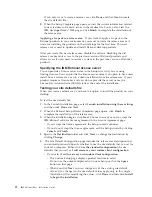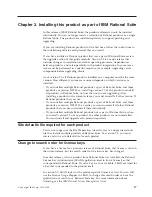The
Replace
files
with
newer
versions
in
English
check
box
is
selected
when
you
have
installed
earlier
versions
of
shared
files
that
are
localized
to
a
non-U.S.
English
language.
If
you
clear
this
check
box,
you
can
save
and
the
list
of
files
that
need
to
be
updated.
You
will
need
to
update
the
files
yourself.
v
There
may
be
a
later
version
of
the
files
available.
IBM
Rational
products
should
work
with
the
supplied
version
of
shared
files
or
any
later
versions.
Backup
guidelines
You
should
back
up
your
registry
and
system
directories
prior
to
running
the
IBM
Rational
Rose
Setup
program.
In
addition,
make
system
backups
of
any
machines
on
which
you
plan
to
install
Rose.
Specifically,
we
recommend
you
make
backups
of
the
following
files:
v
Model
files
–
You
should
always
have
a
back
up
of
all
your
model
files.
These
can
include
files
that
end
with
.mdl,.cat,.ptl,
.red,
and
.sub
files.
–
Custom
property
files
(files
that
end
with
.pty
or
.prp)
–
There
is
no
need
to
save
.pty
files
that
ship
with
Rose,
because
these
will
be
reinstalled.
–
Custom
script
files
(files
that
end
with
.ebs
or
.ebx)
–
There
is
no
need
to
save
.ebs
or
.ebx
files
that
ship
with
Rose,
since
these
will
be
reinstalled.
v
Path
Maps
Rose
path
map
variables
are
saved
in
the
registry.
To
backup
path
map
variables:
1.
Run
regedit
and
navigate
to
HKEY_CURRENT_USER\Software\Rational
Software\Rose\Virtual
Path
Map.
2.
On
the
Registry
menu,
click
Export
Registry
File....
(On
Windows
XP,
select
File
>
Export...
as
there
is
no
Registry
and
Export
Registry
File
menu.)
To
restore
path
map
variables:
1.
Run
regedit
and
navigate
to
HKEY_CURRENT_USER\Software\Rational
Software\Rose\Virtual
Path
Map.
2.
On
the
Registry
menu,
click
Import
Registry
File...
and
import
the
file
you
exported.
(On
Windows
XP,
select
File
>
Import...
as
there
is
no
Registry
and
Import
Registry
File
menu.)
Version
compatibility
guidelines
If
you
have
older
IBM
Rational
products
installed
on
your
system,
you
must
ensure
that
all
IBM
Rational
products
on
that
system
are
upgraded
to
the
same
version.
Because
IBM
Rational
tools
share
files
and
components,
a
new
installation
can
cause
the
older
IBM
Rational
products
to
stop
working.
You
will
see
no
visual
clue
that
the
older
products
may
be
compromised.
Installing
a
variant
on
the
same
desktop
If
multiple
variants
of
Rational
Rose
are
installed
on
a
single
Windows
desktop,
you
can
only
run
the
last
variant
installed.
For
example,
if
you
install
Rose
Modeler
Edition,
and
then
install
Rose
Professional
J
Edition,
you
can
only
run
the
Rose
Professional
J
variant.
Adding
the
IBM
Rational
directory
to
your
user
path
When
installing
Rose
on
Microsoft
Windows
2000,
Rose
might
not
run
until
you
add
the
Rational\Common
directory
to
your
user
path.
Use
the
following
procedure
to
add
the
directory
to
your
user
path:
Chapter
1.
Planning
the
installation
3
Summary of Contents for E02D1LL-E - Rational Rose Enterprise
Page 1: ...Rational IBM Rational Rose Installation Guide Version 7 0 0 Windows GI11 6296 00...
Page 2: ......
Page 3: ...Rational IBM Rational Rose Installation Guide Version 7 0 0 Windows GI11 6296 00...
Page 6: ...iv IBM Rational Rose Installation Guide...
Page 8: ...vi IBM Rational Rose Installation Guide...
Page 10: ...viii IBM Rational Rose Installation Guide...
Page 16: ...6 IBM Rational Rose Installation Guide...
Page 26: ...16 IBM Rational Rose Installation Guide...
Page 28: ...18 IBM Rational Rose Installation Guide...
Page 36: ...26 IBM Rational Rose Installation Guide...
Page 42: ...32 IBM Rational Rose Installation Guide...
Page 44: ...34 IBM Rational Rose Installation Guide...
Page 45: ......
Page 46: ...Printed in USA GI11 6296 00...