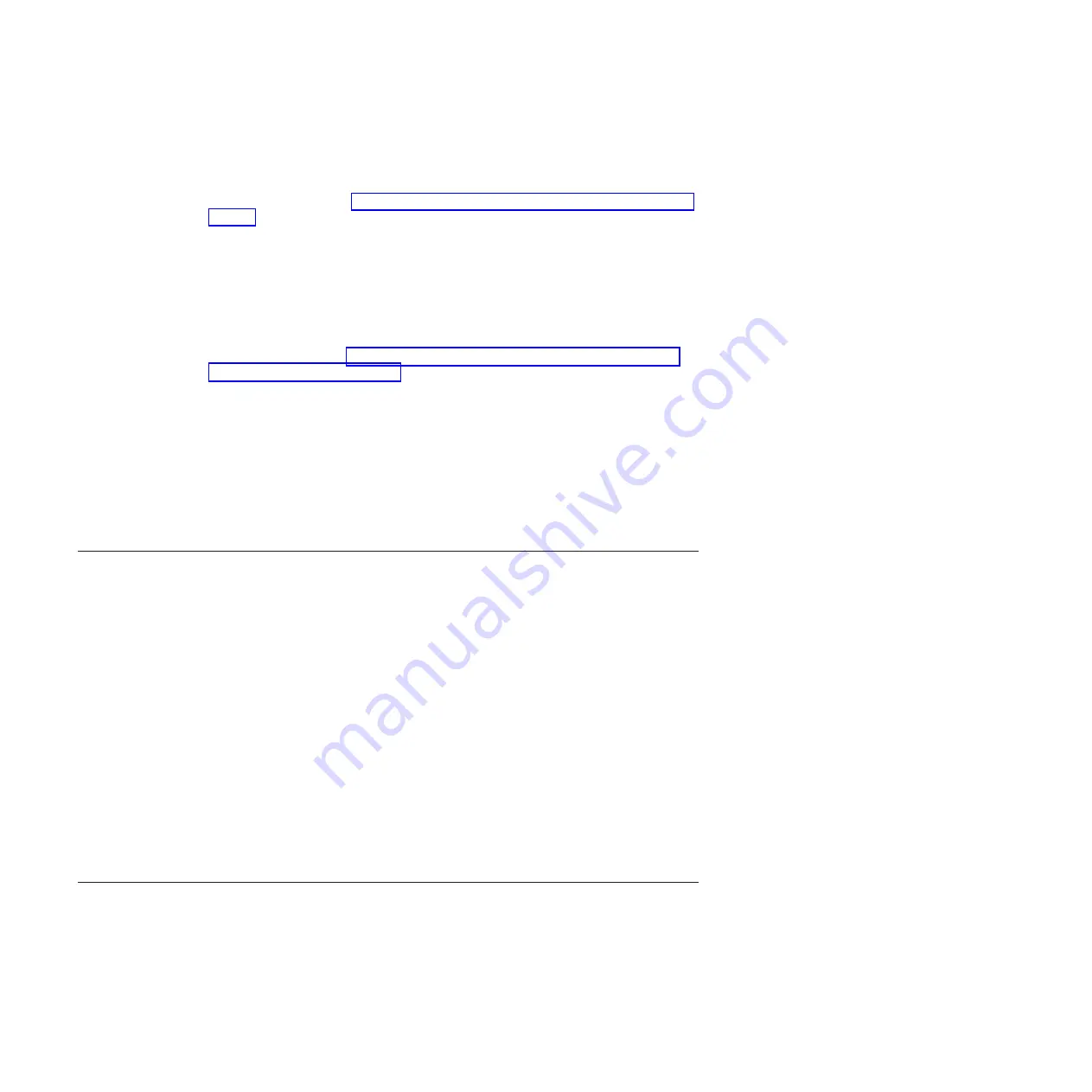
Apply the necessary updates before configuring the storage subsystem arrays and
logical drives. Subscribe to My Support for automatic notifications of firmware or
DS Storage Manager software updates or any important information about your
DS3950 subsystems (see “Receiving product updates and support notifications” on
page 11).
Attention:
Read the README file that is included in each firmware or DS
Storage Manager software package for any limitations, subsystem firmware
prerequisites, or download-sequence information. For example, the controller
firmware code might require the storage expansion enclosure ESM firmware to be
upgraded first to a particular version, or the controller firmware download might
require the halting of I/Os to the DS3950's logical drives. Failure to observe the
limitations, prerequisites, and dependencies in the README file might result in a
loss of data access. See “Finding Storage Manager software, controller firmware,
and README files” on page xxi to learn how to access the DS storage subsystem
README files on the Web.
Unless the README file contains special requirements for the sequence in which
you upgrade firmware, you should perform firmware upgrades in the following
sequence:
1.
Drive firmware
2.
Controller NVSRAM
3.
Controller firmware
4.
ESM firmware for the storage expansion enclosures
Finding controller, storage expansion enclosure, and drive information
You can view a Storage Subsystem Profile to find controller, enclosure, and drive
information for the storage expansion enclosures and DS3950 storage subsystems
to which it is attached. To view a Storage System Profile, perform the following
steps:
1.
Open the DS Storage Subsystem Management window from the DS Storage
Manager Enterprise Management window.
2.
Select
Storage Subsystem
→
View
→
Profile
.
A Storage Subsystem Profile window opens.
3.
Select the
Controllers
tab.
4.
Scroll through the list to find Board ID, Submodel ID, Product ID, and Product
revision for the storage subsystem.
5.
Select the Enclosures tab.
6.
Scroll through the list to find the Product ID for supported storage expansion
enclosures.
7.
Select the
Drives
tab.
8.
Scroll through the list to find the drive values such as Product ID.
Troubleshooting the storage expansion enclosure
The DS Storage Manager is the best way to monitor the storage expansion
enclosure, diagnose a problem, and recover from a hardware failure. You should
run the DS Storage Manager continuously, and check the status of the storage
array frequently.
Use the following procedure to check the status of and identify a problem with the
storage expansion enclosure:
50
IBM System Storage DS3950 EXP395 Storage Expansion Enclosure: Installation, User’s, and Maintenance Guide
Summary of Contents for DS3950
Page 185: ......
Page 186: ...Part Number 46W6896 Printed in USA GA32 0956 04 1P P N 46W6896...
















































