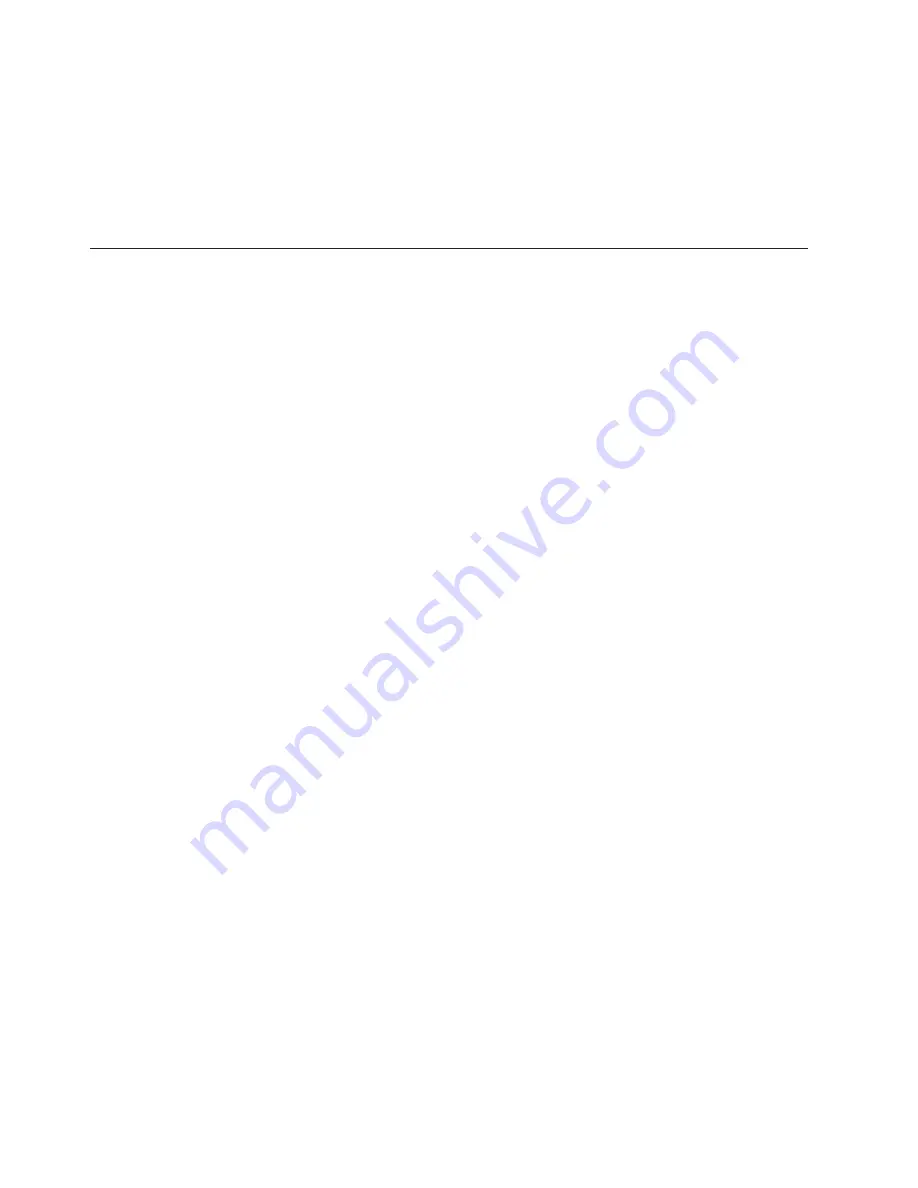
v
the type of data class (numeric, date, or text)
v
the type of data column
v
whether the calculation includes an if-then-else conditional construct
As you add or type each component in the expression, the syntax is evaluated
against mathematical rules. The Tips window of the expression editor provides
information about the selected component.
Building Expressions
To build an expression quickly, you can type it in the expression editor without
selecting components from the left pane, or you can type the parts of the
expression that you know and add components.
The expression editor validates the expression as you build it. If the expression is
not mathematically valid, the expression editor highlights the errors in the
expression, and error messages appear in the tip box.
Tip:
Before typing a function into the expression editor, confirm that it is listed in
the left pane. This will ensure that your application supports that function.
For more information, see “Functions” on page 357. For information about
applying or working with calculations, see the appropriate product documentation.
Procedure
1.
From the left pane, locate and select the component you want.
2.
Click the arrow button to add the component to the expression.
3.
Continue adding components until your expression is complete.
4.
Click
OK
.
Results
Tips
v
To add components quickly to the expression, double-click the component in the
left pane.
v
To move around in the
Available components
and
Expression boxes
you can
use the mouse, or:
– press the up and down arrows to move within the
Available Components
box
– press the Tab key to move within the
Expression definition
box
v
Selecting
String
inserts two quotation marks and positions the cursor between
them. You enter the string between the quotation marks.
v
Selecting
Number
inserts the number 0. You overwrite it with the number you
want included in the expression.
v
Selecting
Date
inserts the current date in quotation marks. You can overwrite it
with other data values.
The components of an expression can include functions, summaries, values, and
operators.
356
IBM Cognos Transformer Version 10.1.1: User Guide
Summary of Contents for Cognos
Page 1: ...IBM Cognos Transformer Version 10 1 1 User Guide ...
Page 106: ...92 IBM Cognos Transformer Version 10 1 1 User Guide ...
Page 136: ...122 IBM Cognos Transformer Version 10 1 1 User Guide ...
Page 160: ...146 IBM Cognos Transformer Version 10 1 1 User Guide ...
Page 174: ...160 IBM Cognos Transformer Version 10 1 1 User Guide ...
Page 326: ...312 IBM Cognos Transformer Version 10 1 1 User Guide ...
Page 352: ...338 IBM Cognos Transformer Version 10 1 1 User Guide ...
Page 394: ...380 IBM Cognos Transformer Version 10 1 1 User Guide ...
Page 398: ...384 IBM Cognos Transformer Version 10 1 1 User Guide ...
Page 411: ...Y year function 362 years between function 362 Index 397 ...






























