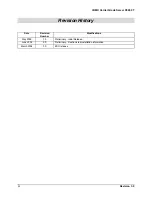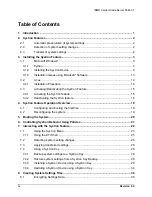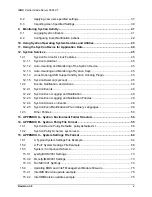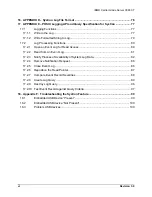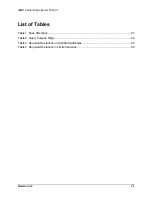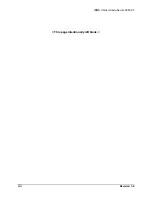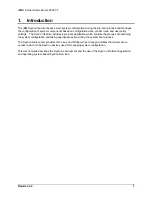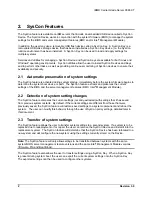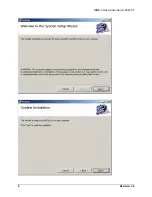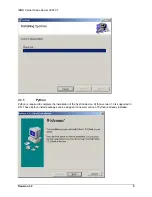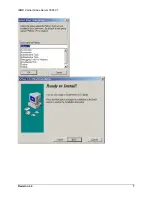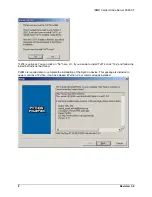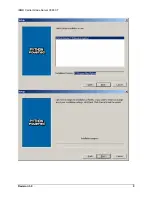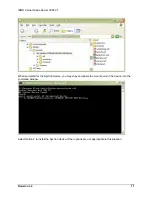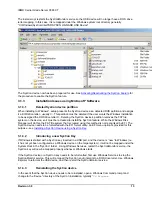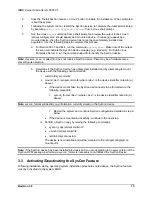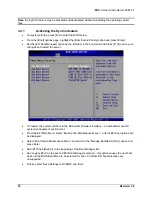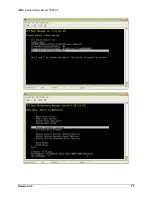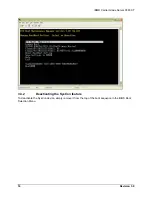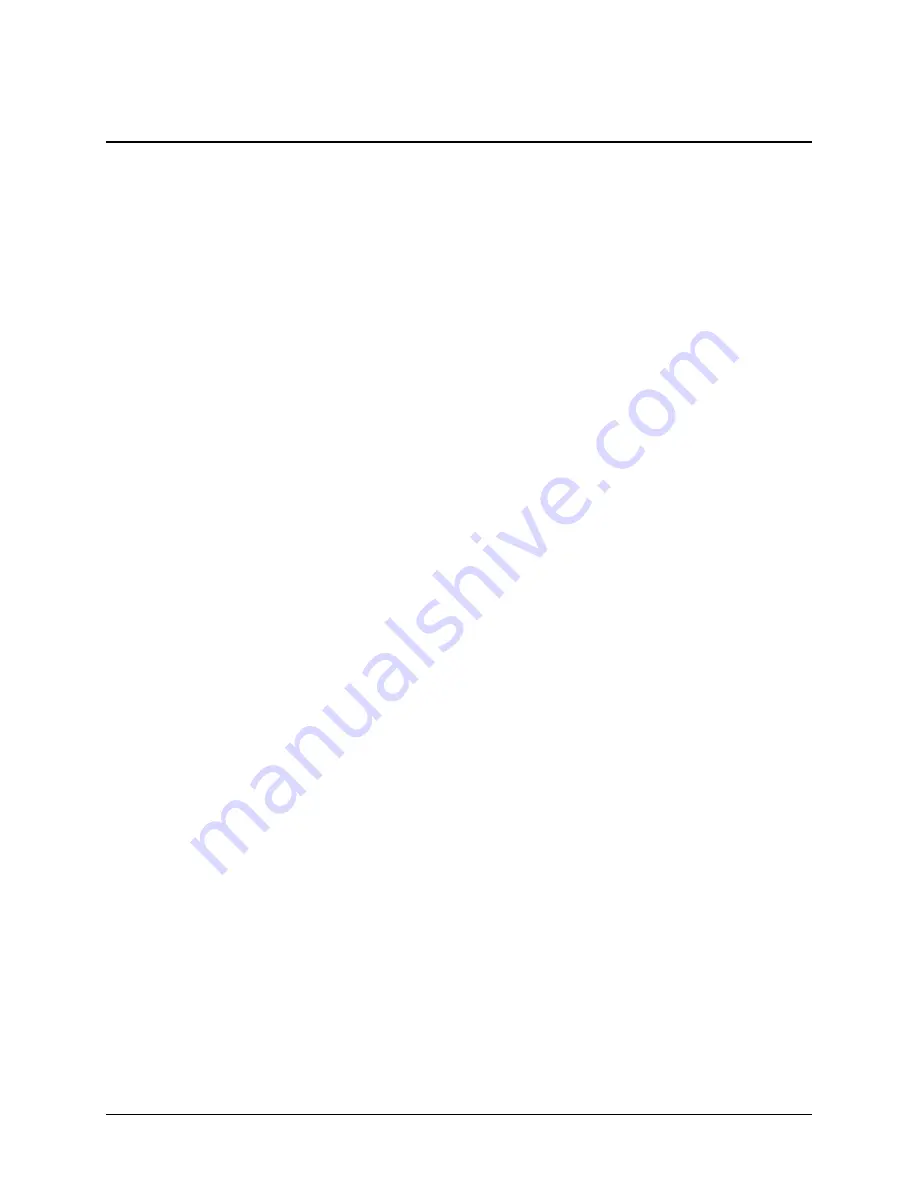
IBM® Carrier Grade Server X3650 T
Revision 3.0
3
3. Installing the SysCon Feature
The SysCon feature may only be installed on IBM servers that are equipped with an IBM SysCon Device.
See your system documentation to confirm that your system has a SysCon Device.
The SysCon feature should be installed following operation system installation in order to ensure that the
security of the data on the SysCon Device is maintained. Installation packages for Microsoft Windows*
and Linux are available on the Resource CD.
First, install the Operating System (Linux Red Hat EL 3, EL 4, SuSE SLES 9, or Microsoft Windows* 2003
Enterprise Edition Server) on your IBM® Carrier Grade Server X3650 T. Next, install the SysCon feature
by inserting the IBM® Carrier Grade Server X3650 T IBM Server Resource CD into the system’s DVD-
ROM drive and wait for the auto-launcher to display a start-up web page. Use the following procedure if
the page does not display:
1. Go to the application used to explore files on your system and double click the CD ROM
drive.
2. Open the x3650 T folder.
3. Open the file welcome.htm
4. If prompted, accept the license agreement.
5. Click on the “Additional Management Utilities” link in the left frame of browser’s display.
3.1 Microsoft
Windows*
The SysConSetup.msi file found on the Resource CD installs the SysCon feature on Microsoft Windows*
2003 Enterprise Edition Server systems. It installs a Windows service to automatically mount the SysCon
Device or SysCon Keys. Follow these installation windows until installation is complete.
Summary of Contents for Carrier Grade X3650 T
Page 8: ...IBM Carrier Grade Server X3650 T Revision 3 0 viii This page intentionally left blank...
Page 12: ...IBM Carrier Grade Server X3650 T Revision 3 0 4...
Page 15: ...IBM Carrier Grade Server X3650 T Revision 3 0 7...
Page 17: ...IBM Carrier Grade Server X3650 T Revision 3 0 9...
Page 25: ...IBM Carrier Grade Server X3650 T Revision 3 0 17...
Page 43: ...IBM Carrier Grade Server X3650 T Revision 3 0 35...