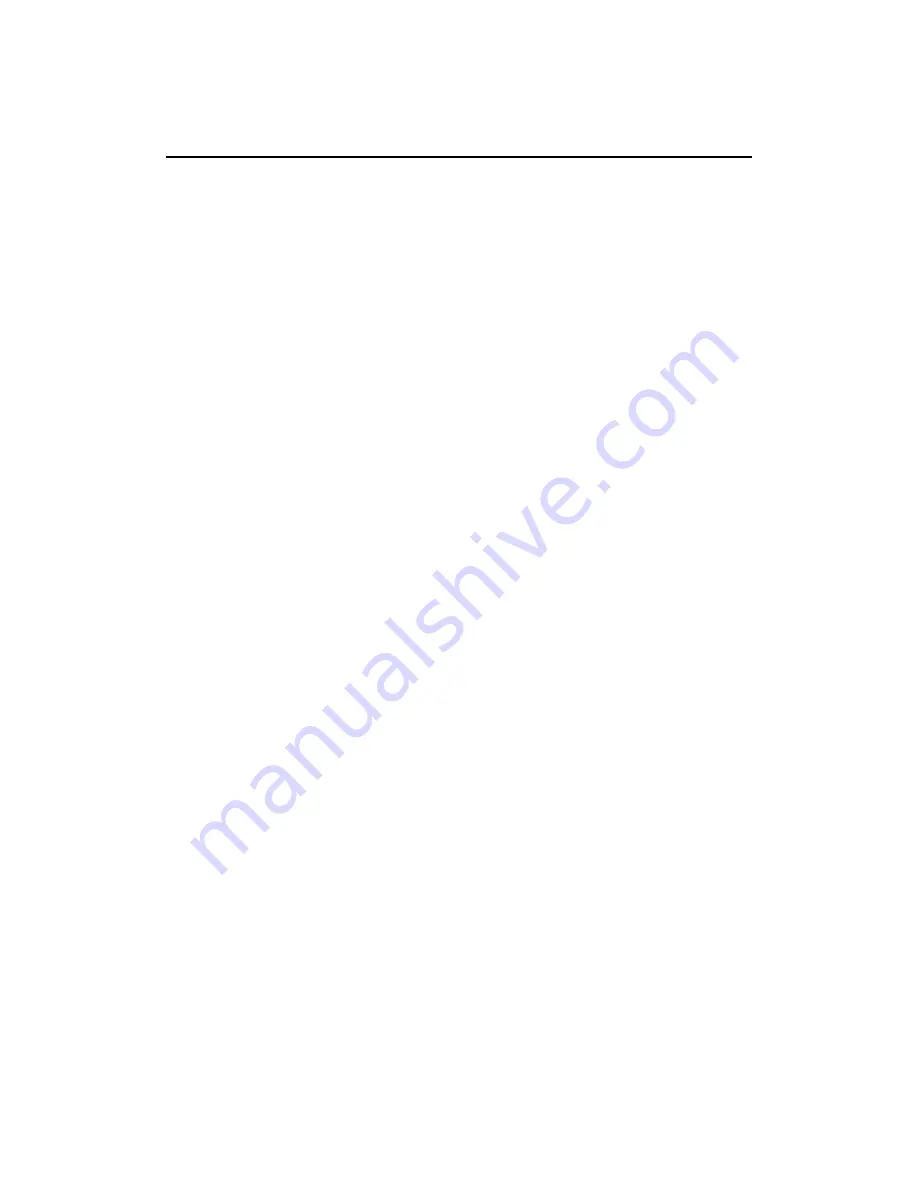
19
Service Information
The following parts are for use by IBM Service, or IBM authorized dealers, to support the
customer warranty. Parts are for service use only.
Part Number
Machine type-6739
Description
31P9687
6739 K0N
Two Tone Black
31P9688
6739 60N
Stealth Black
31P9721
6739 70N
Stealth Black
31P9689
6739 K0E
Two Tone Black
31P9690
6739 60E
Stealth Black
31P9691
6739 K0S
Two Tone Black
31P9692
6739 60S
Stealth Black
31P9696 Tilt/Swivel Stealth
Black



































