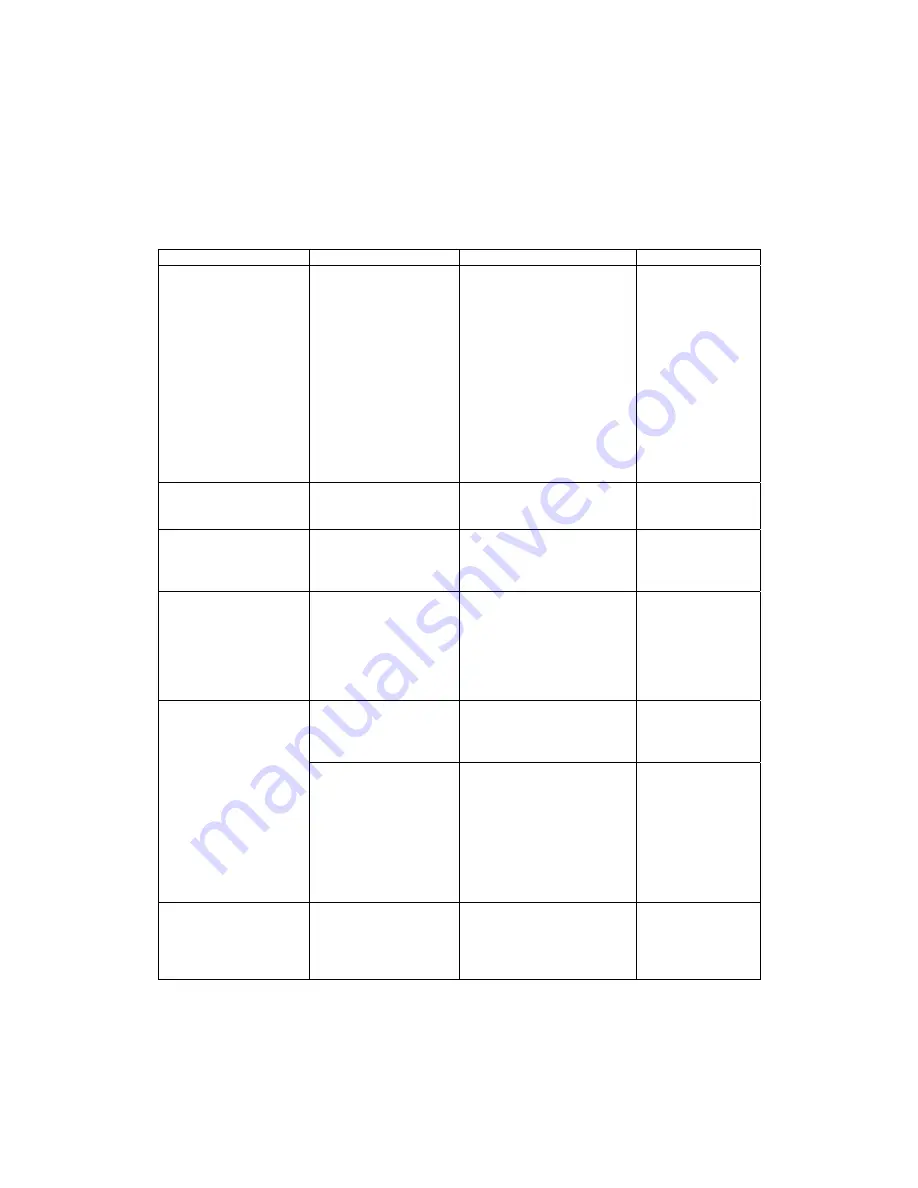
15
Troubleshooting
If you have a problem setting up or using your monitor, you may be able to solve it yourself.
Before calling your retailer or IBM you should try the suggested actions that are appropriate to
your problem.
Problem
Possible Cause
Suggested Action
Reference
Screen is blank and
power indicator is off.
No power to monitor.
•
Ensure the electrical
outlet and the monitor
are both switched on.
•
Check power cord is
firmly plugged into the
monitor and the
electrical outlet.
•
If the power cord plug
has a removable fuse,
replace it.
•
Try another power
cord.
•
Try another electrical
outlet.
Connecting you
monitor starting
on page4.
Screen is blank and
power indicator is
steady green.
Brightness and
Contrast may be too
low.
•
Adjust brightness and
contrast.
User controls
section starting
on page 9.
SIGNAL OUT OF
RANGE message is
displayed.
Display mode of the
computer is outside
the range of the
monitor.
•
Reconfigure the
computer to use a
supported display
mode.
Further
information
section starting
on page 14.
CHECK SIGNAL
CABLE message is
displayed.
Video cable
connection.
•
Check the signal
cable is firmly
connected to the
computer.
•
Check no pins are
bent in the signal
cable connector.
The monitor is in
Power Management
Standby/Suspend or
Off state.
•
Press any key on the
keyboard or move the
mouse to restore
operation.
Screen is blank and
power indicator is
amber.
No video signal from
the computer.
•
Check the computer is
powered on.
•
Check the signal
cable is firmly
connected to the
computer.
•
Check no pins are
bent in the signal
cable connector.
Image appears to be
flickering.
The monitor is
operating in an
interlaced or low
refresh rate display
mode.
•
Reconfigure the
computer to use a
non-interlaced display
mode with a refresh
rate of at least 75 Hz.
Further
information
section starting
on page 14.







































