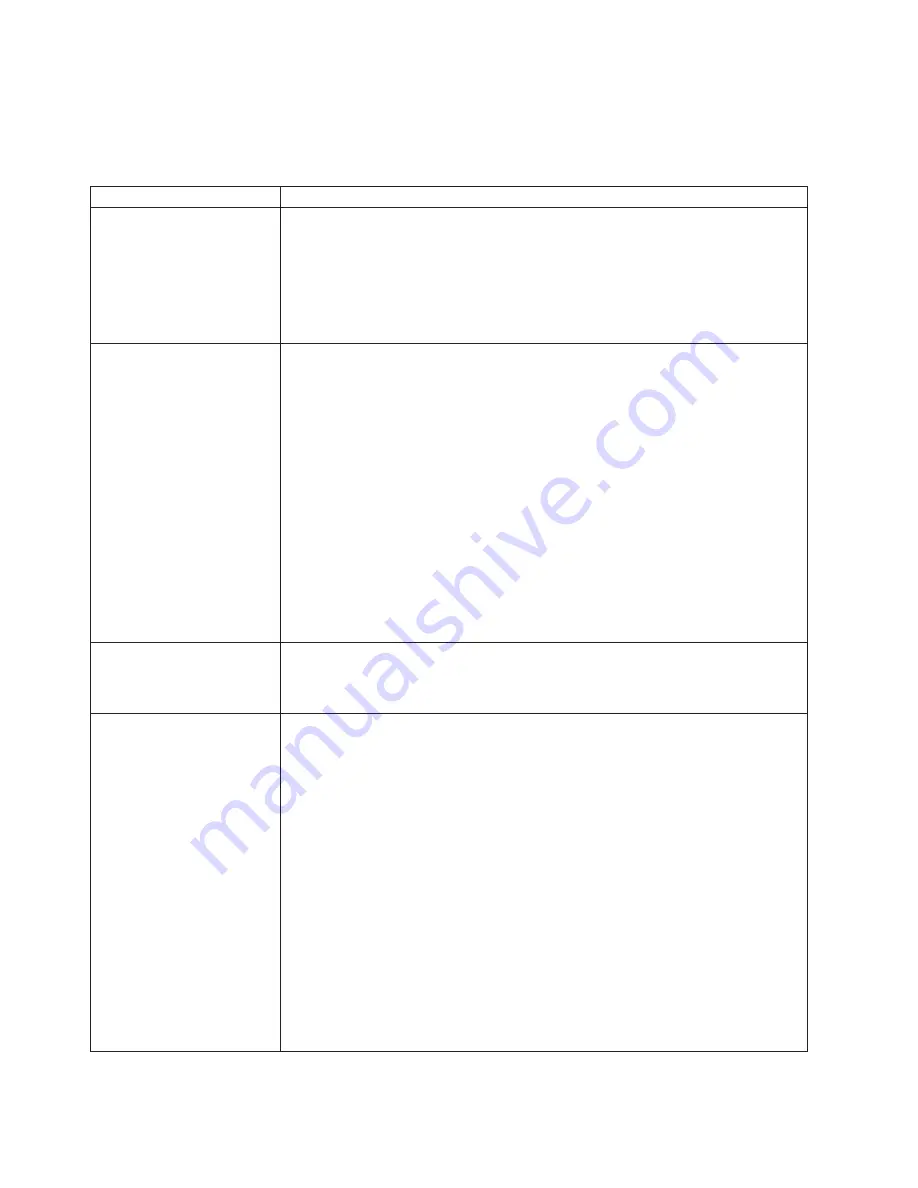
Monitor
problems
Note:
The
monitor
screen
remains
blank
until
it
is
directed
to
a
blade
server
that
is
turned
on;
this
is
normal
behavior.
Symptom
Suggested
action
The
monitor
screen
goes
blank
when
you
direct
it
to
a
working
blade
server,
or
it
goes
blank
when
you
start
some
application
programs
in
the
blade
servers.
Make
sure
that
the
monitor
cable
is
connected
to
the
video
connector
on
the
management
module.
Some
IBM
monitors
have
their
own
self-tests.
If
you
suspect
a
problem
with
your
monitor,
see
the
information
that
comes
with
the
monitor
for
adjusting
and
testing
instructions.
If
you
still
cannot
find
the
problem,
try
using
the
monitor
with
another
blade
server.
If
the
problem
remains,
see
the
Hardware
Maintenance
Manual
and
Troubleshooting
Guide
for
your
BladeCenter
unit
type.
The
screen
is
blank.
Make
sure
that:
v
The
keyboard/mouse/video
select
button
LED
on
the
front
of
the
blade
server
is
lit,
indicating
that
the
blade
server
is
connected
to
the
shared
monitor.
v
The
BladeCenter
unit
power
cord
is
connected
to
the
power
module
and
a
working
electrical
outlet.
v
The
monitor
cables
are
connected
properly.
v
The
monitor
is
turned
on
and
the
brightness
and
contrast
controls
are
adjusted
correctly.
Important:
In
some
memory
configurations,
the
3-3-3
beep
code
might
sound
during
POST
followed
by
a
blank
monitor
screen.
If
this
occurs
and
the
Boot
Fail
Count
feature
in
the
Start
Options
of
the
Configuration/Setup
Utility
program
is
enabled
(its
default
setting),
you
must
restart
the
blade
server
three
times
to
force
the
system
BIOS
to
reset
the
configuration
settings
to
the
default
configuration
(the
memory
connector
or
bank
of
connectors
enabled).
If
the
problem
remains,
call
for
service.
Only
the
cursor
appears.
Make
sure
that
the
keyboard,
video,
and
mouse
on
the
BladeCenter
unit
have
not
been
switched
to
another
blade
server.
If
the
problem
remains,
call
for
service.
The
monitor
has
screen
jitter,
or
the
screen
image
is
wavy,
unreadable,
rolling,
or
distorted.
If
the
monitor
self-tests
show
that
the
monitor
is
working
correctly,
consider
the
location
of
the
monitor.
Magnetic
fields
around
other
devices
(such
as
transformers,
appliances,
fluorescent
lights,
and
other
monitors)
can
cause
screen
jitter
or
wavy,
unreadable,
rolling,
or
distorted
screen
images.
If
this
happens,
turn
off
the
monitor.
Attention:
Moving
a
color
monitor
while
it
is
turned
on
might
cause
screen
discoloration.
Move
the
device
and
the
monitor
at
least
300
mm
(12
in.)
apart,
and
turn
on
the
monitor.
Notes:
1.
To
prevent
diskette
drive
read/write
errors,
make
sure
that
the
distance
between
the
monitor
and
diskette
drives
is
at
least
75
mm
(3
in.).
2.
Non-IBM
monitor
cables
might
cause
unpredictable
problems.
3.
An
enhanced
monitor
cable
with
additional
shielding
is
available
for
the
9521
and
9527
monitors.
For
information
about
the
enhanced
monitor
cable,
contact
your
IBM
marketing
representative
or
authorized
reseller.
If
the
problem
remains,
call
for
service.
60
Eserver
BladeCenter
HS20
Type
8843:
Installation
and
User’s
Guide
Summary of Contents for BladeCenter HS20 Type 8843
Page 3: ...Eserver BladeCenter HS20 Type 8843 Installation and User s Guide ...
Page 8: ...vi Eserver BladeCenter HS20 Type 8843 Installation and User s Guide ...
Page 32: ...18 Eserver BladeCenter HS20 Type 8843 Installation and User s Guide ...
Page 54: ...40 Eserver BladeCenter HS20 Type 8843 Installation and User s Guide ...
Page 66: ...52 Eserver BladeCenter HS20 Type 8843 Installation and User s Guide ...
Page 80: ...66 Eserver BladeCenter HS20 Type 8843 Installation and User s Guide ...
Page 110: ...96 Eserver BladeCenter HS20 Type 8843 Installation and User s Guide ...
Page 111: ......
Page 112: ... Part Number 59P4365 Printed in USA 1P P N 59P4365 ...
















































