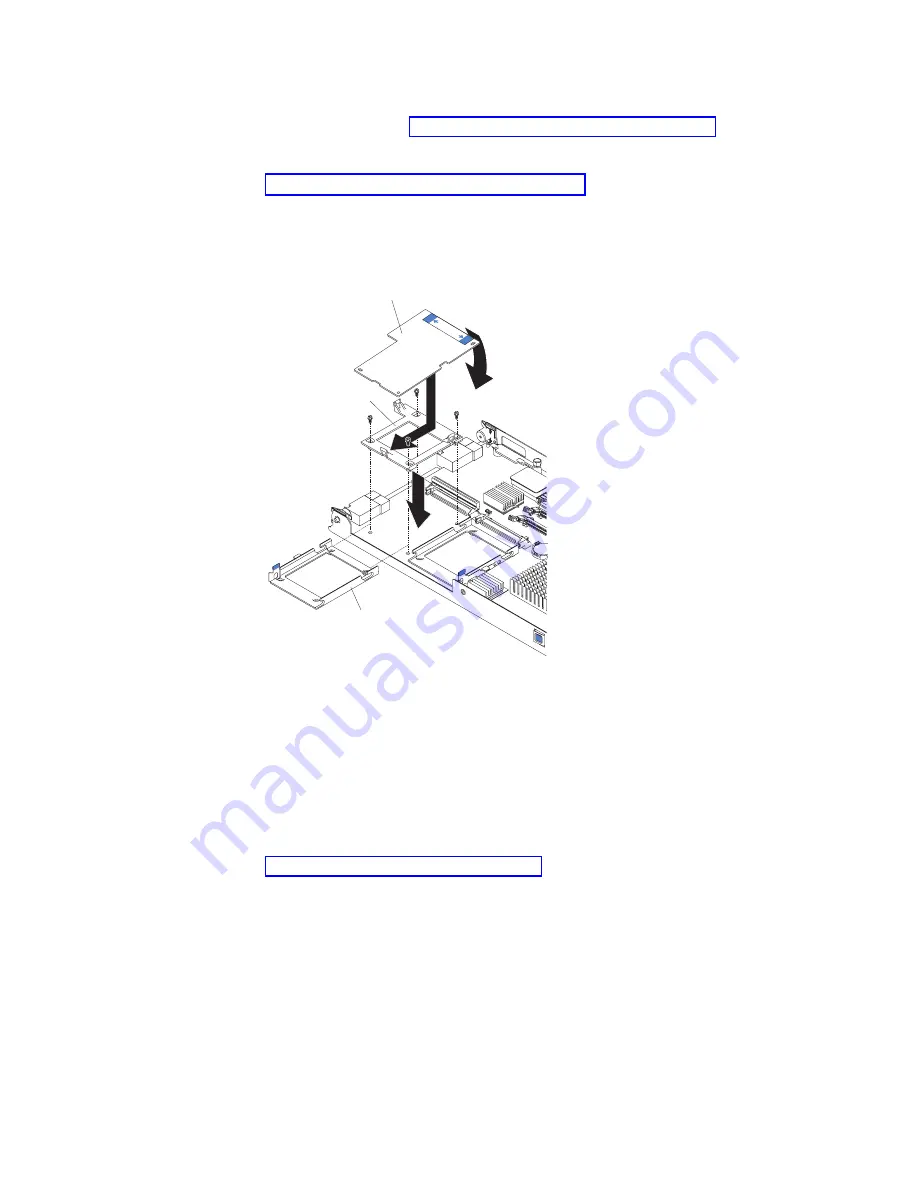
3.
Carefully
lay
the
blade
server
on
a
flat,
non-conductive
surface.
4.
Open
the
cover
(see
for
instructions).
5.
If
a
drive
is
connected
to
SCSI
connector
1,
remove
the
drive
and
tray
(see
for
instructions),
and
save
the
screws
that
secure
the
tray
to
the
system
board.
Store
the
screws
in
a
safe
place.
6.
Install
the
expansion
card.
The
following
illustration
shows
how
to
install
the
expansion
card.
Expansion card
Expansion
card tray
Hard disk
drive tray
PRESS HERE
WHEN
INST
ALLING CARD
a.
Install
the
expansion
card
tray.
Secure
the
tray
to
the
system
board
with
the
screws
from
the
option
kit
or
from
the
removed
drive
tray.
b.
Orient
the
expansion
card
and
slide
the
notch
in
the
narrow
end
of
the
card
into
the
raised
hook
on
the
tray;
then,
gently
pivot
the
wide
end
of
the
card
into
the
expansion
card
connectors.
Note:
For
device
driver
and
configuration
information
needed
to
complete
the
installation
of
the
expansion
card,
see
the
documentation
that
comes
with
the
expansion
card.
7.
If
you
have
other
options
to
install
or
remove,
do
so
now;
otherwise,
go
to
32
Eserver
BladeCenter
HS20
Type
8843:
Installation
and
User’s
Guide
Summary of Contents for BladeCenter HS20 Type 8843
Page 3: ...Eserver BladeCenter HS20 Type 8843 Installation and User s Guide ...
Page 8: ...vi Eserver BladeCenter HS20 Type 8843 Installation and User s Guide ...
Page 32: ...18 Eserver BladeCenter HS20 Type 8843 Installation and User s Guide ...
Page 54: ...40 Eserver BladeCenter HS20 Type 8843 Installation and User s Guide ...
Page 66: ...52 Eserver BladeCenter HS20 Type 8843 Installation and User s Guide ...
Page 80: ...66 Eserver BladeCenter HS20 Type 8843 Installation and User s Guide ...
Page 110: ...96 Eserver BladeCenter HS20 Type 8843 Installation and User s Guide ...
Page 111: ......
Page 112: ... Part Number 59P4365 Printed in USA 1P P N 59P4365 ...
















































