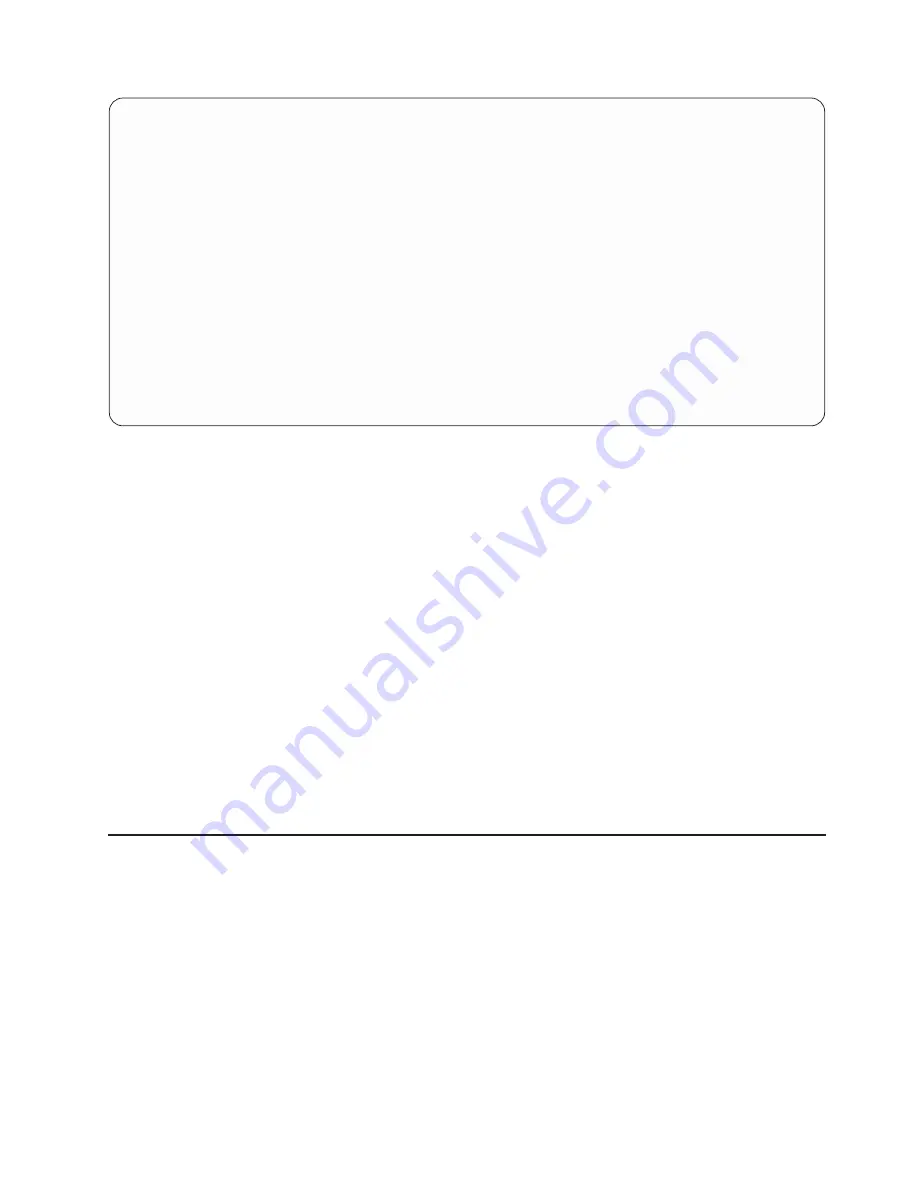
Select Record Format
File ID . . . . . :
T01
File . . . . . . . :
EXAMPFILE1
Library . . . . :
CUSTINV
Type option (and Format), press Enter.
1=Select
Opt Format
_
__________
_
EXAMPFMT1
_
EXAMPFMT2
_
EXAMPFMT3
Bottom
F11=Display text
F12=Cancel
F23=Long comment
At the top of the display, the
File ID
field shows the file ID of the file that appears in the
File
field. This file
is the one for which you want to choose a record format. The
Library
field shows the library in which the
file is stored.
The names of the record formats that you can select for the file shown at the top of the display are shown
in the
Format
column. You can choose a record format by either typing a 1 in the
Opt
column to the left of
the record format or by typing a record format name (and a 1 in the
Opt
column next to it) in the first
position in the list.
If you specify a record format name in the top position, that record format must also exist at this time. If
you specify
*FIRST
, the format name on the previous display is changed to the actual name of the first
record format in the file. It is possible that some record formats cannot be used with certain file members,
but this is not determined until the Specify File Selections display is processed.
You can use F11 to alternate between showing a list of only record format names to showing a list of both
record format names and text describing the record formats.
When you press the Enter key, you return to the Specify File Selections display, and the name of the
format that you selected is shown in the
Format
prompt that you came from. If you return to the previous
display without selecting or specifying a name, the previous record format name or value is not changed.
Displaying all files selected on the Query for iSeries Display File
Selections display
The Display File Selections display appears when you press F18 (Files) from a display where F18 is listed
on the bottom of the display. The Display File Selections display shows all the files that you selected for
use in the query. For each file, this display shows you the file ID, the library containing the file, and the file
member and record format that are to be used. The information on this display is for your information only;
it cannot be changed here.
Chapter 4. Specifying and selecting files for a Query for iSeries query
41
Summary of Contents for @server iSeries
Page 1: ...iSeries Query for iSeries Use Version 5 SC41 5210 04 ERserver ...
Page 2: ......
Page 3: ...iSeries Query for iSeries Use Version 5 SC41 5210 04 ERserver ...
Page 12: ...x Query for iSeries Use V5R2 ...
Page 14: ...2 Query for iSeries Use V5R2 ...
Page 32: ...20 Query for iSeries Use V5R2 ...
Page 38: ...26 Query for iSeries Use V5R2 ...
Page 44: ...32 Query for iSeries Use V5R2 ...
Page 116: ...104 Query for iSeries Use V5R2 ...
Page 122: ...110 Query for iSeries Use V5R2 ...
Page 146: ...134 Query for iSeries Use V5R2 ...
Page 150: ...138 Query for iSeries Use V5R2 ...
Page 174: ...162 Query for iSeries Use V5R2 ...
Page 178: ...166 Query for iSeries Use V5R2 ...
Page 196: ...184 Query for iSeries Use V5R2 ...
Page 198: ...186 Query for iSeries Use V5R2 ...
Page 204: ...192 Query for iSeries Use V5R2 ...
Page 205: ...Part 4 Appendixes Copyright IBM Corp 2000 2002 193 ...
Page 206: ...194 Query for iSeries Use V5R2 ...
Page 210: ...198 Query for iSeries Use V5R2 ...
Page 242: ...230 Query for iSeries Use V5R2 ...
Page 256: ...244 Query for iSeries Use V5R2 ...
Page 270: ...258 Query for iSeries Use V5R2 ...
Page 272: ...260 Query for iSeries Use V5R2 ...
Page 292: ...280 Query for iSeries Use V5R2 ...
Page 293: ......
Page 294: ... Printed in U S A SC41 5210 04 ...
















































