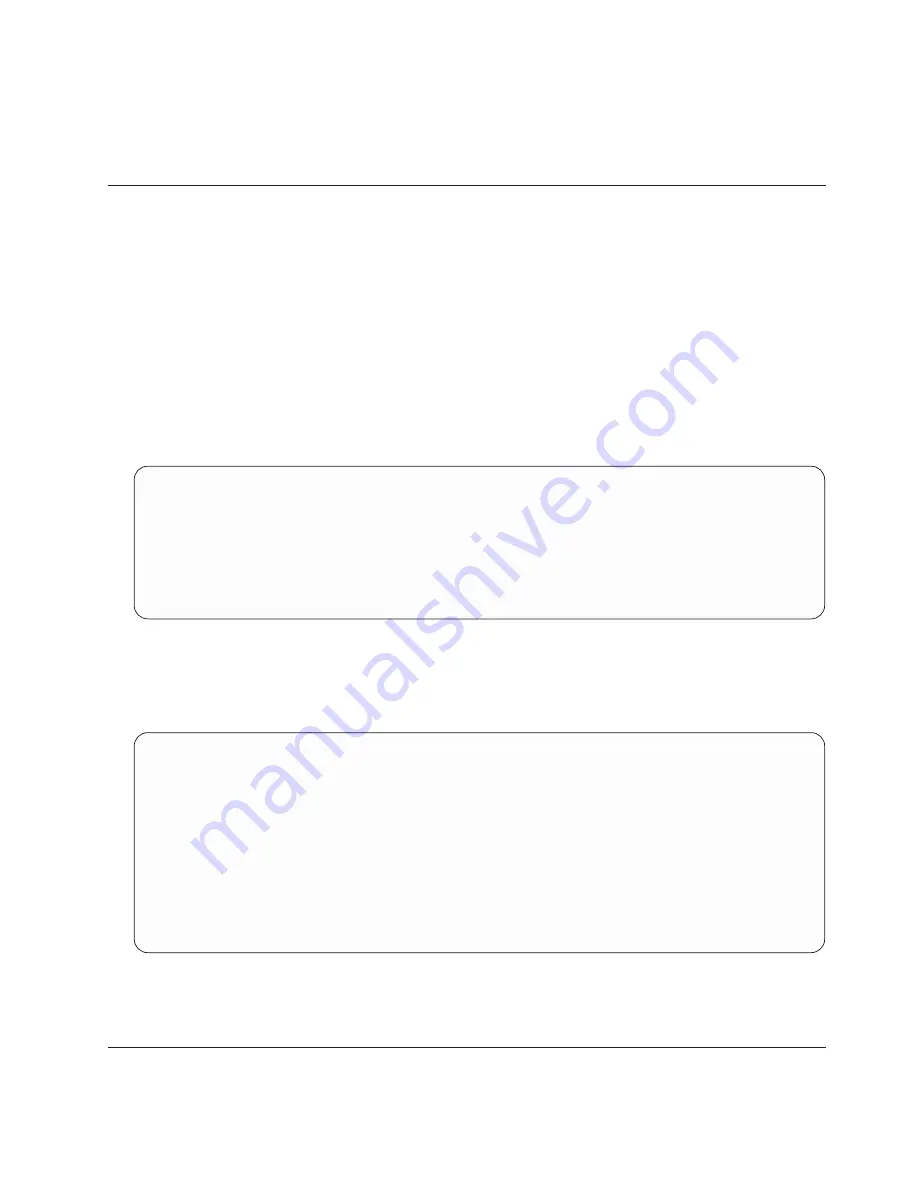
you press F3 (Exit) without making any changes to the display.
You are finished creating the definitions
describing
a database file. The instructions to
create
the file
and to enter data into the file are described in the following sections.
Query for iSeries query exercise: Creating a database file
After you have completed creating the necessary file definitions, you can create the database file using the
Work with Database Files display. You can get to this display either from the main IDDU menu or by
entering the Work With DB Files Using IDDU (WRKDBFIDD) command.
You can create as many files as you require by entering a new file name each time you return to the
display. These file names might have a level of authority previously assigned to them (authority holder).
This affects the authority that you can assign.
To create a database file, do the following:
1. Choose option 3 (Work with database files) from the IDDU menu (or type
WRKDBFIDD
on a command
line).
2. On the Work with Database Files display, choose option 1 (Create), name the new file, and specify the
library that will contain the file.
Work with Database Files
Library . . . . . . .
default___ Name,F4 for list
Position to . . . . .
__________ Starting characters
Type options (and Database file), press Enter.
1=Create
2=Enter data
Database
Database
Database
Database
Opt File
Opt File
Opt File
Opt File
3. Press the Enter key. The Create Database File display is shown with the names of the new file and its
library.
On this display, specify
NAMEADDR
for the file definition,
SYSDIC
for the dictionary (or the name of the
dictionary you created in the previous section of this appendix), and
*CHANGE
for the authority others
have to this file.
Create Database File
File . . . :
NAMEADDR
Library . . . . :
YOURLIB
Type choices, press Enter.
Related definition information:
File definition . . . . . .
NAMEADDR
Name, F4 for list
Dictionary . . . . . . . . .
SYSDIC
Name, F4 for list
Authority . . . . . . . . .
*CHANGE
*LIBCRTAUT, *ALL, *CHANGE
*USE, *EXCLUDE
Authorization list name
4. Press the Enter key to create the file. When the file is created, the system automatically links the file to
its file definition.
Press F3 (Exit) to return to the IDDU menu.
Query for iSeries query exercise: Entering data
To enter data into the file, do the following:
Appendix B. Practice exercise for Query for iSeries query
203
Summary of Contents for @server iSeries
Page 1: ...iSeries Query for iSeries Use Version 5 SC41 5210 04 ERserver ...
Page 2: ......
Page 3: ...iSeries Query for iSeries Use Version 5 SC41 5210 04 ERserver ...
Page 12: ...x Query for iSeries Use V5R2 ...
Page 14: ...2 Query for iSeries Use V5R2 ...
Page 32: ...20 Query for iSeries Use V5R2 ...
Page 38: ...26 Query for iSeries Use V5R2 ...
Page 44: ...32 Query for iSeries Use V5R2 ...
Page 116: ...104 Query for iSeries Use V5R2 ...
Page 122: ...110 Query for iSeries Use V5R2 ...
Page 146: ...134 Query for iSeries Use V5R2 ...
Page 150: ...138 Query for iSeries Use V5R2 ...
Page 174: ...162 Query for iSeries Use V5R2 ...
Page 178: ...166 Query for iSeries Use V5R2 ...
Page 196: ...184 Query for iSeries Use V5R2 ...
Page 198: ...186 Query for iSeries Use V5R2 ...
Page 204: ...192 Query for iSeries Use V5R2 ...
Page 205: ...Part 4 Appendixes Copyright IBM Corp 2000 2002 193 ...
Page 206: ...194 Query for iSeries Use V5R2 ...
Page 210: ...198 Query for iSeries Use V5R2 ...
Page 242: ...230 Query for iSeries Use V5R2 ...
Page 256: ...244 Query for iSeries Use V5R2 ...
Page 270: ...258 Query for iSeries Use V5R2 ...
Page 272: ...260 Query for iSeries Use V5R2 ...
Page 292: ...280 Query for iSeries Use V5R2 ...
Page 293: ......
Page 294: ... Printed in U S A SC41 5210 04 ...






























