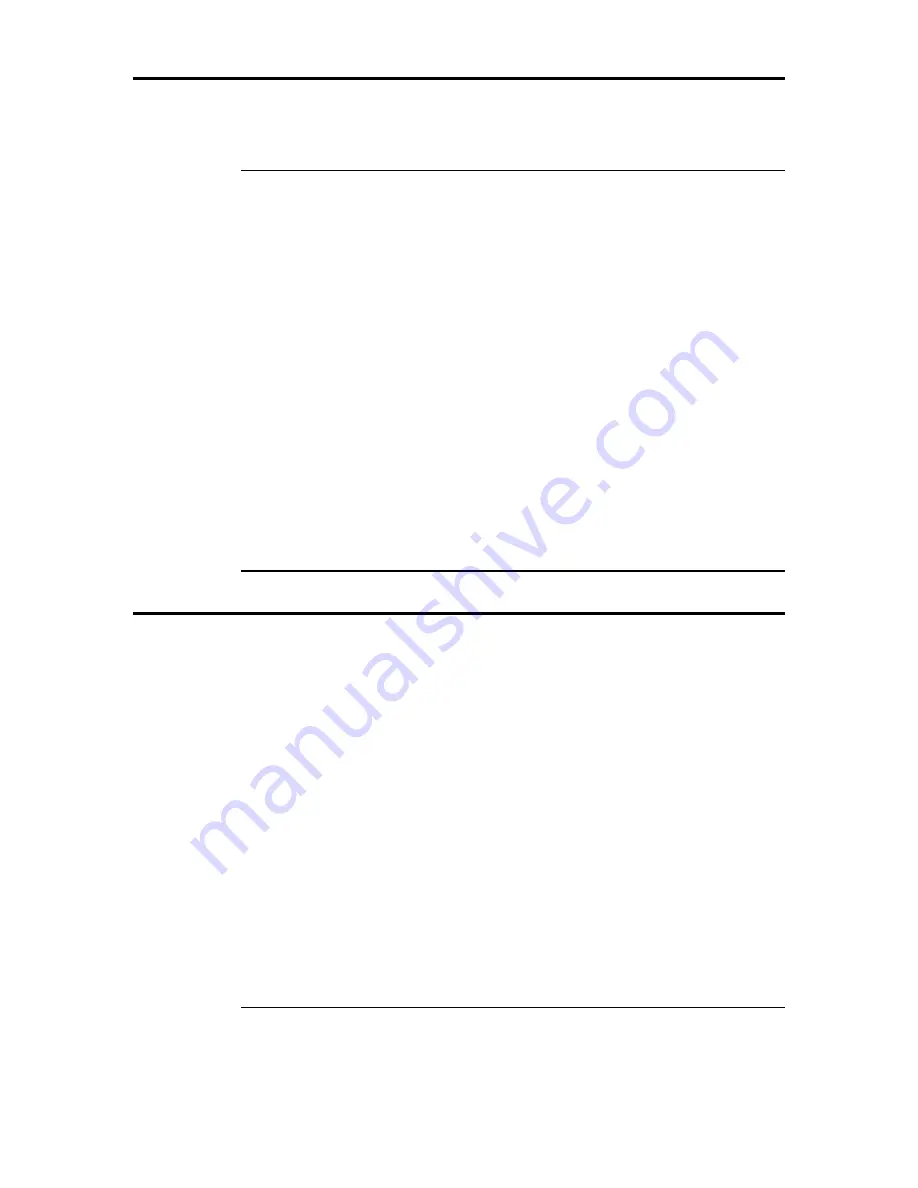
IBM ATA 133 RAID Controller User's Guide
36
Using Online Volume Extension
Online Volume Extension allows the controller to determine the drive capacity. With
online volume extension, you can use the drive space of a hard drive that was just added
to an existing drive array, without rebooting the operating system. Online volume
extension is not supported in cluster mode.
Locating and Enabling
The Online Volume Extension option is labeled FlexRAID Virtual Sizing in the BIOS
Configuration Utility and is found in the Objects—> Logical Drive—> View/Update
Configuration menu. Enable this option after you configure a logical drive and before you
exit the BIOS Configuration Utility.
The ability to use this feature for an existing logical drive depends on the firmware
version. Older firmware versions may not allow you to enable this feature once you have
saved the configuration.
Perform the following steps to enable online volume extension in the <Ctrl><M> BIOS
Configuration Utility, in which it is known as FlexRAID Virtual Sizing:
1. Select FlexRAID Virtual Sizing from the Logical Drive—> Logical DriveView—>
Update Properties menu.
The Logical Drive menu is on the BIOS Configuration Utility Objects menu.
2. Select Enabled to enable FlexRAID Virtual Sizing.
Set this option to Enabled before you add a physical drive to a logical drive.
After you have created a logical drive set, the partition of the drive should be as large as
the virtual size of the logical drive. After you have created a logical array set, the drive
partition can be as large as the full size of the logical drive. However, this is the full
virtual drive size, not the actual physical drive size.
Running a Consistency Check
Select this option to verify the redundancy data in logical drives that use RAID levels 1
and 10.
The parameters of the existing logical drives appear. Discrepancies are automatically
corrected, assuming always that the data is correct. However, if the failure is a read error
on a data drive, the bad data block is reassigned with the generated data. Perform the
following steps to run Check Consistency:
1. Select Check Consistency from the BIOS Configuration Utility Management Menu.
2. Press the arrow keys to highlight the desired logical drives.
3. Press the spacebar to select or deselect a drive for consistency checking.
4. Press <F2> to select or deselect all the logical drives.
5. Press <F10> to begin the consistency check.
A progress indicator for each selected logical drive displays.
6. When the check is finished, press any key to clear the progress display.
7. Press <Esc> to display the Management Menu.
(To check an individual drive, select Objects—> Logical Drives on the Management
Menu, the desired logical drive(s), then Check Consistency on the action menu.)
Summary of Contents for ATA 133
Page 1: ...IBM ATA 133 RAID Controller User s Guide MAN 524 2 6 03...
Page 6: ...IBM ATA 133 RAID Controller User s Guide vi...
Page 16: ...IBM ATA 133 RAID Controller User s Guide 10...
Page 20: ...IBM ATA 133 RAID Controller User s Guide 14...
Page 44: ...IBM ATA 133 RAID Controller User s Guide 38...



























