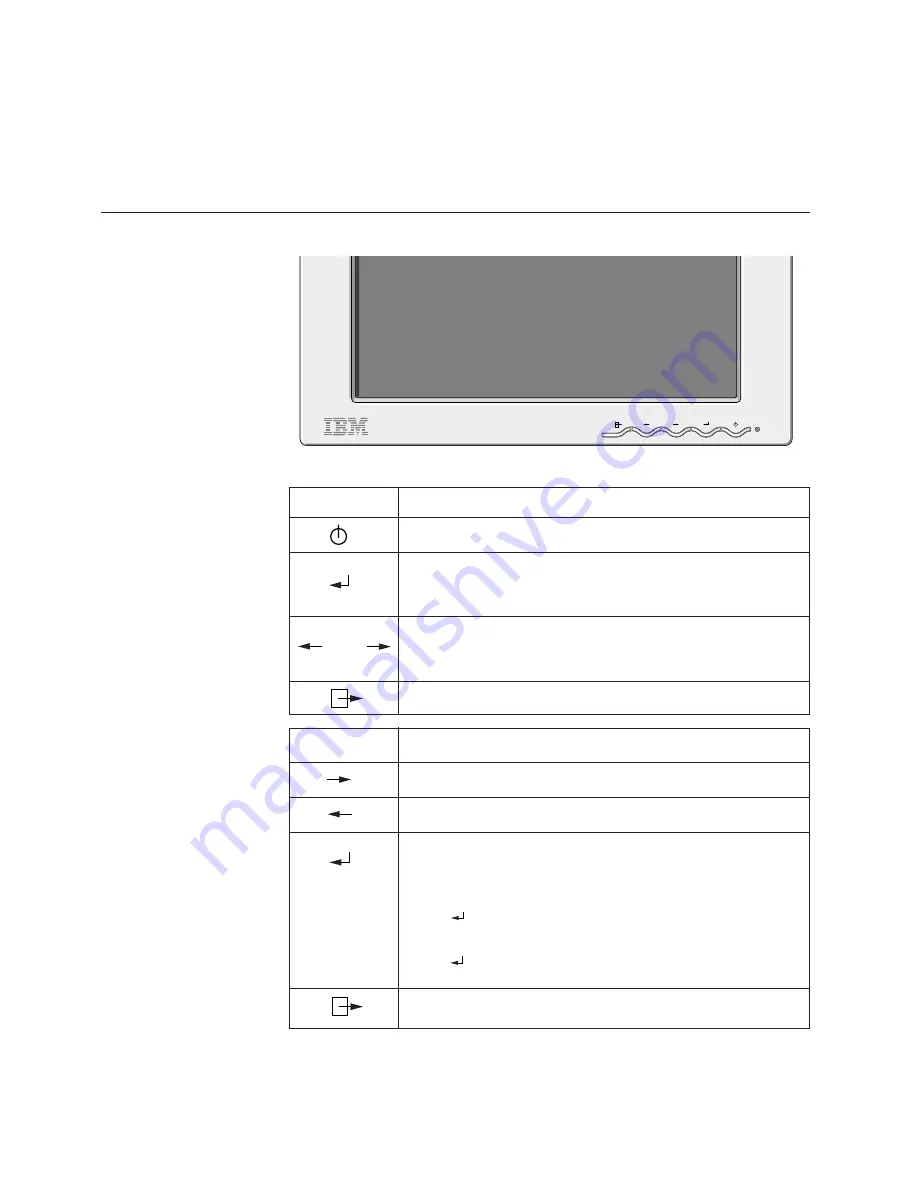
16
Adjusting Your LCD Monitor
User controls
USER CONTROL FEATURES
Icon
Direct Access Functions
i
The image is already
optimized for many display
modes, however the user
controls can be used to adjust
the image to your liking.
i
The settings are saved
after adjustment and
when exiting the OSD and
will be effective thereafter.
Switches the monitors on and off.
Bring up Contrast adjustment.
Bring up Brightness adjustment.
CONTROLS LOCK / UNLOCK
This feature allows you to secure the current control settings,
while allowing the user to adjust Brightness or Contrast, so that
they cannot be inadvertently changed. Push and hold the enter
button[ ] for 10 seconds; the message “Controls Locked”
appears.
You can unlock the OSD controls at any time by pushing the enter
button[ ] for 10 seconds; the message “Controls Unlocked” will
appear.
switch between input signals.
Icon
Monitor controls
and
Display main OSD menu and selects highlighted menu item.
If the monitor is in DPM mode(Active off/off), this button is
shown the INPUT SELECT menu.
Moved the cursor to highlight icons or make adjustments.
Left and Right arrows pressed together bring up auto setup
menu.
Exits from current OSD menu.

























