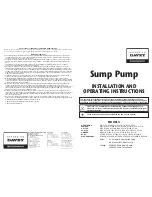Figure 62. Releasing the side latches
6. Attach the electrostatic discharge (ESD) wrist strap. Your system has an ESD jack on the front and on
the rear of the system as shown in the following figure. Plug the ESD wrist strap into the ESD jack.
Attention:
• Attach an electrostatic discharge (ESD) wrist strap to the front ESD jack, to the rear ESD jack,
or to an unpainted metal surface of your hardware to prevent the electrostatic discharge from
damaging your hardware.
• When you use an ESD wrist strap, follow all electrical safety procedures. An ESD wrist strap is
used for static control. It does not increase or decrease your risk of receiving electric shock
when using or working on electrical equipment.
• If you do not have an ESD wrist strap, just prior to removing the product from ESD packaging
and installing or replacing hardware, touch an unpainted metal surface of the system for a
minimum of 5 seconds.
Drive backplane cables in the 5105-22E, 9008-22L, 9009-22A, 9009-22G, 9223-22H, or 9223-22S 71
Summary of Contents for 9009-22A
Page 4: ...iv...
Page 14: ...xiv Power Systems Power Systems Drive backplane...
Page 16: ...Figure 1 Removing the power cords L003 or or 2 Power Systems Power Systems Drive backplane...
Page 80: ...66 Power Systems Power Systems Drive backplane...
Page 82: ...Figure 61 Removing the power cords L003 or or 68 Power Systems Power Systems Drive backplane...
Page 94: ...Figure 70 Removing the power cords L003 or or 80 Power Systems Power Systems Drive backplane...
Page 115: ......
Page 116: ...IBM...