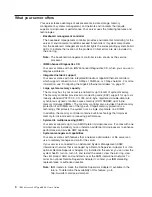Starting the Configuration/Setup Utility program
Complete the following steps to start the Configuration/Setup Utility program:
1. Turn on the server.
2. When the prompt
Press F1 for Configuration/Setup
appears, press F1. If you
have set both a user (power-on) password and a supervisor (administrator)
password, you must type the supervisor password to access the full
Configuration/Setup Utility menu. If you do not type the supervisor password, a
limited Configuration/Setup Utility menu is available.
3. Follow the instructions on the window.
4. Select settings to view or change.
Configuration/Setup Utility menu choices
The following choices are on the Configuration/Setup Utility main menu. Depending
on the version of the BIOS code in your server, some menu choices might differ
slightly from these descriptions.
v
System Summary
Select this choice to view configuration information, including the type, speed,
and cache sizes of the microprocessors and the amount of installed memory.
When you make configuration changes through other options in the
Configuration/Setup Utility program, the changes are reflected in the system
summary; you cannot change settings directly in the system summary.
This choice is on the full and limited Configuration/Setup Utility menu.
v
System Information
Select this choice to view information about your server. When you make
changes through other options in the Configuration/Setup Utility program, some
of those changes are reflected in the system information; you cannot change
settings directly in the system information.
This choice is on the full Configuration/Setup Utility menu only.
–
Product Data
Select this choice to view the machine type and model of your server, the
serial number, and the revision level or issue date of the BIOS and
diagnostics code stored in electrically erasable programmable ROM
(EEPROM).
v
Devices and I/O Ports
Select this choice to view or change assignments for devices and input/output
(I/O) ports.
Select this choice to enable or disable integrated SCSI and Ethernet controllers
and all standard ports (such as serial and parallel).
Enable
is the default setting
for all controllers. If you disable a device, it cannot be configured, and the
operating system will not be able to detect it (this is equivalent to disconnecting
the device). If you disable the integrated SCSI controller with RAID capabilities
and no SCSI adapter is installed, the server will have no SCSI capability. If you
disable the integrated Ethernet controller and no Ethernet adapter is installed, the
server will have no Ethernet capability. If you disable the integrated USB
controller, the server will have no USB capability; to maintain USB capability,
make sure that
Enabled
is selected for the
USB Host Controller
and
USB BIOS
Legacy Support
options.
This choice is on the full Configuration/Setup Utility menu only.
12
IBM
Eserver
325 Type 8835: User’s Guide
Summary of Contents for 8835 - Eserver 325 - 1 GB RAM
Page 1: ...IBM Eserver 325 Type 8835 User s Guide ERserver...
Page 2: ......
Page 3: ...IBM Eserver 325 Type 8835 User s Guide ERserver...
Page 6: ...Power cords 46 Index 49 iv IBM Eserver 325 Type 8835 User s Guide...
Page 14: ...xii IBM Eserver 325 Type 8835 User s Guide...
Page 54: ...40 IBM Eserver 325 Type 8835 User s Guide...
Page 66: ...52 IBM Eserver 325 Type 8835 User s Guide...
Page 67: ......
Page 68: ...Part Number 88P9312 Printed in U S A 1P P N 88P9312...