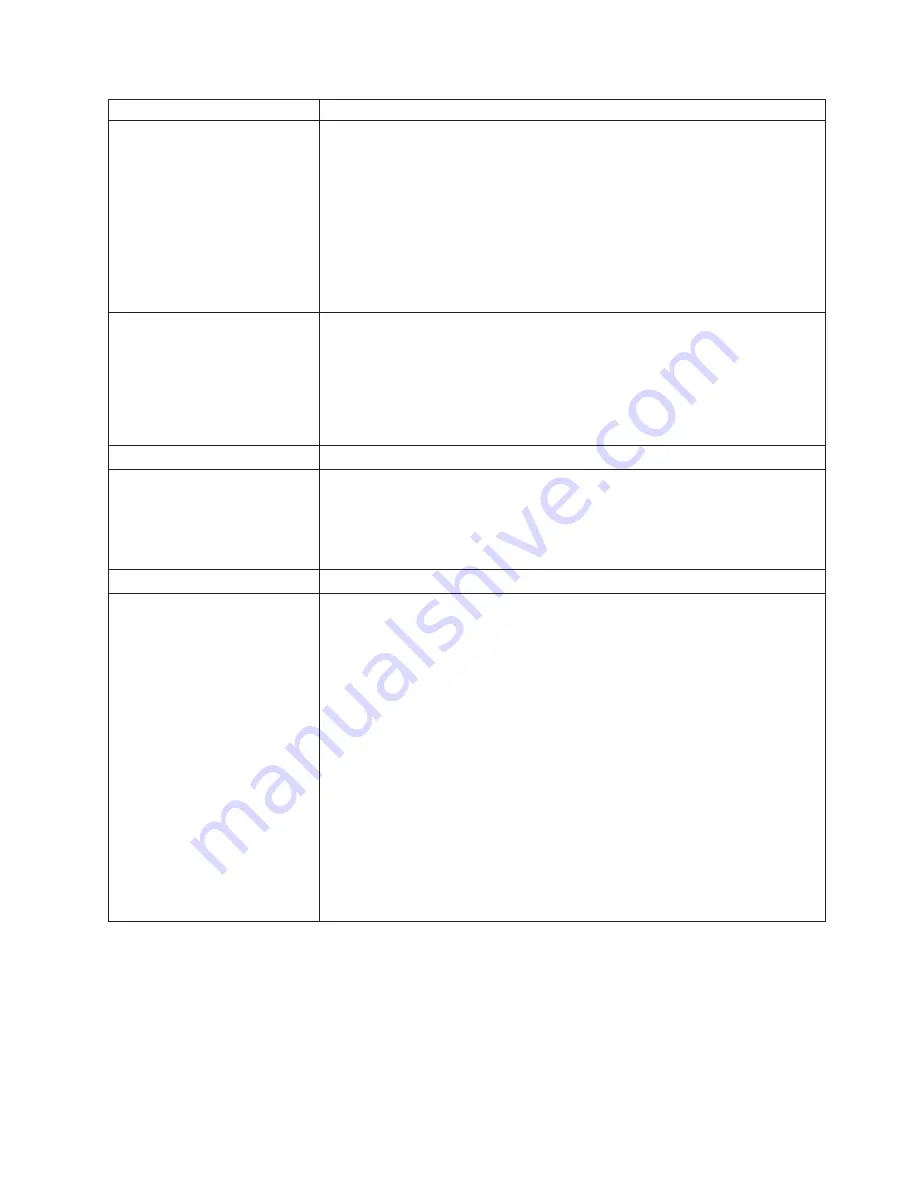
Power problems
Suggested action
The server does not power on.
Verify that:
1. The power cables are properly connected to the server.
2. The electrical outlet functions properly.
3. The type of memory that is installed is correct.
4. If you just installed an option, remove it, and restart the server. If the server
now powers on, you might have installed more options than the power supply
can support.
5. The LEDs on the power supply are on.
If the problem remains, call for service.
The system does not power off.
Verify if you are using an ACPI or non-ACPI operating system.
If you are using a non-ACPI operating system:
1. Press Ctrl+Alt+Delete.
2. Turn off the system by using the power-control button.
If the problem remains or if you are using an ACPI aware operating system, call
for service.
Microprocessor problems
Suggested action
The server emits a continuous
tone during POST.
The startup (boot) microprocessor is not working properly.
Verify that the startup microprocessor is seated properly. If it is, replace the
startup microprocessor.
If the problem remains, call for service.
Memory problems
Suggested action
The amount of memory displayed
is less than the amount of
memory installed.
Verify that:
v
The memory modules are seated properly.
v
You have installed the correct type of memory.
v
If you changed the memory, you updated the memory configuration with the
Configuration/Setup Utility program.
v
All pairs or quads of memory on the DIMMs are enabled. The server might
have automatically disabled a DIMM pair or quad when it detected a problem,
or a DIMM pair or quad might have been manually disabled.
Look in the POST error log for error message 289:
v
If the DIMM was disabled by a system-management interrupt (SMI), replace the
DIMM.
v
If the DIMM was disabled by POST:
1. Start the Configuration/Setup Utility program.
2. Enable the DIMM.
3. Save the configuration and restart the server.
v
If you continue to get this error, replace the DIMM.
If the problem remains, call for service.
Chapter 5. Solving problems
39
Summary of Contents for 8685 - eServer xSeries 255
Page 3: ...IBM xSeries 255 Type 8685 Installation Guide SC88 P920 40...
Page 36: ...24 IBM xSeries 255 Type 8685 Installation Guide...
Page 46: ...34 IBM xSeries 255 Type 8685 Installation Guide...
Page 72: ...60 IBM xSeries 255 Type 8685 Installation Guide...
Page 82: ...70 IBM xSeries 255 Type 8685 Installation Guide...
Page 83: ......
Page 84: ...Part Number 88P9204 Printed in U S A SC88 P920 40 1P P N 88P9204...
















































