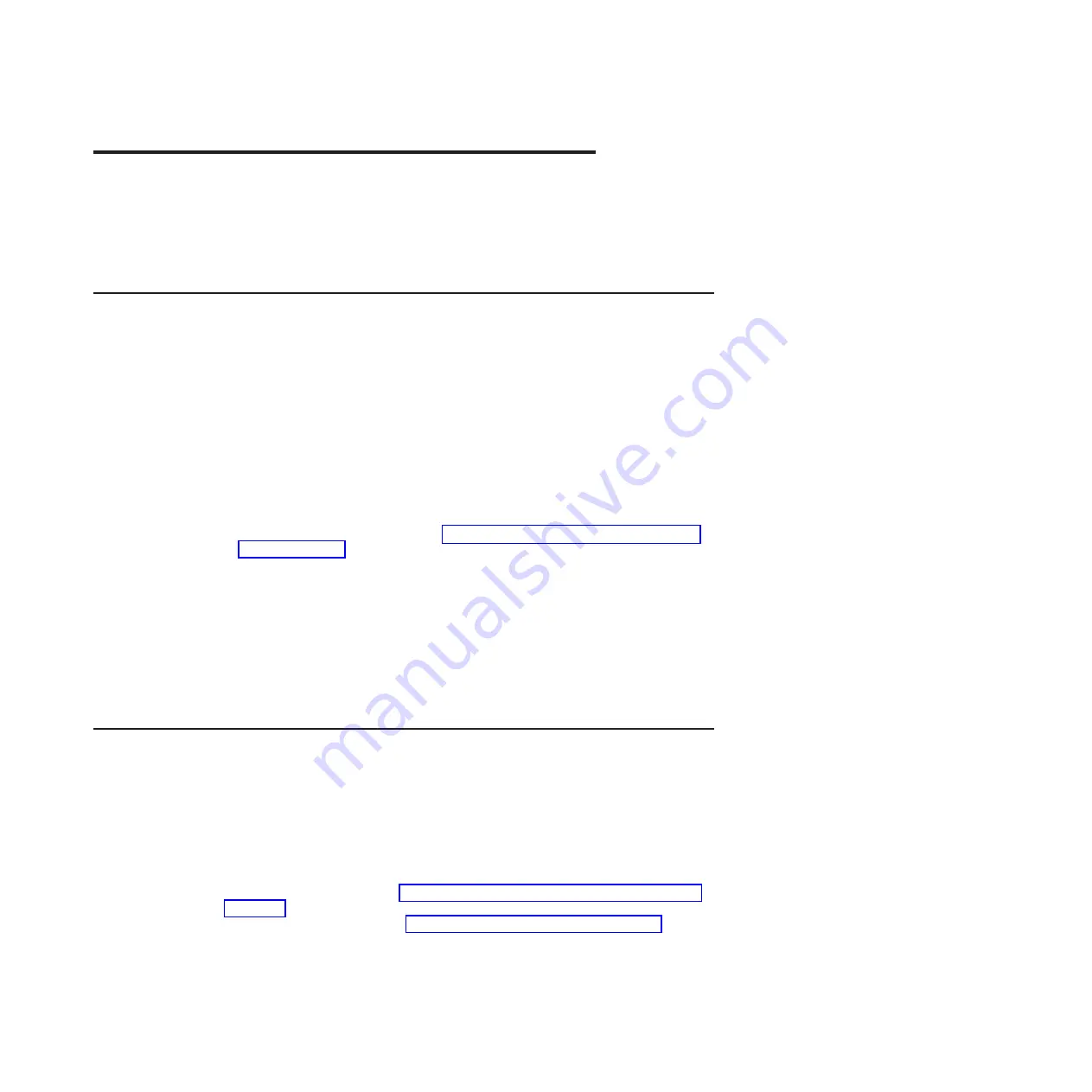
Appendix
A.
Getting
help
and
technical
assistance
If
you
need
help,
service,
or
technical
assistance
or
just
want
more
information
about
IBM
products,
you
will
find
a
wide
variety
of
sources
available
from
IBM
to
assist
you.
This
appendix
contains
information
about
where
to
go
for
additional
information
about
IBM
and
IBM
products,
what
to
do
if
you
experience
a
problem
with
your
system
or
optional
device,
and
whom
to
call
for
service,
if
it
is
necessary.
Before
you
call
Before
you
call,
make
sure
that
you
have
taken
these
steps
to
try
to
solve
the
problem
yourself:
v
Check
all
cables
to
make
sure
that
they
are
connected.
v
Check
the
power
switches
to
make
sure
that
the
system
and
any
optional
devices
are
turned
on.
v
Use
the
troubleshooting
information
in
your
system
documentation,
and
use
the
diagnostic
tools
that
come
with
your
system.
Information
about
diagnostic
tools
is
in
the
Problem
Determination
and
Service
Guide
on
the
IBM
Documentation
CD
that
comes
with
your
system.
Note:
For
some
IntelliStation
models,
the
Hardware
Maintenance
Manual
and
Troubleshooting
Guide
is
available
only
from
the
IBM
support
Web
site.
v
Go
to
the
IBM
support
Web
site
at
http://www.ibm.com/servers/eserver/support/
to
check
for
technical
information,
hints,
tips,
and
new
device
drivers
or
to
submit
a
request
for
information.
You
can
solve
many
problems
without
outside
assistance
by
following
the
troubleshooting
procedures
that
IBM
provides
in
the
online
help
or
in
the
documentation
that
is
provided
with
your
IBM
product.
The
documentation
that
comes
with
IBM
systems
also
describes
the
diagnostic
tests
that
you
can
perform.
Most
systems,
operating
systems,
and
programs
come
with
documentation
that
contains
troubleshooting
procedures
and
explanations
of
error
messages
and
error
codes.
If
you
suspect
a
software
problem,
see
the
documentation
for
the
operating
system
or
program.
Using
the
documentation
Information
about
your
IBM
system
and
preinstalled
software,
if
any,
or
optional
device
is
available
in
the
documentation
that
comes
with
the
product.
That
documentation
can
include
printed
documents,
online
documents,
readme
files,
and
help
files.
See
the
troubleshooting
information
in
your
system
documentation
for
instructions
for
using
the
diagnostic
programs.
The
troubleshooting
information
or
the
diagnostic
programs
might
tell
you
that
you
need
additional
or
updated
device
drivers
or
other
software.
IBM
maintains
pages
on
the
World
Wide
Web
where
you
can
get
the
latest
technical
information
and
download
device
drivers
and
updates.
To
access
these
pages,
go
to
http://www.ibm.com/servers/eserver/support/xseries/
and
follow
the
instructions.
Also,
some
documents
are
available
through
the
IBM
Publications
Center
at
http://www.ibm.com/shop/publications/order/.
©
Copyright
IBM
Corp.
2006
185
Summary of Contents for 7943
Page 1: ...IBM System x3655 Type 7985 and 7943 Problem Determination and Service Guide ...
Page 2: ......
Page 3: ...IBM System x3655 Type 7985 and 7943 Problem Determination and Service Guide ...
Page 8: ...vi IBM System x3655 Type 7985 and 7943 Problem Determination and Service Guide ...
Page 18: ...xvi IBM System x3655 Type 7985 and 7943 Problem Determination and Service Guide ...
Page 36: ...18 IBM System x3655 Type 7985 and 7943 Problem Determination and Service Guide ...
Page 110: ...92 IBM System x3655 Type 7985 and 7943 Problem Determination and Service Guide ...
Page 112: ...View 1 ...
Page 159: ...Battery Chapter 5 Removing and replacing server components 141 ...
Page 202: ...184 IBM System x3655 Type 7985 and 7943 Problem Determination and Service Guide ...
Page 212: ...194 IBM System x3655 Type 7985 and 7943 Problem Determination and Service Guide ...
Page 217: ......
Page 218: ... Part Number 42D2167 Printed in USA 1P P N 42D2167 ...
















































