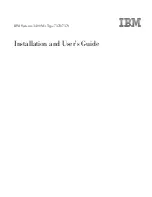Summary of Contents for 7379E2U
Page 1: ...IBM System x3400 M3 Type 7378 7379 Installation and User s Guide...
Page 2: ......
Page 3: ...IBM System x3400 M3 Type 7378 7379 Installation and User s Guide...
Page 8: ...vi IBM System x3400 M3 Type 7378 7379 Installation and User s Guide...
Page 36: ...20 IBM System x3400 M3 Type 7378 7379 Installation and User s Guide...
Page 41: ...Chapter 2 Installing optional devices 25...
Page 52: ...36 IBM System x3400 M3 Type 7378 7379 Installation and User s Guide...
Page 57: ...Chapter 2 Installing optional devices 41...
Page 59: ...Chapter 2 Installing optional devices 43...
Page 61: ...Chapter 2 Installing optional devices 45...
Page 70: ...54 IBM System x3400 M3 Type 7378 7379 Installation and User s Guide...
Page 114: ...98 IBM System x3400 M3 Type 7378 7379 Installation and User s Guide...
Page 134: ...118 IBM System x3400 M3 Type 7378 7379 Installation and User s Guide...
Page 144: ...128 IBM System x3400 M3 Type 7378 7379 Installation and User s Guide...
Page 150: ...134 IBM System x3400 M3 Type 7378 7379 Installation and User s Guide...
Page 151: ......
Page 152: ...Part Number 69Y4163 Printed in USA 1P P N 69Y4163...