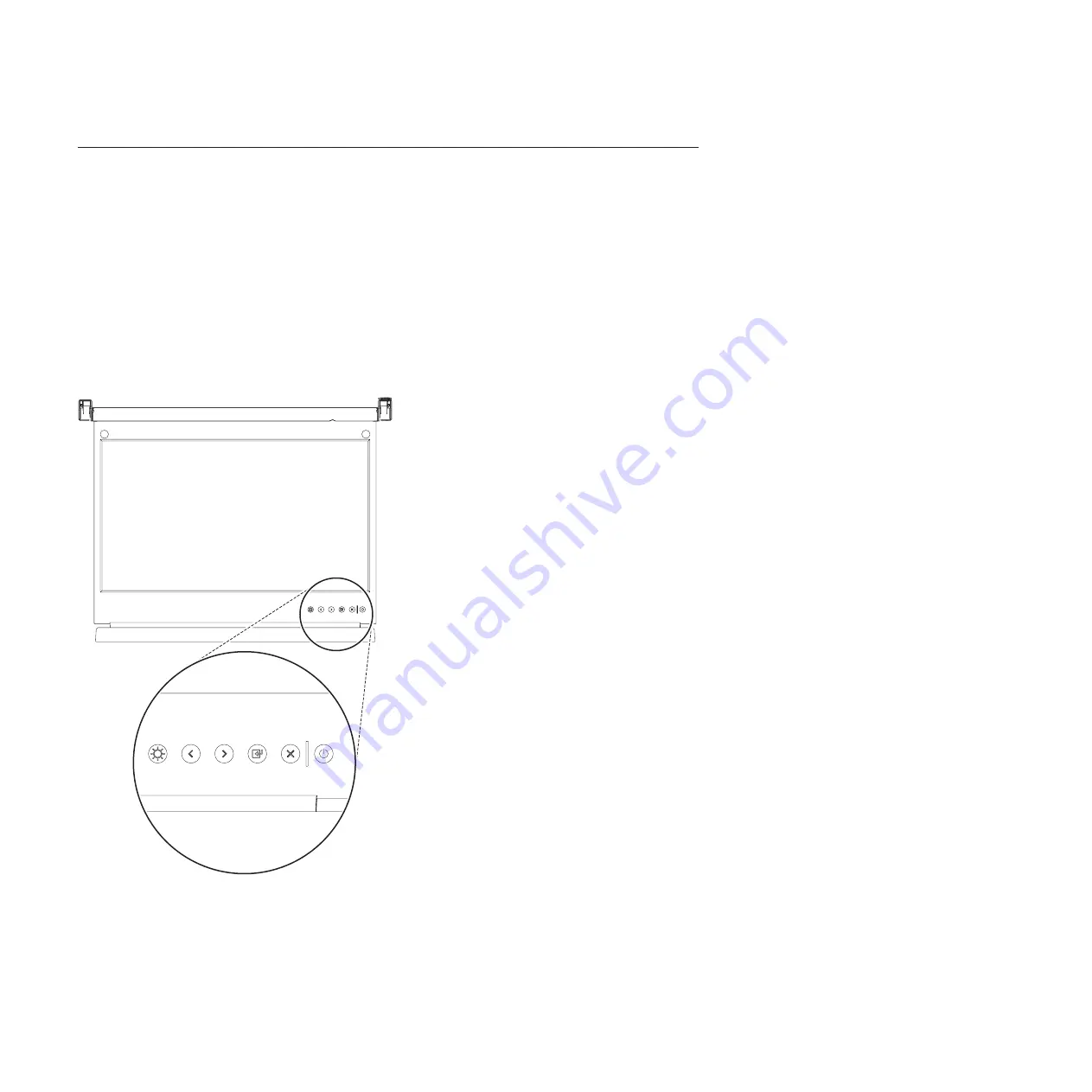
Using the TFT-LCD display
This topic collection provides the information about using the TFT-LCD display.
This chapter contains information about using the TFT-LCD display. For most applications, the factory
default settings on the display do not require adjustment.
Using the on-screen display (OSD) menu
Learn how to use the OSD menu to adjust the characteristics of the image that is being displayed.
Using the control buttons
Learn how to use the control buttons on the TFT - LCD display.
The control buttons on the lower right of the LCD display are shown in the following illustration.
v
Brightness/Contrast
: Press this button to access the controls.
v
Left arrow and right arrow buttons
:
– Press the right arrow button to select the function that is to be adjusted.
– Press the left arrow or right arrow button to decrease or increase the value of the selected
adjustment or to select the correct setting.
v
Exit button
: Press this button to exit the menu or return 1 level in the menu.
v
Select/Menu button
: Press this button to access, select, or confirm a menu option.
P8EGB520-0
18
Power Systems: 7316-TF4 18.5-Inch Flat Panel Rack-Mounted Monitor and Keyboard
Summary of Contents for 7316-TF4
Page 1: ...Power Systems 7316 TF4 18 5 Inch Flat Panel Rack Mounted Monitor and Keyboard...
Page 2: ......
Page 3: ...Power Systems 7316 TF4 18 5 Inch Flat Panel Rack Mounted Monitor and Keyboard...
Page 6: ...iv Power Systems 7316 TF4 18 5 Inch Flat Panel Rack Mounted Monitor and Keyboard...
Page 16: ...xiv Power Systems 7316 TF4 18 5 Inch Flat Panel Rack Mounted Monitor and Keyboard...
Page 66: ...50 Power Systems 7316 TF4 18 5 Inch Flat Panel Rack Mounted Monitor and Keyboard...
Page 77: ......
Page 78: ...Printed in USA...
















































