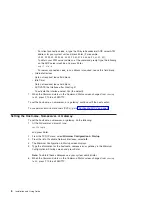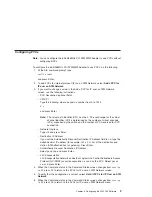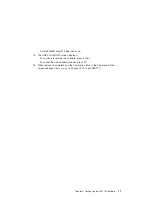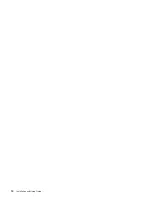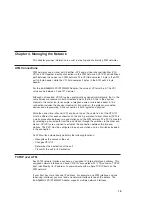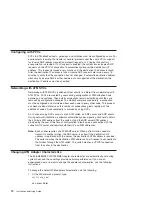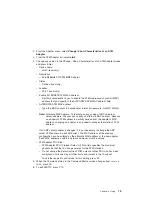7. If you need to make changes, continue with the next step; otherwise, press F10 to
exit SMITTY.
8. From the PVCs for IP over an ATM Network menu, select
Change / Show
Characteristics of a PVC for IP over an ATM Network
.
9. From the list of Available Interfaces, select
at0
.
10. If necessary, change values in the Change / Show Characteristics of a PVC for IP
over an ATM Network screen, and press Enter.
11. When the Command status in the Command Status screen changes from
running
to OK
, press
F10
to exit SMITTY.
Removing the ATM 155 Software
To remove the ATM 155 software, do the following:
1. Log in to the AIX operating system as root user.
2. At the AIX command prompt, type:
smitty inet
and press Enter.
3. From the Network Interface Selection menu, select
Remove a Network Interface
.
4. From the Available Network Interfaces list, select
at0
.
5. When the Command status in the Command Status screen changes from
running
to OK
, press
F10
to exit SMITTY.
6. At the AIX command prompt, type:
smitty atm_adpt
and press Enter.
7. From the Adapter menu, select
Remove an ATM Adapter
.
8. From the ATM Adapter list, select
at0
.
9. In the Remove an ATM Adapter screen, set KEEP definition in database to no, and
press Enter.
10. When removal is complete and the Command status changes from
running
to
OK
,
press F10 to exit SMITTY.
11. At the AIX command prompt, type:
smitty install
and press Enter.
12. From the Software Installation and Maintenance menu, select
Maintain Installed
Software
.
13. From the Maintain Installed Software menu, select
Remove Software Products
.
14. In the Remove Software Products screen:
v
Type the SOFTWARE name,
devices.pci.14106001
v
To PREVIEW only, select no.
v
To REMOVE dependent software, select yes.
10
Installation and Using Guide
Summary of Contents for 64-bit/66MHz PCI ATM MMF
Page 1: ...64 bit 66MHz PCI ATM MMF Adapter Installation and Using Guide SA23 1269 00 ...
Page 6: ...vi Installation and Using Guide ...
Page 8: ...viii Installation and Using Guide ...
Page 10: ...x Installation and Using Guide ...
Page 12: ...2 Installation and Using Guide ...
Page 16: ...6 Installation and Using Guide ...
Page 22: ...12 Installation and Using Guide ...
Page 26: ...16 Installation and Using Guide ...
Page 30: ...20 Installation and Using Guide ...
Page 32: ...22 Installation and Using Guide ...
Page 34: ...24 Installation and Using Guide ...
Page 39: ......