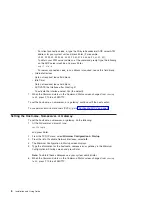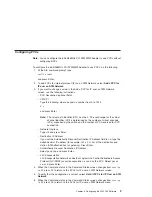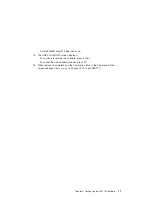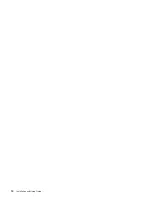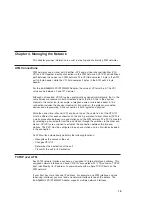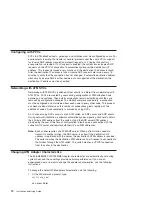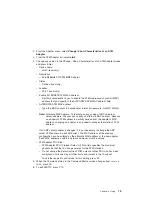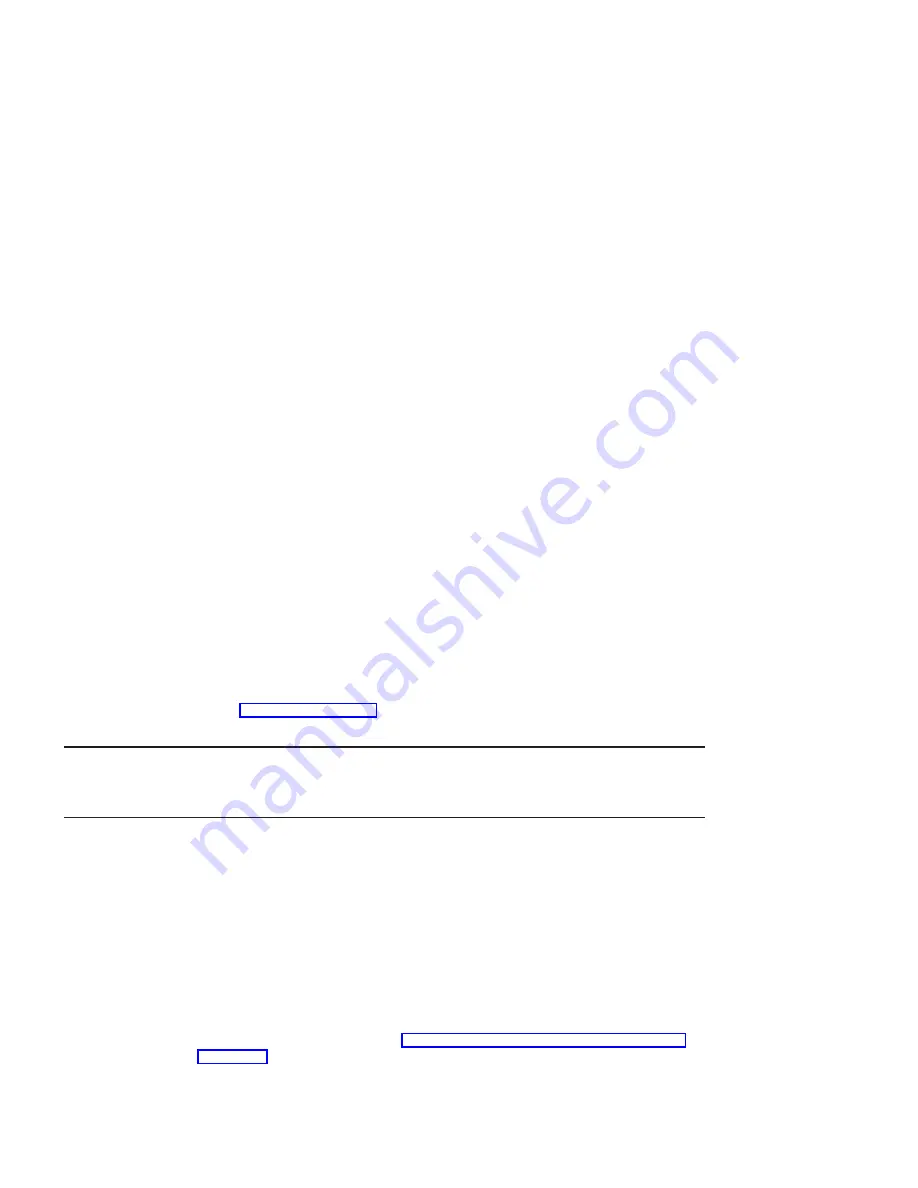
and press Enter. The system finds and highlights this device driver.
11. Press PF7 to select the device driver and press Enter.
12. The Install Additional Device Software screen displays. Entry data fields are
automatically updated. Press Enter to accept the data.
13. The ARE YOU SURE window displays. Press Enter to accept the data.
14. The Command Status screen displays.
v
The term
RUNNING
is highlighted to indicate that the install and configure
command is in progress.
v
When
RUNNING
changes to
OK
, scroll down to the bottom of the page and locate
the Installation Summary.
v
After a successful installation,
SUCCESS
appears in the Result column of the
summary at the bottom of the page.
15. Remove the installation media from the drive.
16. Press F10 to exit SMITTY.
17. This step is optional for systems with hot-pluggable capability. At the command
line, type:
shutdown -F
and press Enter.
Refer to your operating system User’s Guide for instructions.
18. Go to “Installing the Adapter”.
Installing the Adapter
Refer to your system unit documentation for specific instructions to install your adapter.
Verifying Adapter Available for Use
To verify that your newly installed 64-bit/66MHz PCI ATM MMF Adapter is available for
use, do the following:
1. If necessary, turn on your system unit power.
2. Log in as root user.
3. At the prompt, type
lsdev -Cc adapter | grep atm
and press Enter.
4. A list of adapters displays. Verify that the 64-bit/66MHz PCI ATM MMF Adapter is in
Available
mode. If your 64-bit/66MHz PCI ATM MMF Adapter is not available, run
the diagnostics utility described in “Appendix C. Troubleshooting and Diagnostics”
4
Installation and Using Guide
Summary of Contents for 64-bit/66MHz PCI ATM MMF
Page 1: ...64 bit 66MHz PCI ATM MMF Adapter Installation and Using Guide SA23 1269 00 ...
Page 6: ...vi Installation and Using Guide ...
Page 8: ...viii Installation and Using Guide ...
Page 10: ...x Installation and Using Guide ...
Page 12: ...2 Installation and Using Guide ...
Page 16: ...6 Installation and Using Guide ...
Page 22: ...12 Installation and Using Guide ...
Page 26: ...16 Installation and Using Guide ...
Page 30: ...20 Installation and Using Guide ...
Page 32: ...22 Installation and Using Guide ...
Page 34: ...24 Installation and Using Guide ...
Page 39: ......