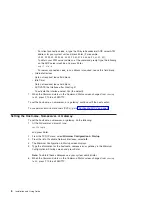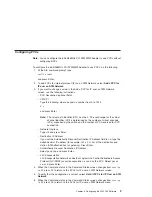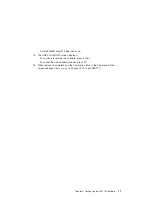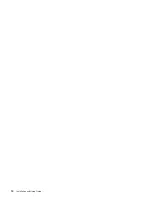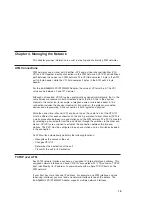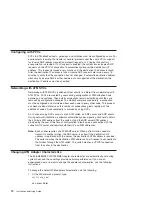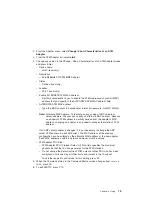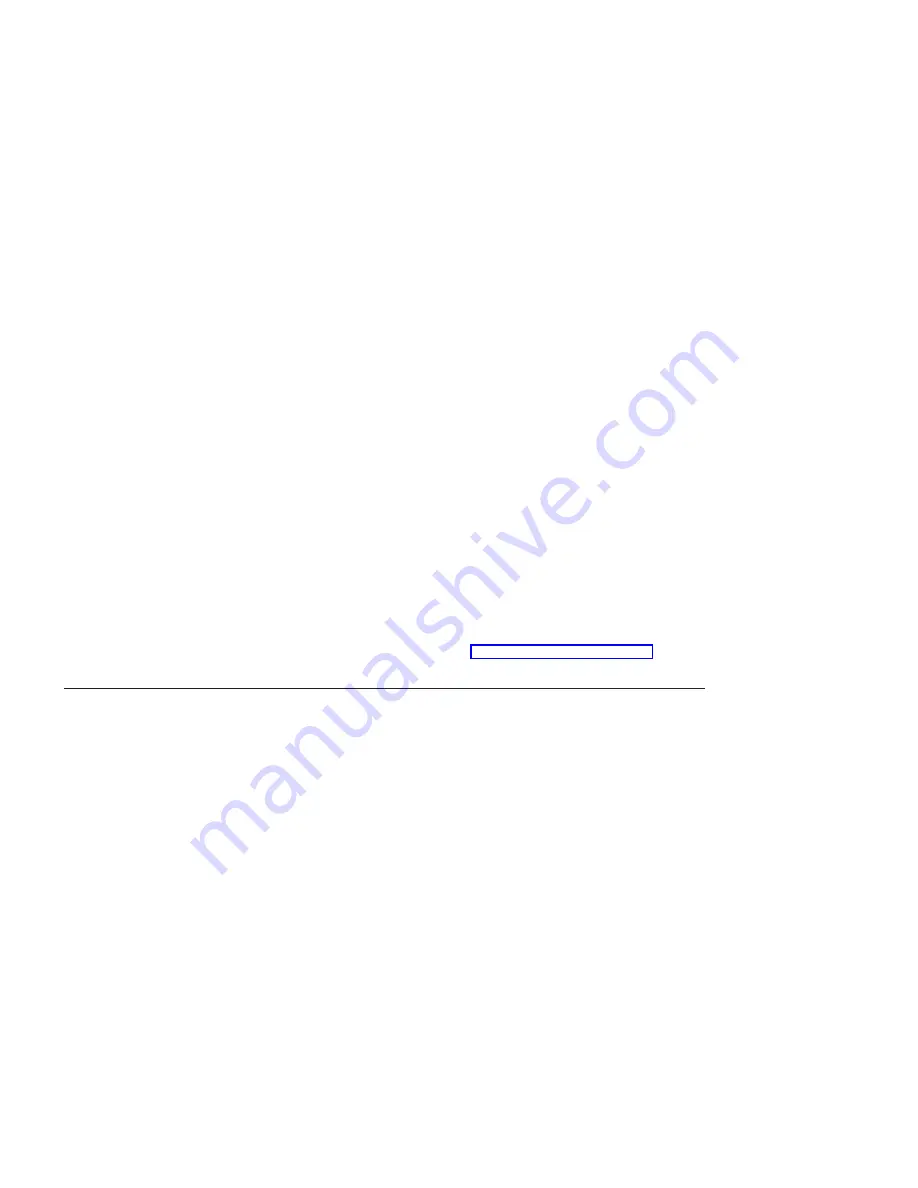
– For client connections
svc_c
, type the 20-byte hexadecimal ARP server ATM
address for your system unit and press Enter. (For example,
39.99.99.99.99.99.99.00.00.99.99.02.02.00.00.8d.44.a3.02.03)
.
To obtain your ATM server address, at the command prompt type the following
on the ARP server machine and press Enter.
arp -t atm -a
– For server connections
svc_s
, no address is required. Leave this field blank.
v
Alternate Devices
Data not required; leave field blank.
v
Idle Timer
Data not required; leave field blank.
v
ACTIVATE the Interface after Creating it?
To activate the interface, select Yes (the default).
7. When the Command status in the Command Status screen changes from
running
to OK
, press F10 to exit SMITTY.
To set the hostname, a nameserver, or a gateway; continue with the next section.
To use permanent virtual channels (PVCs), go to “Configuring PVCs” on page 9.
Setting the Hostname, Nameserver, or Gateway
To set the hostname, nameserver, or gateway, do the following:
1. At the AIX command prompt, type:
smitty tcpip
and press Enter.
2. From the TCP/IP menu, select
Minimum Configuration & Startup
.
3. From the list of Available Network Interfaces, select
at0
.
4. The Minimum Configuration & Startup screen displays.
5. Type the information for the hostname, nameserver, or gateway in the Minimum
Configuration & Startup screen and press Enter.
Note:
To obtain these addresses see your system administrator.
6. When the Command status in the Command Status screen changes from
running
to OK
, press F10 to exit SMITTY.
8
Installation and Using Guide
Summary of Contents for 64-bit/66MHz PCI ATM MMF
Page 1: ...64 bit 66MHz PCI ATM MMF Adapter Installation and Using Guide SA23 1269 00 ...
Page 6: ...vi Installation and Using Guide ...
Page 8: ...viii Installation and Using Guide ...
Page 10: ...x Installation and Using Guide ...
Page 12: ...2 Installation and Using Guide ...
Page 16: ...6 Installation and Using Guide ...
Page 22: ...12 Installation and Using Guide ...
Page 26: ...16 Installation and Using Guide ...
Page 30: ...20 Installation and Using Guide ...
Page 32: ...22 Installation and Using Guide ...
Page 34: ...24 Installation and Using Guide ...
Page 39: ......