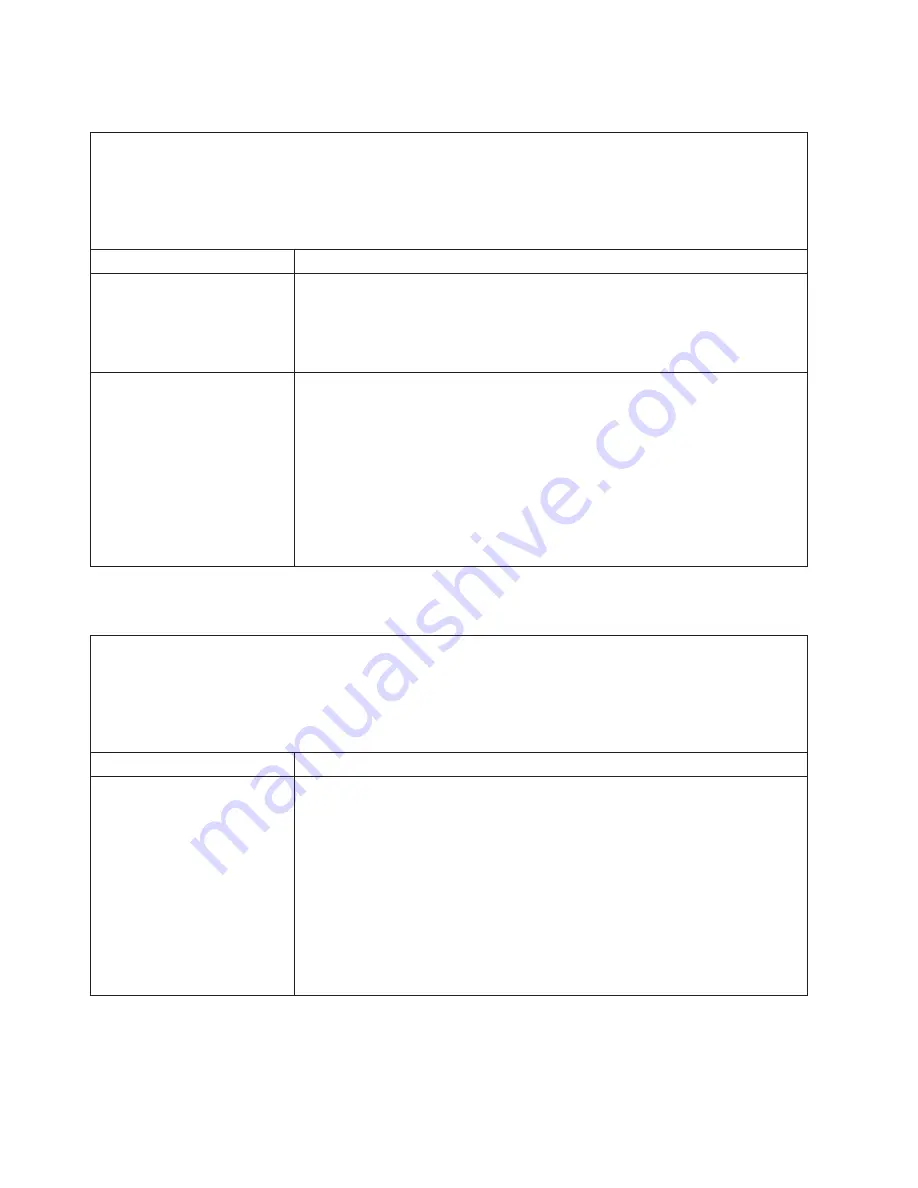
Serial
port
problems
v
Follow
the
suggested
actions
in
the
order
in
which
they
are
listed
in
the
Action
column
until
the
problem
is
solved.
v
See
the
parts
listing
in
the
Problem
Determination
and
Service
Guide
to
determine
which
components
are
customer
replaceable
units
(CRU)
and
which
components
are
field
replaceable
units
(FRU)
v
If
an
action
step
is
preceded
by
“(Trained
service
technician
only),”
that
step
must
be
performed
only
by
a
trained
service
technician.
Symptom
Action
The
number
of
serial
ports
that
are
identified
by
the
operating
system
is
less
than
the
number
of
installed
serial
ports.
1.
Make
sure
that:
v
Each
port
is
assigned
a
unique
address
in
the
Configuration/Setup
Utility
program
and
none
of
the
serial
ports
are
disabled.
v
The
serial
port
adapter
(if
one
is
present)
is
seated
correctly.
2.
Replace
the
failing
serial
port
adapter.
A
serial
device
does
not
work.
1.
Make
sure
that:
v
The
device
is
compatible
with
the
computer.
v
The
serial
port
is
enabled
and
is
assigned
a
unique
address.
v
The
device
is
connected
to
the
correct
connector,
(see
“System-board
external
connectors”
in
the
Problem
Determination
and
Service
Guide
).
2.
Reseat
the
failing
serial
device.
3.
Replace
the
following
components
one
at
a
time,
in
the
order
shown,
restarting
the
computer
each
time:
a.
Failing
serial
device
b.
(Trained
service
technician
only)
System
board
Software
problems
v
Follow
the
suggested
actions
in
the
order
in
which
they
are
listed
in
the
Action
column
until
the
problem
is
solved.
v
See
the
parts
listing
in
the
Problem
Determination
and
Service
Guide
to
determine
which
components
are
customer
replaceable
units
(CRU)
and
which
components
are
field
replaceable
units
(FRU).
v
If
an
action
step
is
preceded
by
“(Trained
service
technician
only),”
that
step
must
be
performed
only
by
a
trained
service
technician.
Symptom
Action
A
suspected
software
problem
occurred.
1.
To
determine
whether
the
problem
is
caused
by
the
software,
make
sure
that:
v
The
computer
has
the
minimum
memory
that
is
needed
to
use
the
software.
For
memory
requirements,
see
the
information
that
comes
with
the
software.
If
you
have
just
installed
an
adapter
or
memory,
you
might
have
a
memory-address
conflict.
v
The
software
is
designed
to
operate
on
the
computer.
v
Other
software
works
on
the
computer.
v
The
software
works
on
another
computer.
2.
If
you
received
any
error
messages
when
using
the
software
program,
see
the
information
that
comes
with
the
software
for
a
description
of
the
messages
and
suggested
solutions
to
the
problem.
3.
Contact
the
place
where
you
purchased
the
software.
50
IBM
IntelliStation
M
Pro
Type
6218:
Installation
Guide
Summary of Contents for 621858U - IntelliStation M - Pro 6218
Page 3: ...IBM IntelliStation M Pro Type 6218 Installation Guide ...
Page 12: ...x IBM IntelliStation M Pro Type 6218 Installation Guide ...
Page 22: ...10 IBM IntelliStation M Pro Type 6218 Installation Guide ...
Page 26: ...14 IBM IntelliStation M Pro Type 6218 Installation Guide ...
Page 36: ...24 IBM IntelliStation M Pro Type 6218 Installation Guide ...
Page 77: ......
Page 78: ... Part Number 31R1996 Printed in USA 1P P N 31R1996 ...
















































