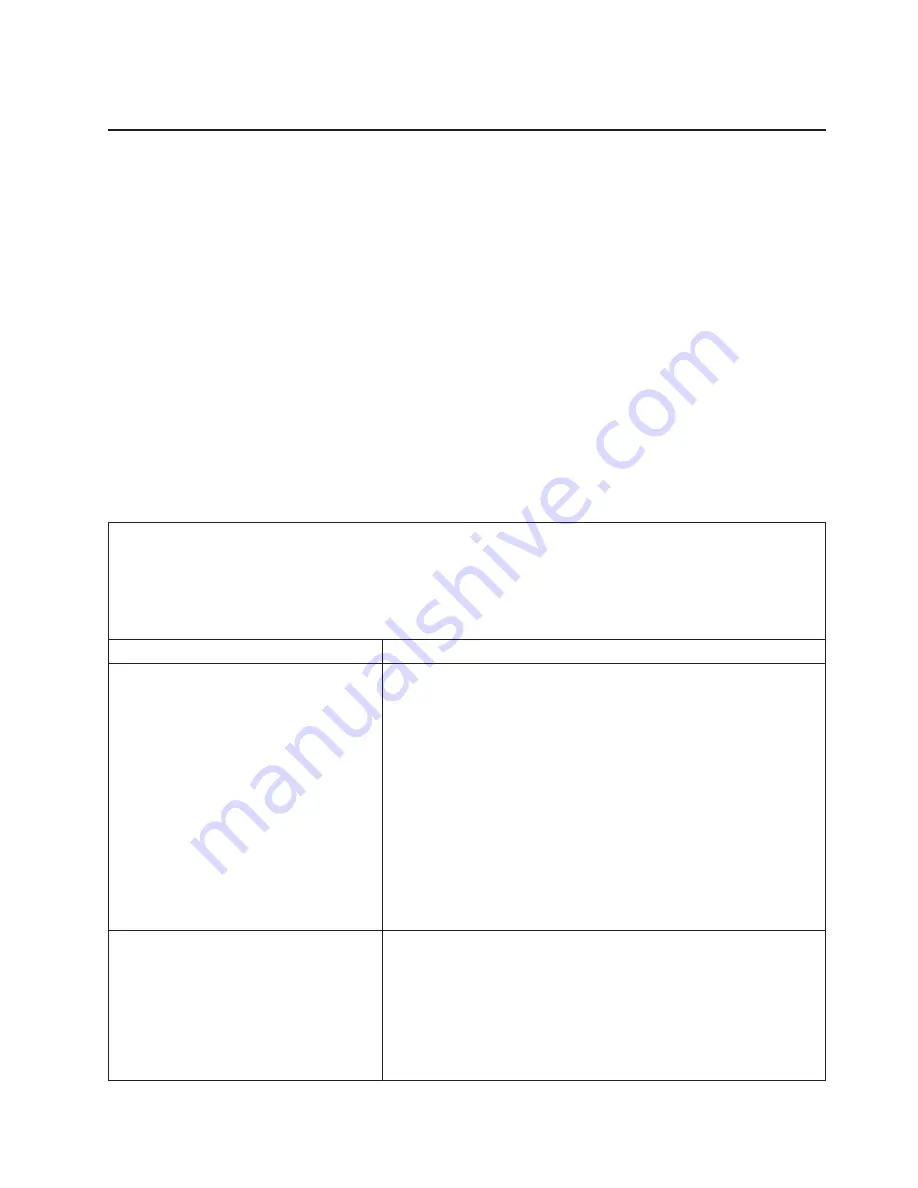
Troubleshooting
tables
Use
the
troubleshooting
tables
to
find
solutions
to
problems
that
have
identifiable
symptoms.
Important:
If
diagnostic
error
codes
are
displayed
that
are
not
listed
in
the
following
table,
make
sure
that
the
latest
level
of
BIOS
code
is
installed.
If
you
cannot
find
the
problem
in
these
tables,
see
“Running
the
diagnostic
programs”
and
“
Viewing
the
test
log”
in
the
Problem
Determination
and
Service
Guide
on
the
IBM
IntelliStation
Documentation
CD
for
information
about
testing
the
computer.
If
you
have
just
added
new
software
or
a
new
optional
device
and
the
computer
is
not
working;
before
using
the
troubleshooting
tables,
complete
the
following
steps:
1.
Remove
the
software
or
device
that
you
just
added.
2.
Run
the
diagnostic
tests
to
determine
whether
the
computer
is
running
correctly.
3.
Reinstall
the
new
software
or
new
device.
CD
or
DVD
drive
problems
v
Follow
the
suggested
actions
in
the
order
in
which
they
are
listed
in
the
Action
column
until
the
problem
is
solved.
v
See
the
parts
listing
in
the
Problem
Determination
and
Service
Guide
to
determine
which
components
are
customer
replaceable
units
(CRU)
and
which
components
are
field
replaceable
units
(FRU).
v
If
an
action
step
is
preceded
by
“(Trained
service
technician),”
that
step
must
be
performed
only
by
a
trained
service
technician.
Symptom
Action
The
CD
or
DVD
drive
is
not
recognized.
1.
Make
sure
that:
v
The
IDE
channel
to
which
the
CD
or
DVD
drive
is
attached
(primary
or
secondary)
is
enabled
in
the
Configuration/Setup
Utility
program.
v
All
cables
and
jumpers
are
installed
correctly.
v
The
correct
device
driver
is
installed
for
the
CD
or
DVD
drive.
2.
Run
the
CD
or
DVD
drive
diagnostic
programs.
3.
Reseat
the
CD
or
DVD
drive
cable.
4.
Replace
the
following
components
one
at
a
time,
in
the
order
shown,
restarting
the
computer
each
time:
a.
CD
or
DVD
drive
b.
CD
or
DVD
drive
cable
c.
(Trained
service
technician
only)
System
board.
A
CD
or
DVD
is
not
working
correctly.
1.
Clean
the
CD
or
DVD.
2.
Run
the
CD
or
DVD
drive
diagnostic
programs.
3.
Reseat
the
CD
or
DVD
drive
cable.
4.
Replace
the
following
components
one
at
a
time,
in
the
order
shown,
restarting
the
computer
each
time:
a.
CD
or
DVD
drive
b.
CD
or
DVD
drive
cable
Chapter
5.
Solving
problems
41
Summary of Contents for 621858U - IntelliStation M - Pro 6218
Page 3: ...IBM IntelliStation M Pro Type 6218 Installation Guide ...
Page 12: ...x IBM IntelliStation M Pro Type 6218 Installation Guide ...
Page 22: ...10 IBM IntelliStation M Pro Type 6218 Installation Guide ...
Page 26: ...14 IBM IntelliStation M Pro Type 6218 Installation Guide ...
Page 36: ...24 IBM IntelliStation M Pro Type 6218 Installation Guide ...
Page 77: ......
Page 78: ... Part Number 31R1996 Printed in USA 1P P N 31R1996 ...






























