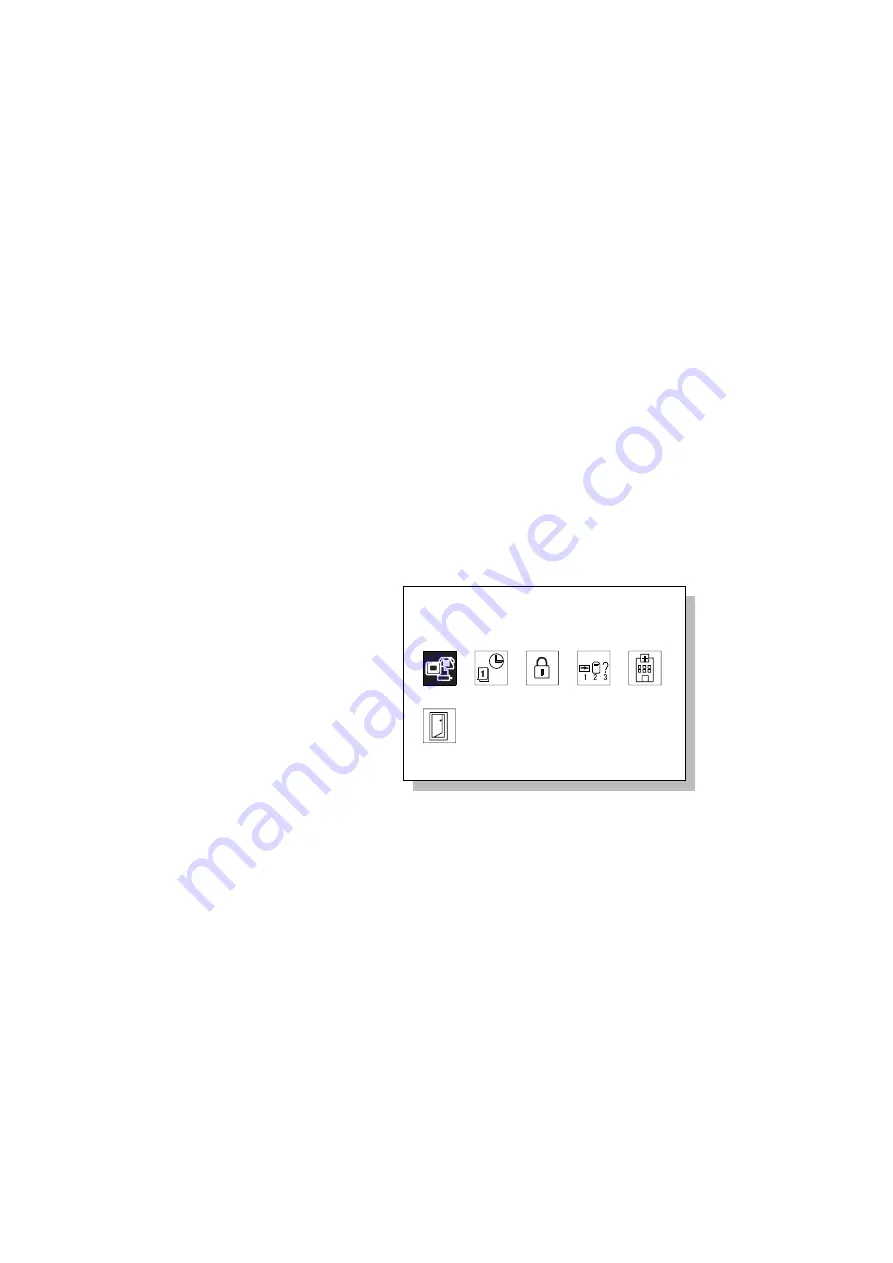
Testing Your Computer
Testing Your Computer
If you still have a problem with your computer after using the
Troubleshooting Charts, test the computer using the Test function of
Easy-Setup.
To test your computer, do the following:
1
Make sure that the speaker volume control is in the middle
position.
2
Press and hold F1; then power on the computer to start
Easy-Setup. Hold F1 until the following Easy-Setup menu
appears:
Date/Time
Password
Easy-Setup
Start up
Test
Restart
Config
BIOS part number, Date
System-unit serial number
System board serial
number
Microprocessor
nnnnnnnnnnnnnn
nnnnnnnnnnn
Pentium(
) II Processor
**
nnnnnnn
12/31/98
UUID
nnnnnnnn-nnnn-nnnn-nnnn-nnnnnnnnnnnn
Trademark of Intel Corporation
**
You will hear a short beep. If you are not sure whether you
heard a beep, adjust the speaker volume. Power off the
computer and try again. If you still don't hear a beep, the
speaker is not working. Have your computer serviced.
Chapter 4. Solving Computer Problems
155
All manuals and user guides at all-guides.com






























