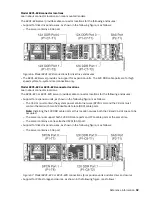Connector locations for the 9009-41A, 9009-41G, 9009-42A, 9009-42G, 9223-42H, and 9223-42S
systems
Learn about connector locations for the 9009-41A, 9009-41G, 9009-42A, 9009-42G, 9223-42H, and
9223-42S systems.
Figure 40. Connector locations for 9009-41A, 9009-41G, 9009-42A, 9009-42G, 9223-42H, and
9223-42S systems
Reference information 45
Summary of Contents for 5887
Page 1: ...Power Systems Installing the 5887 disk drive enclosure IBM GI11 9909 03...
Page 4: ...iv...
Page 14: ...xiv Power Systems Installing the 5887 disk drive enclosure...
Page 80: ...66 Power Systems Installing the 5887 disk drive enclosure...
Page 91: ......
Page 92: ...IBM Part Number 01LK649 GI11 9909 03 1P P N 01LK649...