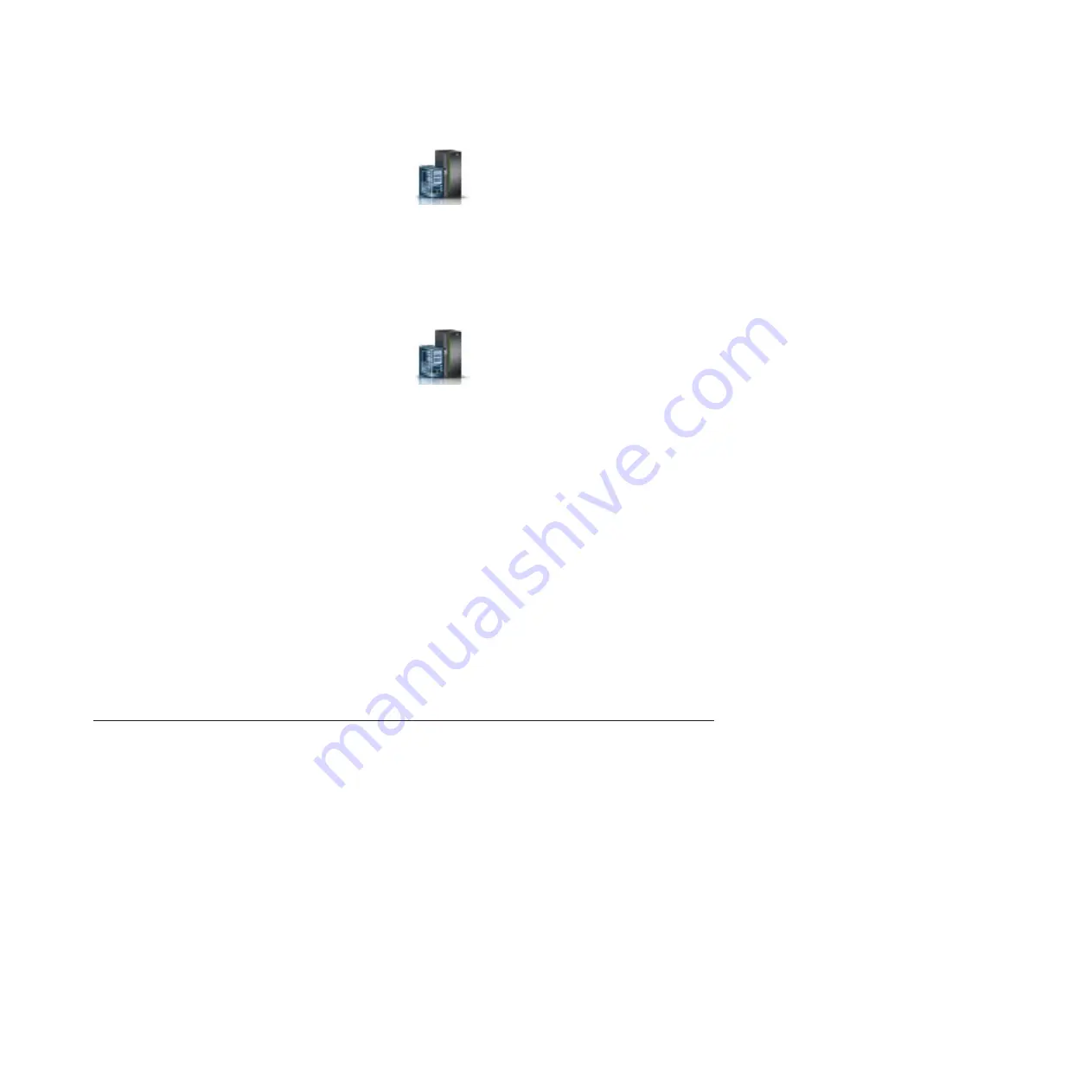
a.
In the navigation area, click the
Resources
icon
, and then click
All Systems
.
b.
Click the system name for which you want to deactivate partitions.
c.
In the navigation area, click
Partitions
>
View Partitions
.
d.
Select the logical partitions that you want to deactivate.
e.
In the content pane, click
Actions
>
Deactivate
.
f.
Click
OK
.
2.
To power off the system, complete the following steps:
a.
In the navigation area, click the
Resources
icon
, and then click
All Systems
.
b.
Select the system that you want to power off.
c.
In the content pane, click
Actions
>
View All Actions
>
Power Off
.
d.
Click
OK
.
Stopping an IBM PowerKVM system
You can use the Intelligent Platform Management Interface (IPMI) to stop an IBM PowerKVM system.
To stop an IBM PowerKVM system, complete the following steps:
1.
Log in to the host as a root user or with sudo authority.
2.
To power off each of the guests, complete the following steps.
a.
To obtain a list of all guests, type
virsh list
.
b.
For each guest in the list, type
virsh shutdown
domain name
or type
virsh shutdown
domain ID
.
Note:
Type
virsh list
to verify whether all the guests are powered off. If any guest is not powered off,
type
virsh destroy
domain name
or type
virsh destroy
domain ID
to power off the guest.
3.
Run the
ipmitool -I lanplus -H
FSP IP
-P
ipmipassword
chassis power off
command from a remote
system.
Starting the system or logical partition
Learn how to start a system or logical partition after performing a service action or system upgrade.
Starting a system that is not managed by an HMC
You can use the power button or the Advanced System Management Interface (ASMI) to start a system
that is not managed by a Hardware Management Console (HMC).
Starting a system by using the control panel
You can use the power button on the control panel to start a system that is not managed by a Hardware
Management Console (HMC).
To start a system that by using the control panel, complete the following steps:
1.
Open the front rack door, if necessary.
2.
Before you press the power button on the control panel, ensure that power is connected to the system
unit as follows:
v
All system power cables are connected to a power source.
v
The power LED, as shown in the following figure, is slowly flashing.
Reference information
49
Summary of Contents for 5887
Page 1: ...Power Systems Installing the 5887 disk drive enclosure GI11 9909 02 ...
Page 2: ......
Page 3: ...Power Systems Installing the 5887 disk drive enclosure GI11 9909 02 ...
Page 14: ...xii Power Systems Installing the 5887 disk drive enclosure ...
Page 60: ...46 Power Systems Installing the 5887 disk drive enclosure ...
Page 95: ......
Page 96: ... Part Number 00RW813 Printed in USA GI11 9909 02 1P P N 00RW813 ...






























