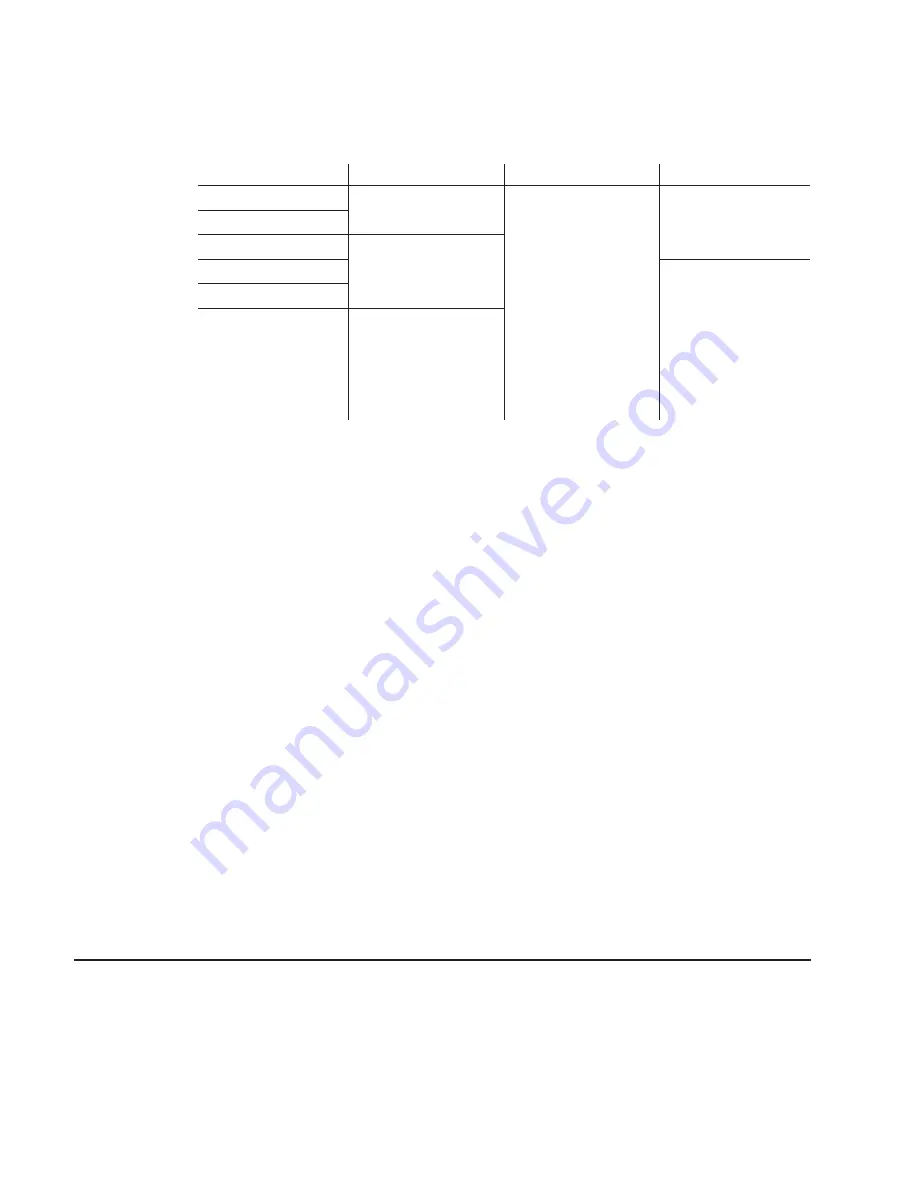
Table
14-2.
Summary
of
touch
todes
Touch
mode
How
to
click
How
to
double-click
How
to
drag
Desktop
Touch
the
object
and
lift
your
finger.
Touch
twice
in
quick
succession
in
the
same
place.
Touch
the
object,
pause
briefly,
and
slide
your
finger.
Drawing
Button
Touch
the
object
Click
Not
supported
Lift-off
Touchdown
Touch
the
object.
Provides
a
pause
for
user
to
receive
visual
feedback
that
a
button
was
pressed
and
released.
Selecting
a
touch
mode
Use
the
Touch
Settings
tab
or
the
Special
tab
to
select
a
touch
mode.
Some
touch
modes
require
you
to
select
options
on
both
tabs.
Configuring
the
touch
sound
You
can
configure
your
touchscreen
so
that
a
beep
is
produced
when
you
touch
the
screen,
or
when
you
remove
your
touch.
To
enable
or
disable
the
touch
sound:
v
Select
the
Touch
Settings
tab
to
access
the
Touch
Sound
option.
v
Click
Beep
to
cycle
through
the
choices:
–
Beep
on
touchdown
produces
a
beep
when
you
touch
the
screen
–
Beep
on
lift-off
produces
a
beep
when
you
lift
your
finger
off
the
screen.
–
Beep
off
produces
no
sound
when
you
touch
the
screen.
This
is
the
default
setting.
Customizing
the
touch
sound
If
you
enable
the
touch
sound,
you
can
customize
the
frequency,
or
pitch,
and
duration
of
the
touch
sound.
To
customize
the
touch
sound:
v
Select
the
Special
tab
to
access
the
Custom
Touch
Sound
options.
v
Click
the
right
and
left
arrows
to
change
the
frequency,
or
pitch,
and
duration
of
the
touch
sound.
The
range
of
settings
are
as
follows:
–
Frequency:
200
to
5000
Hz
in
10
Hz
increments;
the
default
is
1500
Hz
–
Duration:
50
to
600
mx
in
10
mx
increments;
the
default
is
200
mx
Connector
pinouts
This
section
describes
the
connector
pinouts.
USB
power
voltage
The
powered
USB
cable
should
provide
approximately
12
volts
DC
to
the
4820
SurePoint
Solution.
Table
14-3
on
page
14-5
describes
the
pins
and
provides
an
14-4
4820
SurePoint
Solution
System
Reference
Summary of Contents for 4820
Page 1: ...4820 SurePoint Solution System Reference SA27 4249 05 ...
Page 2: ......
Page 3: ...4820 SurePoint Solution System Reference SA27 4249 05 ...
Page 10: ...viii 4820 SurePoint Solution System Reference ...
Page 14: ...xii 4820 SurePoint Solution System Reference ...
Page 16: ...xiv 4820 SurePoint Solution System Reference ...
Page 18: ...xvi 4820 SurePoint Solution System Reference ...
Page 20: ...xviii 4820 SurePoint Solution System Reference ...
Page 22: ...xx 4820 SurePoint Solution System Reference ...
Page 24: ...4820 SurePoint Solution System Reference ...
Page 36: ...Models 42D 42T 4FD 4FT 4820 SurePoint Solution System Reference ...
Page 46: ...4 4 4820 SurePoint Solution System Reference ...
Page 48: ...Models 46D 46R 46T 4820 SurePoint Solution System Reference ...
Page 56: ...6 4 4820 SurePoint Solution System Reference ...
Page 62: ...Models 48D 48T 4820 SurePoint Solution System Reference ...
Page 74: ...11 6 4820 SurePoint Solution System Reference ...
Page 76: ...Models 4WT 4GT 4820 SurePoint Solution System Reference ...
Page 88: ...14 6 4820 SurePoint Solution System Reference ...
Page 90: ...Models 10D 1FR 4820 SurePoint Solution System Reference ...
Page 96: ...16 4 4820 SurePoint Solution System Reference ...
Page 97: ...Part 7 Appendixes Copyright IBM Corp 1999 2003 ...
Page 98: ...4820 SurePoint Solution System Reference ...
Page 106: ...Troubleshooting common problems B 6 4820 SurePoint Solution System Reference ...
Page 109: ...Figure C 3 Mounting dimensions Appendix C Mounting surface templates C 3 ...
Page 110: ...C 4 4820 SurePoint Solution System Reference ...
Page 119: ...V vertical bars B 3 voltage USB power 11 5 14 4 W warranty information 1 10 Index X 3 ...
Page 120: ...X 4 4820 SurePoint Solution System Reference ...
Page 123: ......
Page 124: ... Printed in USA SA27 4249 05 ...






























