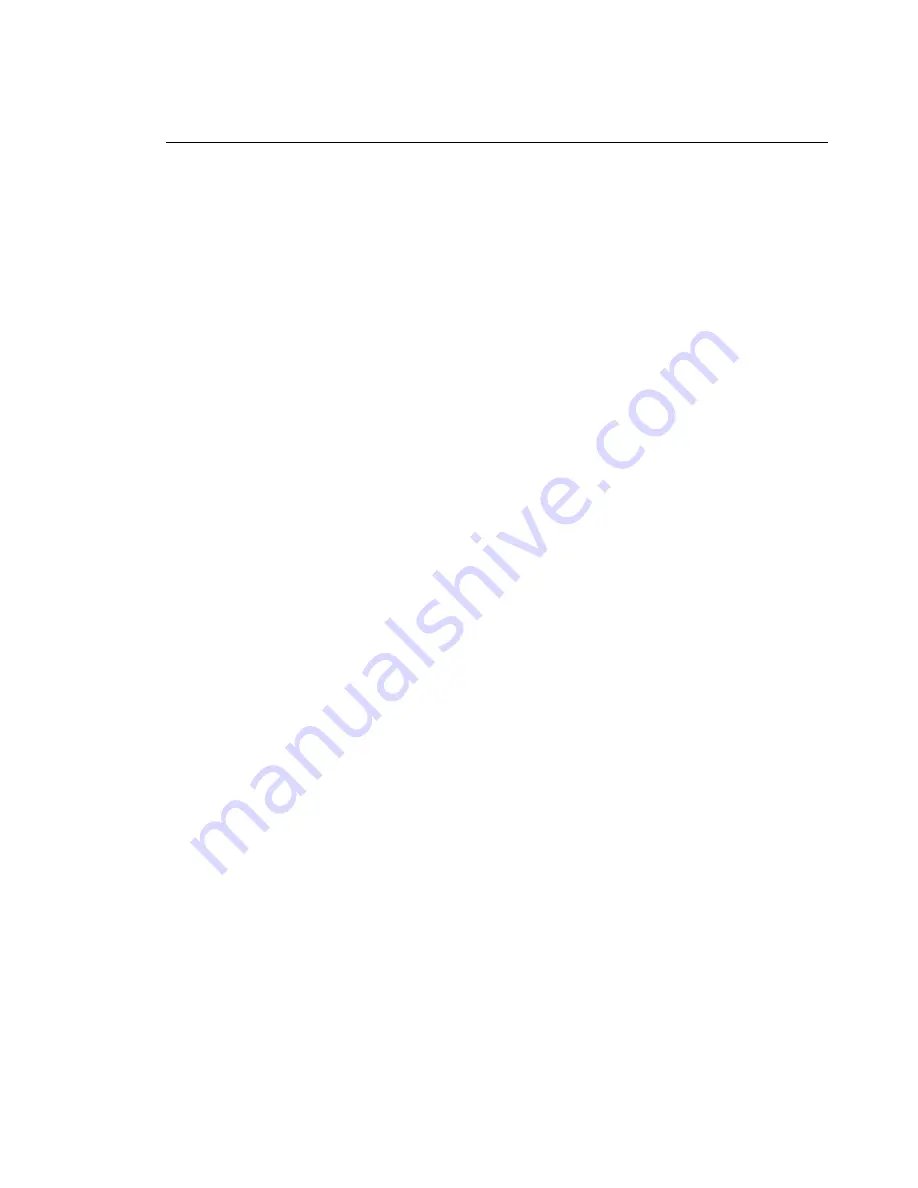
Using audio features
Note:
The following information applies to all PC 300PL computers and PC 300GL
computers equipped with a preinstalled audio adapters.
With the audio feature of your computer, you can play and record sound and
music. The audio controller supports SoundBlaster applications and is compatible
with the Microsoft Windows Sound System. The following ports are available at the
rear of the computer. The audio ports are 3.5 mm (1/8") mini-jacks.
Microphone
or MIC: This audio port is used to connect a microphone to your
computer when you want to record voice or other sounds. This port can also be
used by speech recognition software.
Note:
If you experience interference or speaker feedback while recording, try
reducing the microphone recording volume (gain).
Audio Line In
or LINE IN: This audio port is used to send audio signals from
an external device (such as a CD player or stereo) to your computer so that the
signals can be recorded on the computer. (Use the audio mixer software
provided in your operating system to set the input level accordingly.)
Audio Line Out
or OUT: This audio port is used to send audio signals from the
computer to stereo external devices, such as powered speakers with built-in
amplifiers, headphones, multimedia keyboards, or the Audio Line-In connector
on a stereo system.
Game/MIDI
(PC 300GL models only): The Game/MIDI (musical instrument
digital interface) port can be used to connect a game control or musical device
such as an electronic keyboard. (The devices might require and optional
adapter cable. See the information provided with the device for more
information.)
Note:
The internal speaker in your computer is disabled when an external
speaker is connected to the Line-Out port on your computer.
Procedures for playing and recording sound vary by operating system. Refer to
your operating system documentation for information and instructions.
Chapter 4. Operating your computer
39
Summary of Contents for 300GL Type 6275
Page 2: ......
Page 10: ...viii Using Your Personal Computer...
Page 14: ...xii Using Your Personal Computer...
Page 18: ...xvi Using Your Personal Computer...
Page 38: ...20 Using Your Personal Computer...
Page 78: ...60 Using Your Personal Computer...
Page 116: ...98 Using Your Personal Computer...
Page 158: ...140 Using Your Personal Computer...
Page 207: ......
Page 208: ...IBM Part Number 00N5979 Printed in U S A N5979...
















































